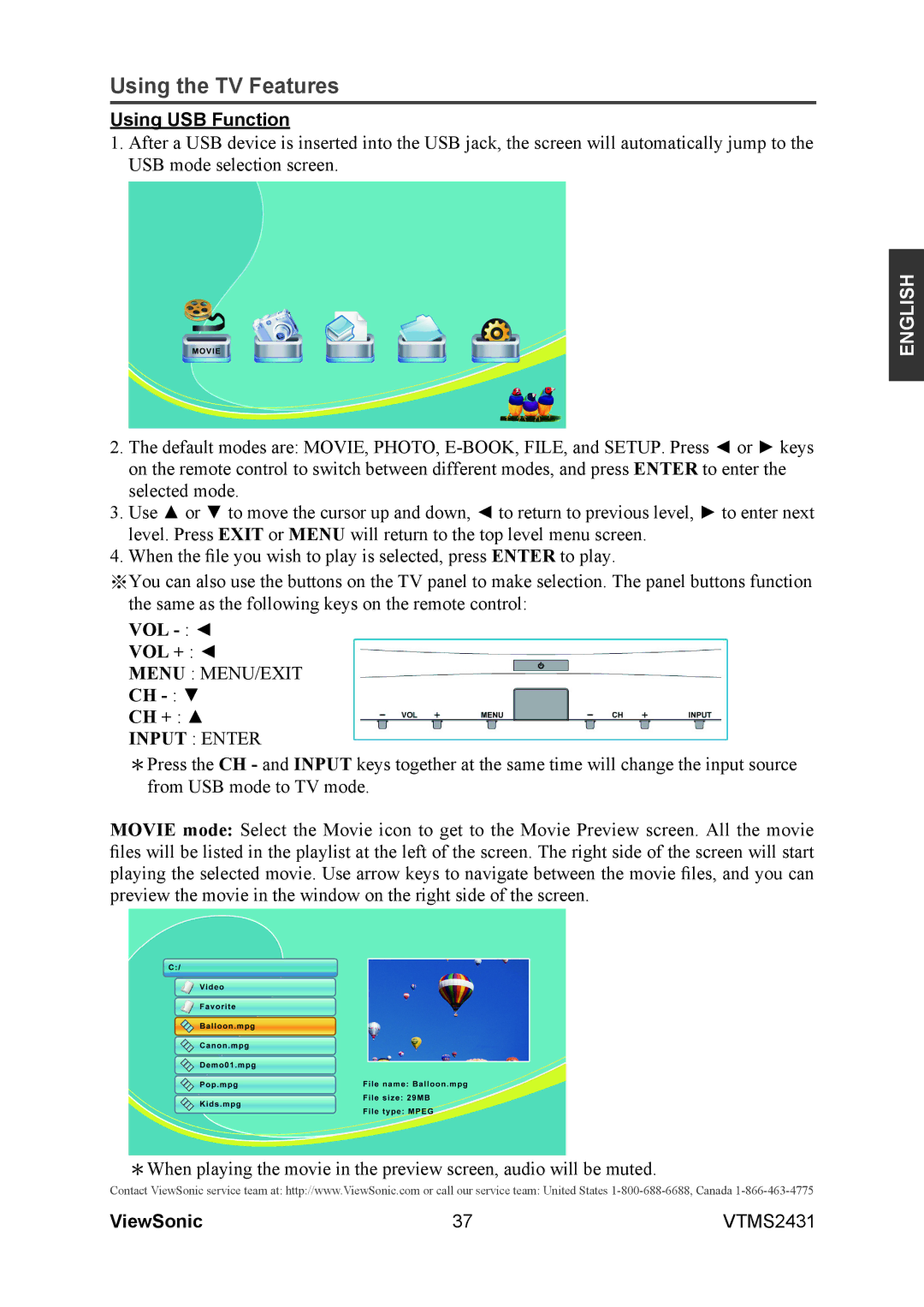Using the TV Features
Using USB Function
1.After a USB device is inserted into the USB jack, the screen will automatically jump to the USB mode selection screen.
ENGLISH
2.The default modes are: MOVIE, PHOTO,
3.Use ▲ or ▼ to move the cursor up and down, ◄ to return to previous level, ► to enter next level. Press EXIT or MENU will return to the top level menu screen.
4.When the file you wish to play is selected, press ENTER to play.
※You can also use the buttons on the TV panel to make selection. The panel buttons function the same as the following keys on the remote control:
VOL - : ◄
VOL + : ◄
MENU : MENU/EXIT
CH
CH + : ▲
INPUT : ENTER
*Press the CH - and INPUT keys together at the same time will change the input source from USB mode to TV mode.
MOVIE mode: Select the Movie icon to get to the Movie Preview screen. All the movie files will be listed in the playlist at the left of the screen. The right side of the screen will start playing the selected movie. Use arrow keys to navigate between the movie files, and you can preview the movie in the window on the right side of the screen.
*When playing the movie in the preview screen, audio will be muted.
Contact ViewSonic service team at: http://www.ViewSonic.com or call our service team: United States
ViewSonic | 37 | VTMS2431 |