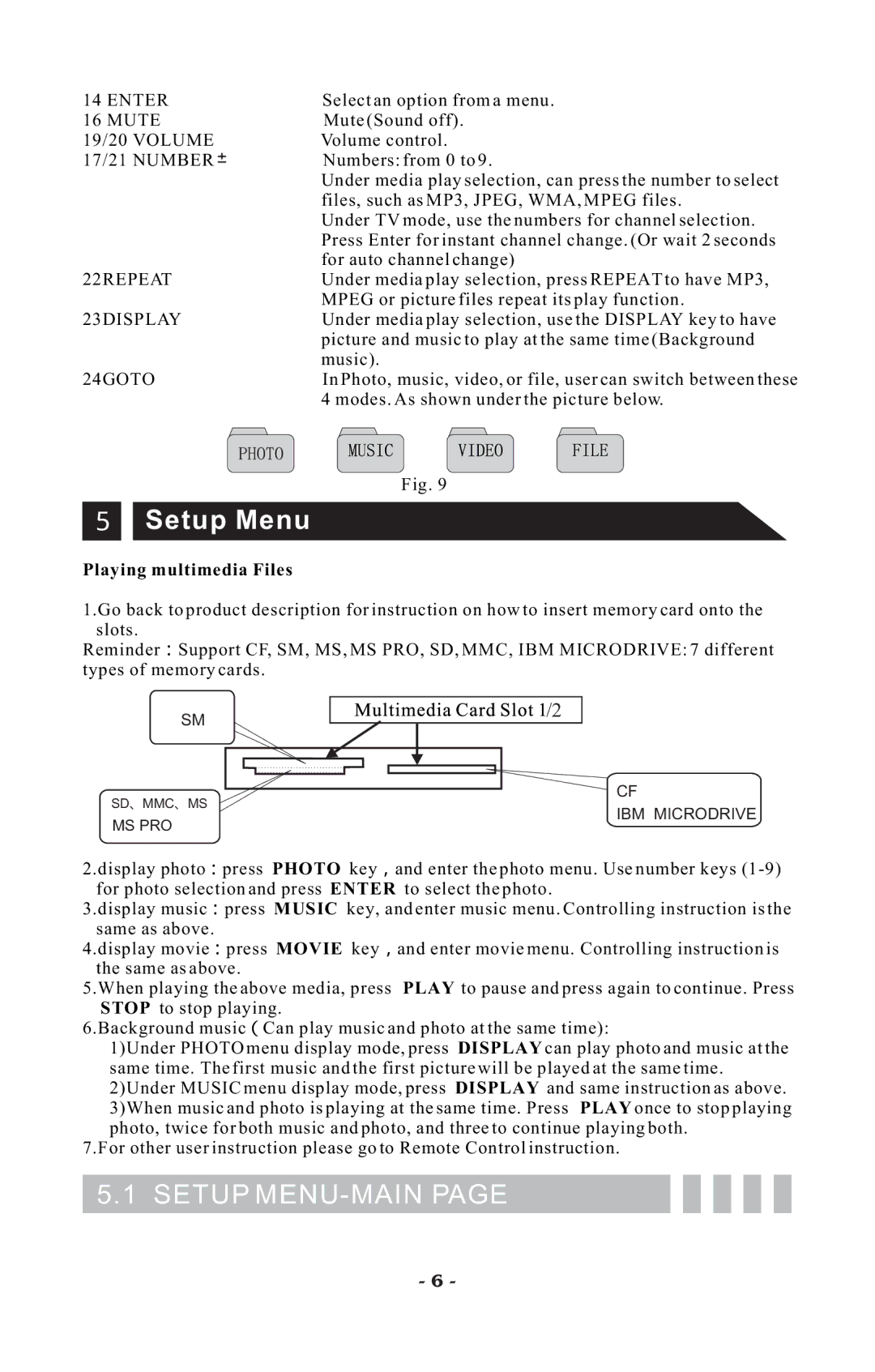14 ENTER |
| Select an option from a menu. |
16 MUTE |
| Mute (Sound off). |
19/20 VOLUME |
| Volume control. |
17/21 NUMBER |
| Numbers: from 0 to 9. |
| ||
| ||
|
| Under media play selection, can press the number to select |
|
| files, such as MP3, JPEG, WMA, MPEG files. |
|
| Under TV mode, use the numbers for channel selection. |
|
| Press Enter for instant channel change. (Or wait 2 seconds |
|
| for auto channel change) |
22REPEAT |
| Under media play selection, press REPEAT to have MP3, |
|
| MPEG or picture files repeat its play function. |
23DISPLAY |
| Under media play selection, use the DISPLAY key to have |
|
| picture and music to play at the same time (Background |
|
| music). |
24GOTO |
| In Photo, music, video, or file, user can switch between these |
|
| 4 modes. As shown under the picture below. |
|
| Fig. 9 |
5
Setup Menu
Playing multimedia Files
1.Go back to product description for instruction on how to insert memory card onto the slots.
Reminder:Support CF, SM, MS, MS PRO, SD, MMC, IBM MICRODRIVE: 7 different types of memory cards.
SM
SD、MMC、MS
MS PRO
![]() /2
/2
CF
IBM MICRODRIVE
2.display photo:press PHOTO key,and enter the photo menu. Use number keys
3.display music:press MUSIC key, and enter music menu. Controlling instruction is the same as above.
4.display movie:press MOVIE key,and enter movie menu. Controlling instruction is the same as above.
5.When playing the above media, press PLAY to pause and press again to continue. Press STOP to stop playing.
6.Background music(Can play music and photo at the same time):
1)Under PHOTO menu display mode, press DISPLAY can play photo and music at the same time. The first music and the first picture will be played at the same time. 2)Under MUSIC menu display mode, press DISPLAY and same instruction as above. 3)When music and photo is playing at the same time. Press PLAY once to stop playing photo, twice for both music and photo, and three to continue playing both.
7.For other user instruction please go to Remote Control instruction.
5.1 SETUP MENU-MAIN PAGE
- 6 -