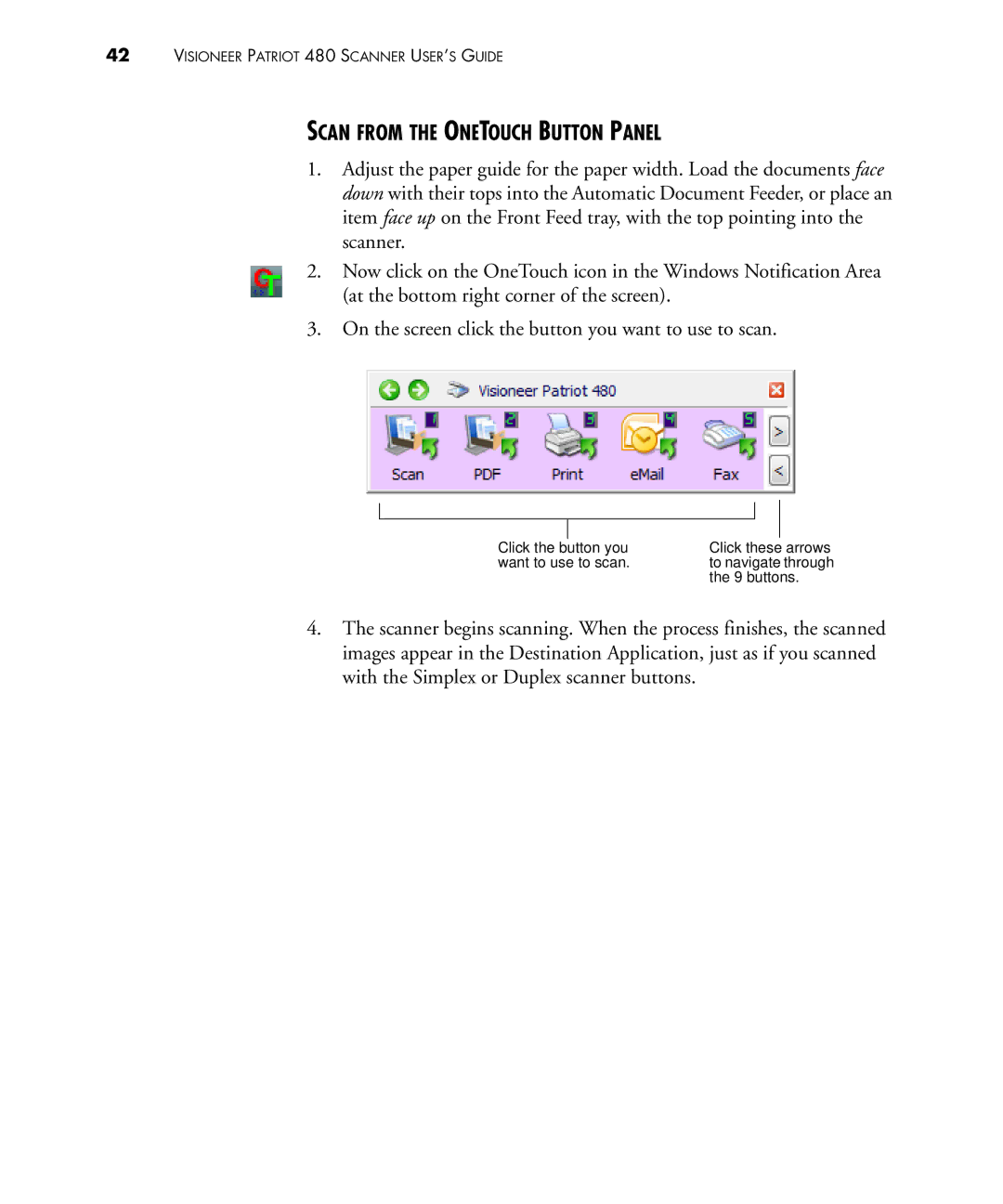480 specifications
The Visioneer 480 is a high-performance document scanner designed to meet the needs of both small businesses and individual users. With its emphasis on speed, efficiency, and ease of use, the Visioneer 480 is an excellent choice for organizations looking to streamline their document management processes.One of the standout features of the Visioneer 480 is its impressive scanning speed. Capable of scanning up to 30 pages per minute in black and white and 20 pages per minute in color, it ensures that users can process large volumes of paper quickly. This speed ultimately helps reduce waiting times and enhances productivity in any office setting.
The Visioneer 480 employs advanced imaging technologies, such as Visioneer's proprietary **OneTouch** technology, which allows users to scan documents with a simple press of a button. This user-friendly interface makes it easy for anyone to operate the scanner, regardless of their technical expertise. The OneTouch functionality is customizable, enabling users to assign specific scanning profiles for different types of documents, thus enhancing workflow efficiency.
Another impressive feature of the Visioneer 480 is its ability to handle a variety of media types and sizes. It can scan documents up to legal size while accommodating mixed-media formats, such as plastic cards, receipts, and even colored photographs. This versatility makes it suitable for a range of applications, from archiving important business documents to digitizing personal records.
Moreover, the scanner incorporates advanced image enhancement technologies that help ensure high-quality scans. Features like automatic color detection, blank page removal, and image cropping contribute to cleaner and more professional-looking digitized documents. In addition, the Visioneer 480 supports Optical Character Recognition (OCR) software, which converts scanned text into editable formats, further enhancing usability.
Connectivity is another important aspect of the Visioneer 480, as it offers multiple options for connecting to computers and networks. With USB 3.0 support, users can experience faster data transfer rates, significantly reducing file transfer times.
In summary, the Visioneer 480 is a robust and efficient document scanner that combines speed, versatility, and ease of use. Its advanced technologies, such as OneTouch scanning and image enhancement features, make it an invaluable tool for any business or individual seeking to improve their document management system. With its ability to handle a wide range of media types and sizes, the Visioneer 480 stands out as a reliable solution in the competitive scanner market.