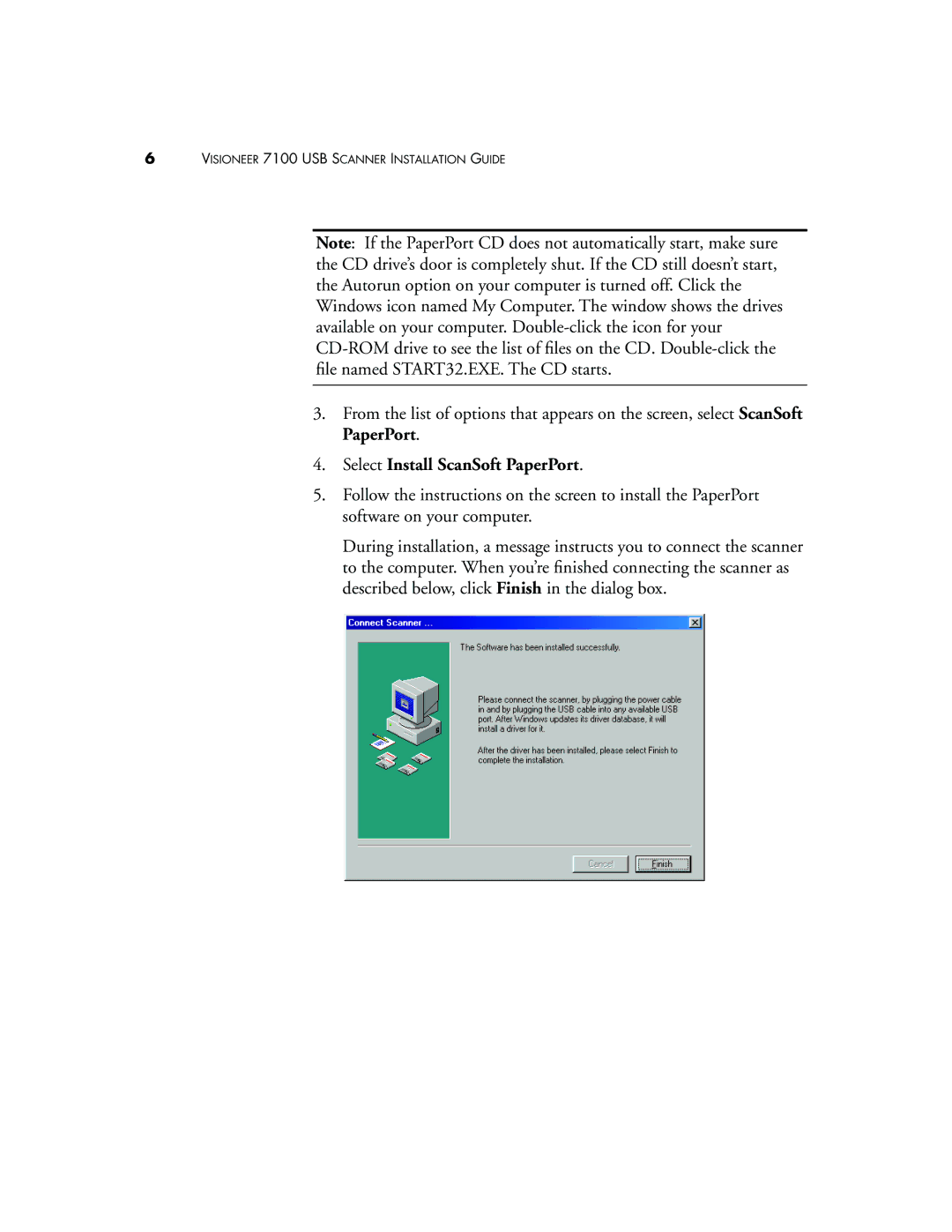6VISIONEER 7100 USB SCANNER INSTALLATION GUIDE
Note: If the PaperPort CD does not automatically start, make sure the CD drive’s door is completely shut. If the CD still doesn’t start, the Autorun option on your computer is turned off. Click the Windows icon named My Computer. The window shows the drives available on your computer.
3.From the list of options that appears on the screen, select ScanSoft PaperPort.
4.Select Install ScanSoft PaperPort.
5.Follow the instructions on the screen to install the PaperPort software on your computer.
During installation, a message instructs you to connect the scanner to the computer. When you’re finished connecting the scanner as described below, click Finish in the dialog box.