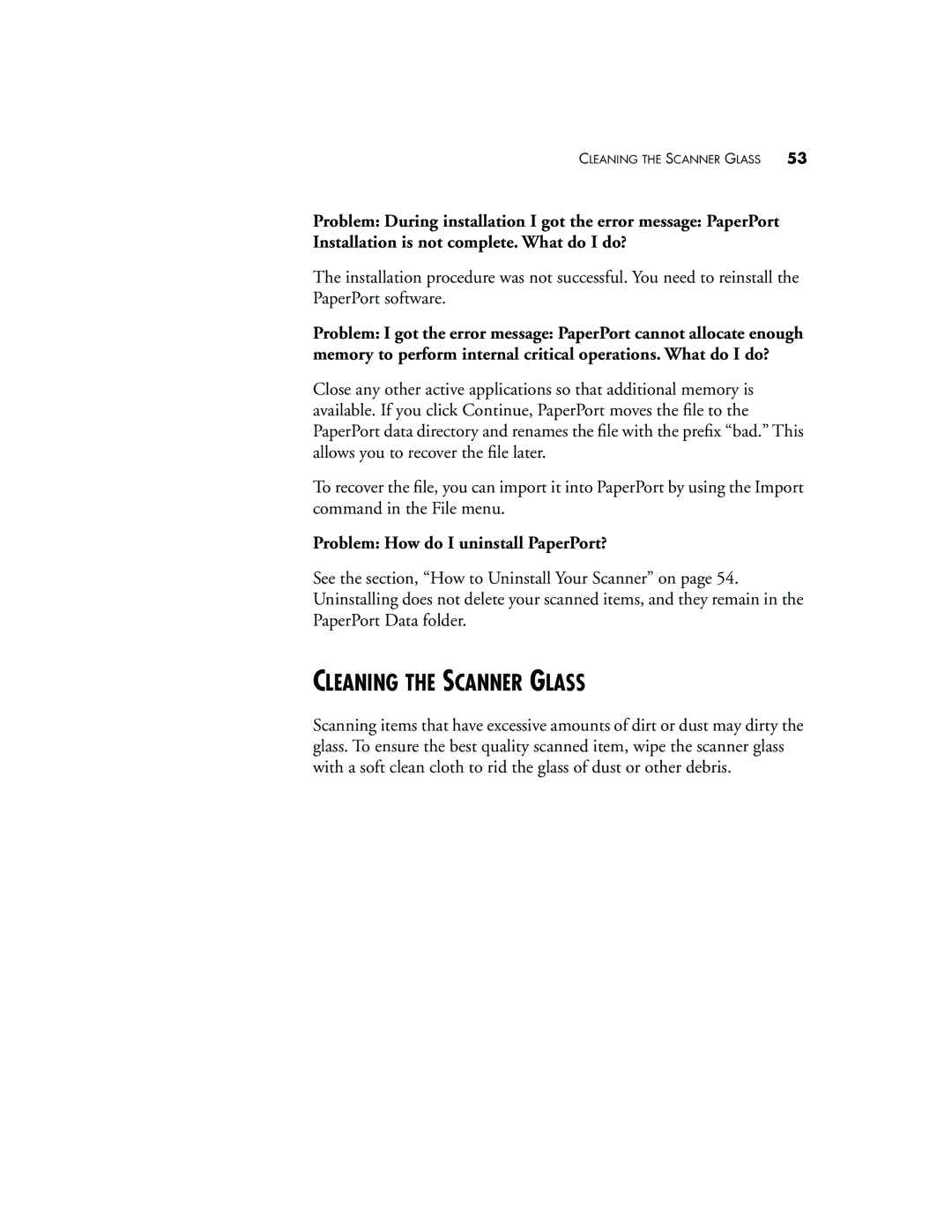CLEANING THE SCANNER GLASS 53
Problem: During installation I got the error message: PaperPort Installation is not complete. What do I do?
The installation procedure was not successful. You need to reinstall the PaperPort software.
Problem: I got the error message: PaperPort cannot allocate enough memory to perform internal critical operations. What do I do?
Close any other active applications so that additional memory is available. If you click Continue, PaperPort moves the file to the PaperPort data directory and renames the file with the prefix “bad.” This allows you to recover the file later.
To recover the file, you can import it into PaperPort by using the Import command in the File menu.
Problem: How do I uninstall PaperPort?
See the section, “How to Uninstall Your Scanner” on page 54. Uninstalling does not delete your scanned items, and they remain in the PaperPort Data folder.
CLEANING THE SCANNER GLASS
Scanning items that have excessive amounts of dirt or dust may dirty the glass. To ensure the best quality scanned item, wipe the scanner glass with a soft clean cloth to rid the glass of dust or other debris.