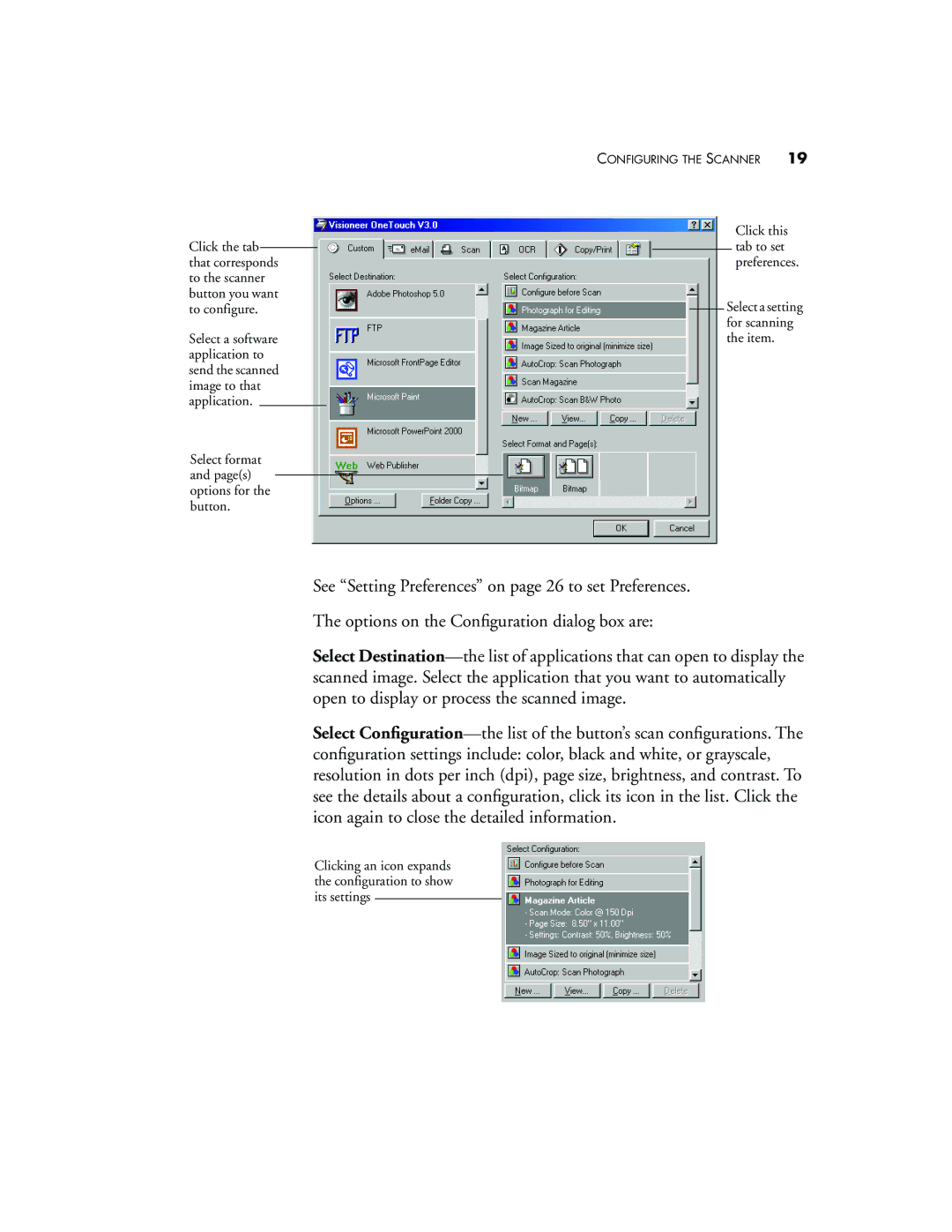| | | | | | CONFIGURING THE SCANNER | 19 |
| | | | | | | | | | Click this |
Click the tab | | | | | | | | tab to set | |
| | | | | | |
| | | | | |
that corresponds | | | | | | preferences. |
to the scanner | | | | | | | |
button you want | | | | | Select a setting |
to configure. | | | | |
| | | |
| | | | | | | | | for scanning |
Select a software | | | | | the item. | |
application to | | | | | | | |
send the scanned | | | | | | | |
image to that | | | | | | | |
application. | | | | | | | | |
Select format | | | | | | | |
and page(s) | | | | | | | | | |
| | | | | | | | |
options for the | | | | | | | |
button. | | | | | | | |
See “Setting Preferences” on page 26 to set Preferences.
The options on the Configuration dialog box are:
Select Destination—the list of applications that can open to display the scanned image. Select the application that you want to automatically open to display or process the scanned image.
Select Configuration—the list of the button’s scan configurations. The configuration settings include: color, black and white, or grayscale, resolution in dots per inch (dpi), page size, brightness, and contrast. To see the details about a configuration, click its icon in the list. Click the icon again to close the detailed information.
Clicking an icon expands the configuration to show its settings