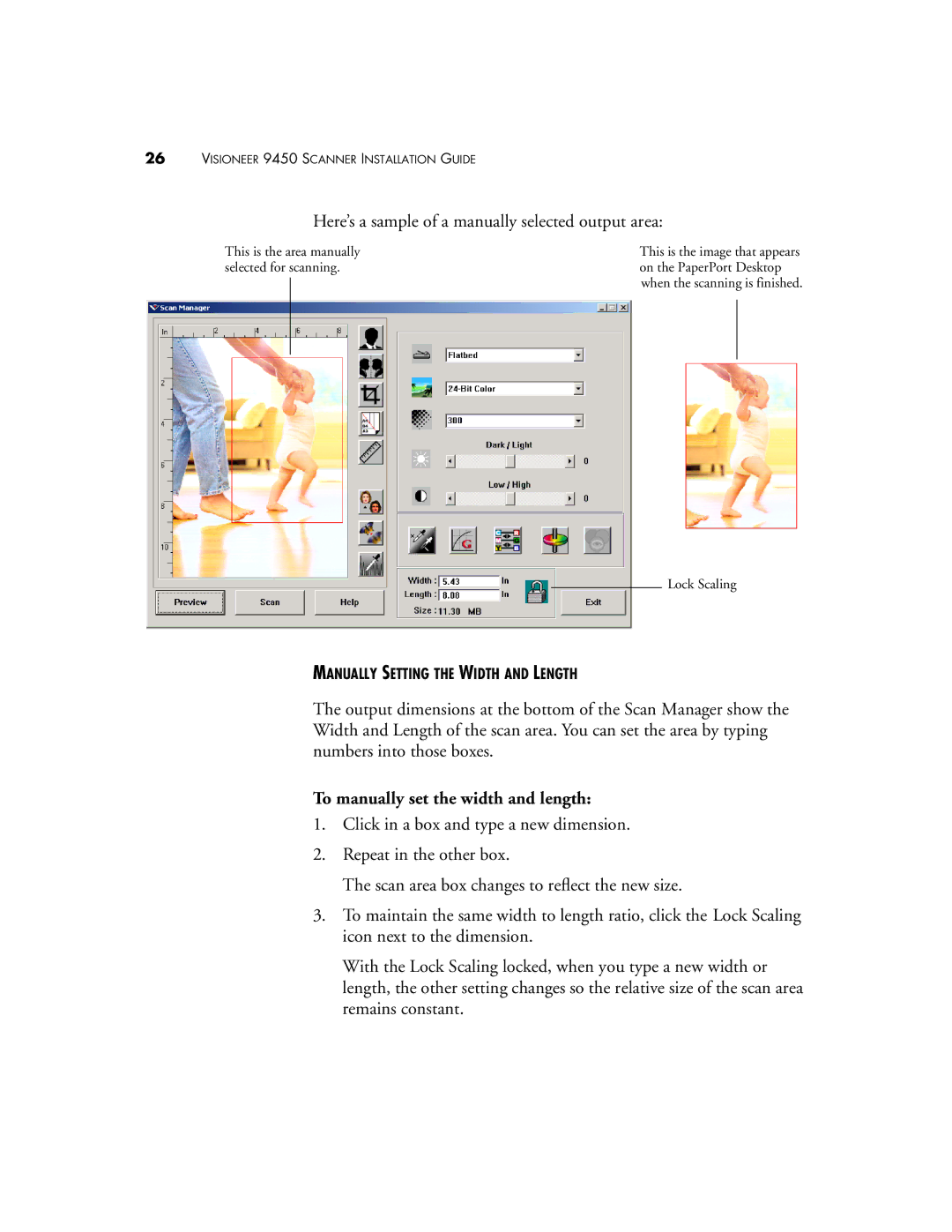26VISIONEER 9450 SCANNER INSTALLATION GUIDE
Here’s a sample of a manually selected output area:
This is the area manually selected for scanning.
This is the image that appears on the PaperPort Desktop when the scanning is finished.
Lock Scaling
MANUALLY SETTING THE WIDTH AND LENGTH
The output dimensions at the bottom of the Scan Manager show the Width and Length of the scan area. You can set the area by typing numbers into those boxes.
To manually set the width and length:
1.Click in a box and type a new dimension.
2.Repeat in the other box.
The scan area box changes to reflect the new size.
3.To maintain the same width to length ratio, click the Lock Scaling icon next to the dimension.
With the Lock Scaling locked, when you type a new width or length, the other setting changes so the relative size of the scan area remains constant.