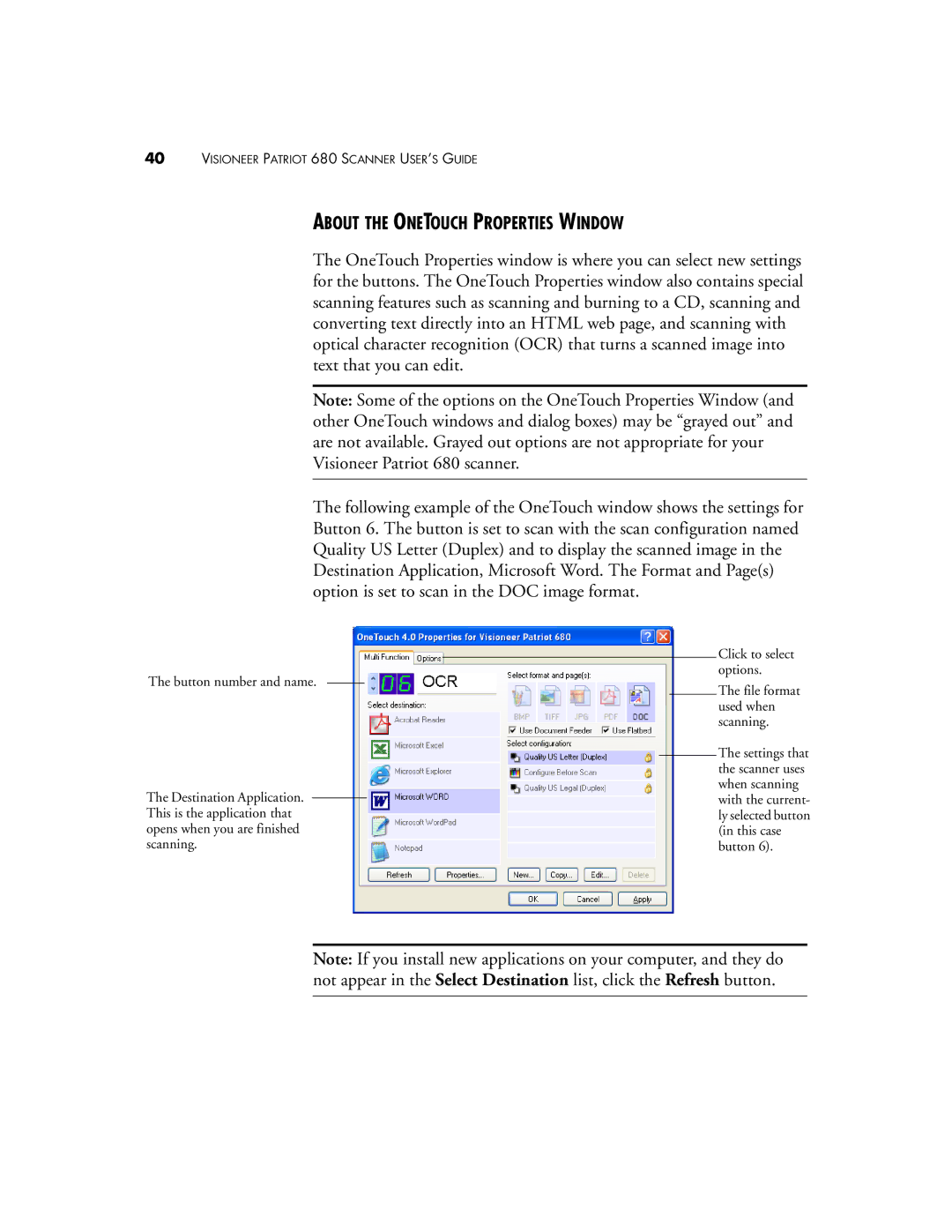Patriot 680 specifications
The Visioneer Patriot 680 is a state-of-the-art document scanner designed to meet the demands of modern businesses. This high-speed scanner combines cutting-edge technology with user-friendly features, making it an essential tool for organizations looking to enhance their document management processes.One of the standout features of the Patriot 680 is its impressive scanning speed. It can handle up to 80 pages per minute (ppm) for single-sided documents and up to 160 images per minute (ipm) for double-sided documents, enabling users to quickly digitize large volumes of paper. This speed is complemented by its automatic document feeder (ADF), which can hold up to 100 sheets at a time, ensuring that even extensive scanning jobs can be completed without constant supervision.
The scanner supports a wide range of media types, from standard office papers to thicker cardstock, making it versatile for various scanning needs. With an optical resolution of up to 600 dpi, the Patriot 680 produces sharp, clear images that are suitable for archiving as well as for sharing and printing.
Visioneer has incorporated a suite of advanced image processing technologies into the Patriot 680. These include automatic color detection, image rotation, and blank page detection, which enhance the overall efficiency of document scanning. The scanner also features Visioneer's OneTouch technology, allowing users to create customizable scan profiles that automate tasks such as file naming, file type selection, and destination settings, thus eliminating repetitive manual processes.
Connectivity options are plentiful, with support for USB 3.0 for fast data transfer. The Patriot 680 is compatible with most document management systems, ensuring seamless integration into existing workflows. Additionally, it comes with bundled software that includes Visioneer's own scanning application, which provides powerful tools for organizing, managing, and sharing scanned documents.
The design of the Patriot 680 is user-centric, featuring an intuitive control panel that simplifies operation. The compact footprint of the scanner makes it suitable for a variety of office settings, whether in a small home office or a large corporate environment.
In summary, the Visioneer Patriot 680 is an outstanding document scanner that combines speed, versatility, and advanced technology. With its robust features, including high-speed scanning, enhanced image processing capabilities, and seamless integration options, it serves as an invaluable asset for businesses looking to streamline their document handling and improve productivity.