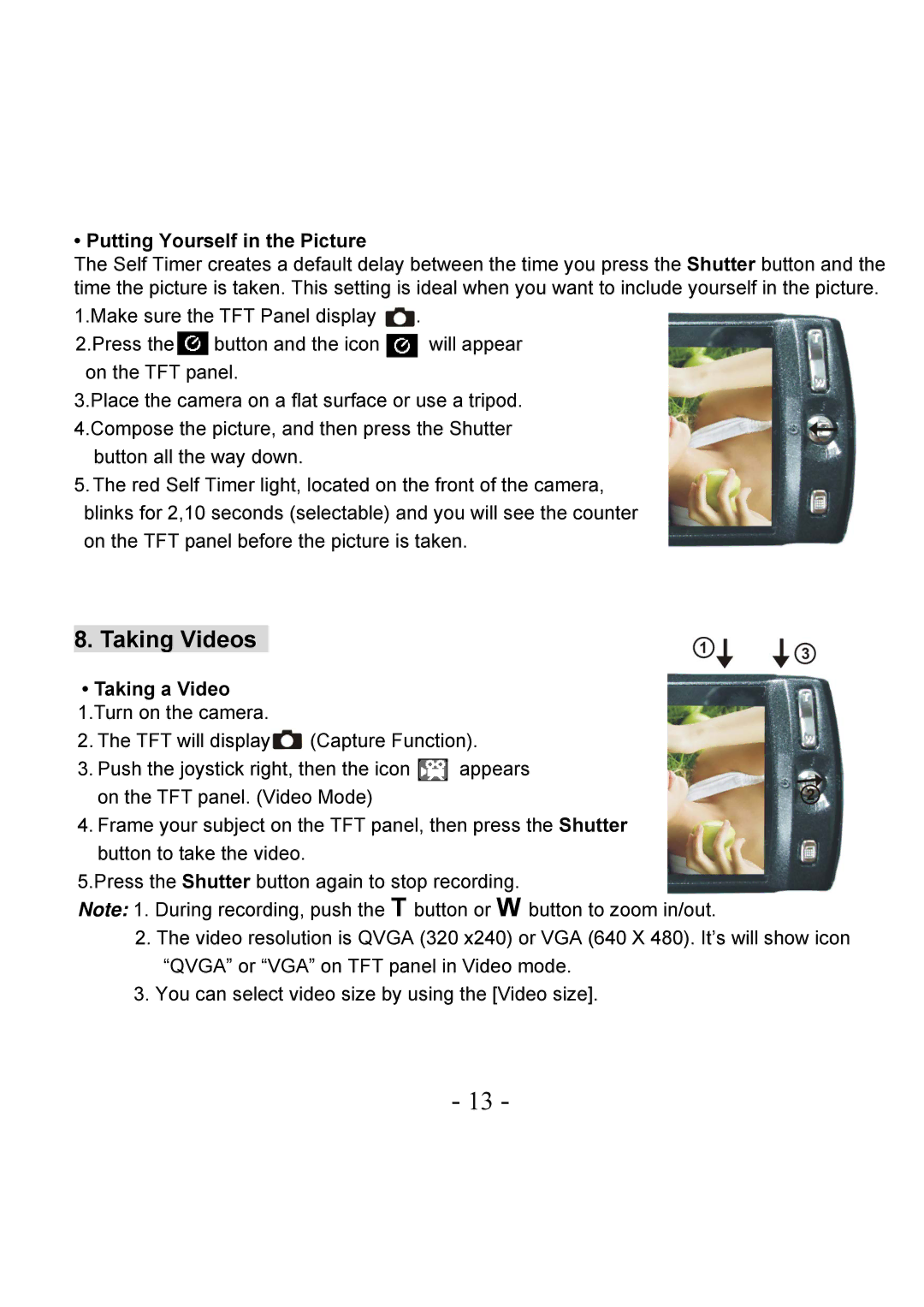• Putting Yourself in the Picture
The Self Timer creates a default delay between the time you press the Shutter button and the time the picture is taken. This setting is ideal when you want to include yourself in the picture.
1.Make sure the TFT Panel display | . | |
2.Press the | button and the icon | will appear |
on the TFT panel.
3.Place the camera on a flat surface or use a tripod. 4.Compose the picture, and then press the Shutter
button all the way down.
5.The red Self Timer light, located on the front of the camera, blinks for 2,10 seconds (selectable) and you will see the counter on the TFT panel before the picture is taken.
8. Taking Videos
•Taking a Video 1.Turn on the camera.
2. The TFT will display![]() (Capture Function).
(Capture Function).
3. Push the joystick right, then the icon ![]() appears on the TFT panel. (Video Mode)
appears on the TFT panel. (Video Mode)
4. Frame your subject on the TFT panel, then press the Shutter button to take the video.
5.Press the Shutter button again to stop recording.
Note: 1. During recording, push the T button or W button to zoom in/out.
2.The video resolution is QVGA (320 x240) or VGA (640 X 480). It’s will show icon “QVGA” or “VGA” on TFT panel in Video mode.
3.You can select video size by using the [Video size].
- 13 -