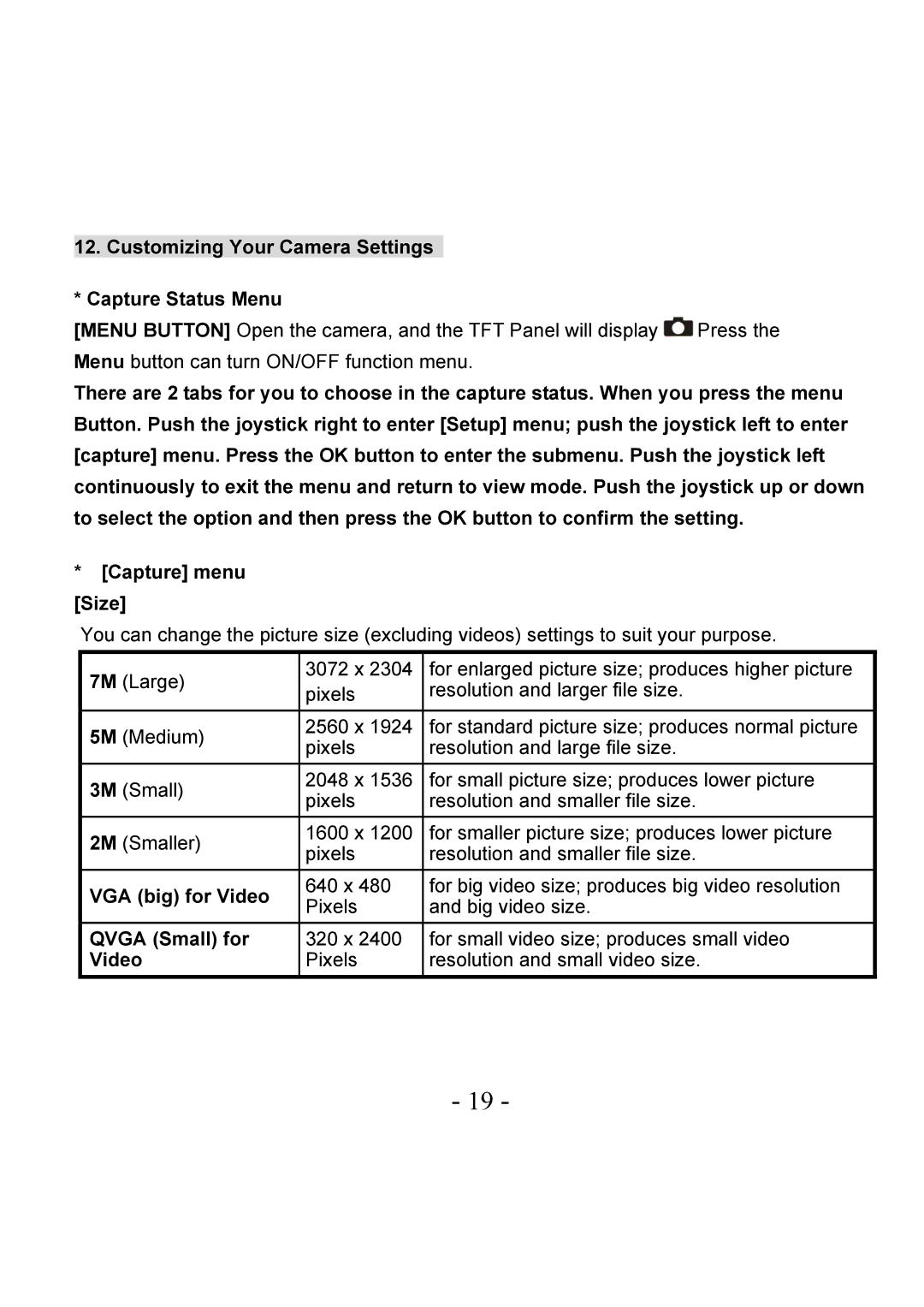12.Customizing Your Camera Settings
*Capture Status Menu
[MENU BUTTON] Open the camera, and the TFT Panel will display ![]() Press the Menu button can turn ON/OFF function menu.
Press the Menu button can turn ON/OFF function menu.
There are 2 tabs for you to choose in the capture status. When you press the menu Button. Push the joystick right to enter [Setup] menu; push the joystick left to enter [capture] menu. Press the OK button to enter the submenu. Push the joystick left continuously to exit the menu and return to view mode. Push the joystick up or down to select the option and then press the OK button to confirm the setting.
*[Capture] menu [Size]
You can change the picture size (excluding videos) settings to suit your purpose.
| 7M | (Large) | 3072 x 2304 | for enlarged picture size; produces higher picture |
|
| pixels | resolution and larger file size. |
| ||
|
|
|
| ||
|
|
|
|
|
|
| 5M | (Medium) | 2560 x 1924 | for standard picture size; produces normal picture |
|
| pixels | resolution and large file size. |
| ||
|
|
|
| ||
| 3M | (Small) | 2048 x 1536 | for small picture size; produces lower picture |
|
| pixels | resolution and smaller file size. |
| ||
|
|
|
| ||
| 2M | (Smaller) | 1600 x 1200 | for smaller picture size; produces lower picture |
|
| pixels | resolution and smaller file size. |
| ||
|
|
|
| ||
| VGA (big) for Video | 640 x 480 | for big video size; produces big video resolution |
| |
| Pixels | and big video size. |
| ||
|
|
|
| ||
| QVGA (Small) for | 320 x 2400 | for small video size; produces small video |
| |
| Video | Pixels | resolution and small video size. |
| |
|
|
|
|
|
|
- 19 -