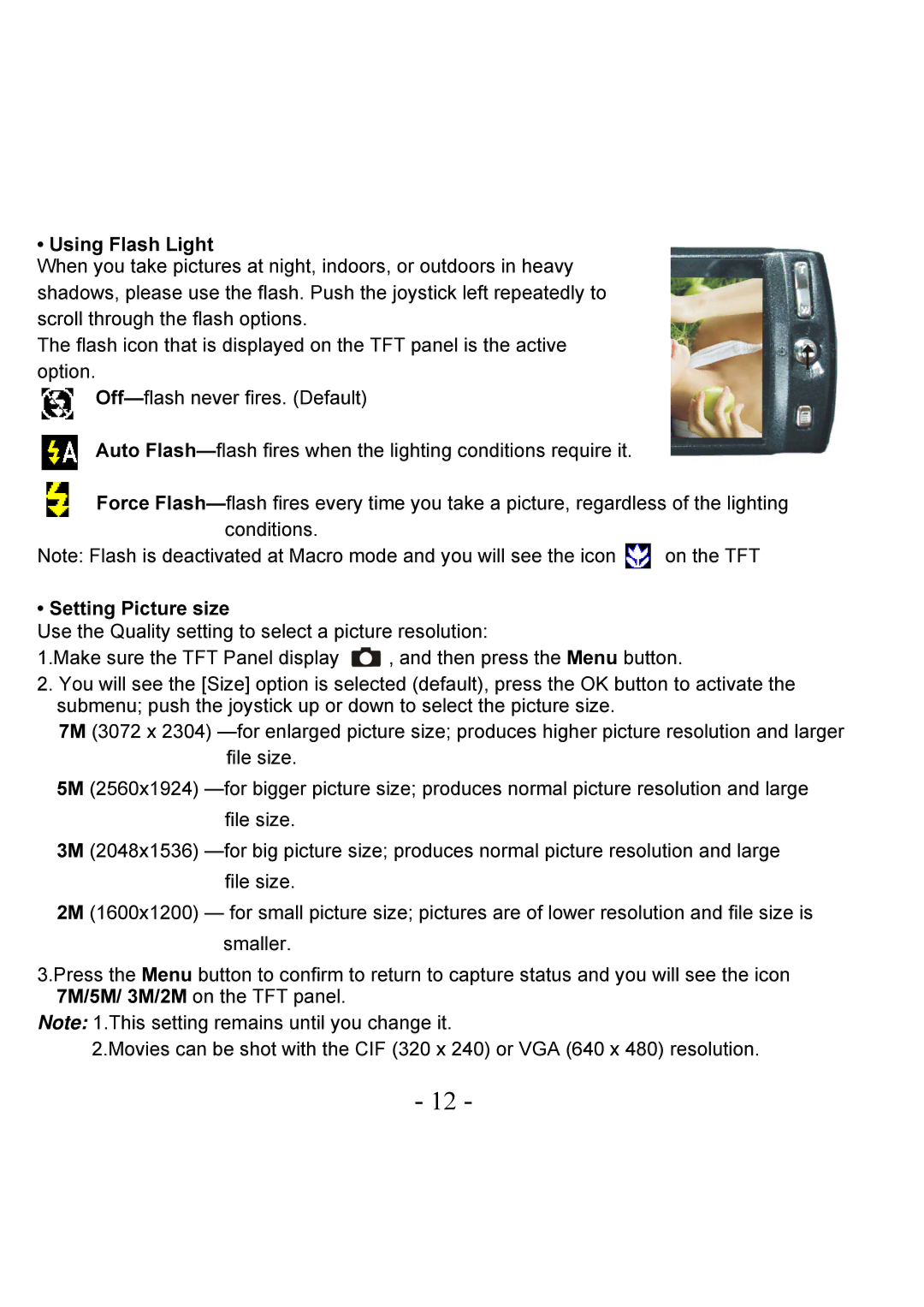• Using Flash Light
When you take pictures at night, indoors, or outdoors in heavy shadows, please use the flash. Push the joystick left repeatedly to scroll through the flash options.
The flash icon that is displayed on the TFT panel is the active option.
Auto
Force
conditions. |
|
Note: Flash is deactivated at Macro mode and you will see the icon | on the TFT |
• Setting Picture size
Use the Quality setting to select a picture resolution:
1.Make sure the TFT Panel display ![]() , and then press the Menu button.
, and then press the Menu button.
2.You will see the [Size] option is selected (default), press the OK button to activate the submenu; push the joystick up or down to select the picture size.
7M (3072 x 2304)
5M (2560x1924)
3M (2048x1536)
2M (1600x1200) — for small picture size; pictures are of lower resolution and file size is smaller.
3.Press the Menu button to confirm to return to capture status and you will see the icon 7M/5M/ 3M/2M on the TFT panel.
Note: 1.This setting remains until you change it.
2.Movies can be shot with the CIF (320 x 240) or VGA (640 x 480) resolution.
- 12 -