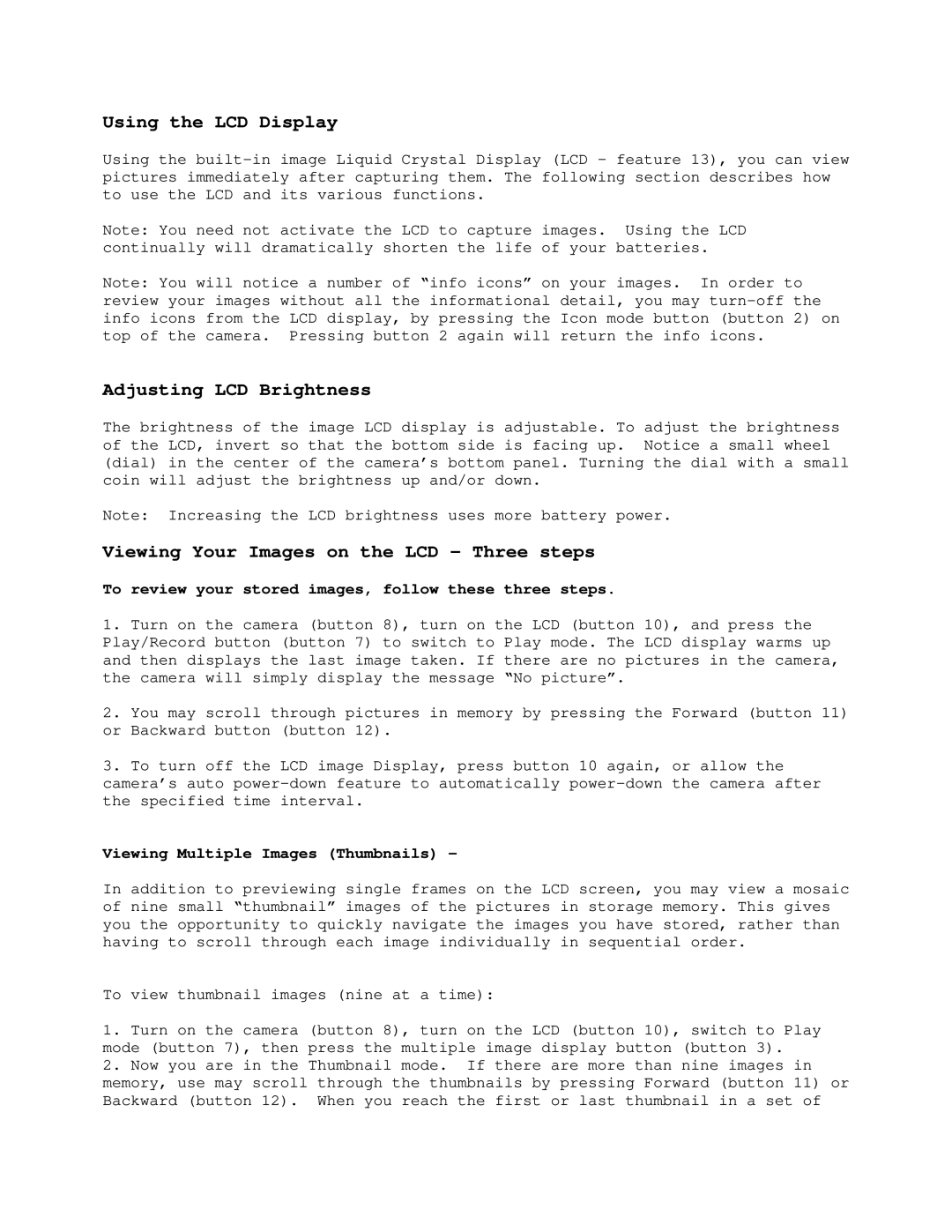Using the LCD Display
Using the
Note: You need not activate the LCD to capture images. Using the LCD continually will dramatically shorten the life of your batteries.
Note: You will notice a number of “info icons” on your images. In order to review your images without all the informational detail, you may
Adjusting LCD Brightness
The brightness of the image LCD display is adjustable. To adjust the brightness of the LCD, invert so that the bottom side is facing up. Notice a small wheel (dial) in the center of the camera’s bottom panel. Turning the dial with a small coin will adjust the brightness up and/or down.
Note: Increasing the LCD brightness uses more battery power.
Viewing Your Images on the LCD – Three steps
To review your stored images, follow these three steps.
1.Turn on the camera (button 8), turn on the LCD (button 10), and press the Play/Record button (button 7) to switch to Play mode. The LCD display warms up and then displays the last image taken. If there are no pictures in the camera, the camera will simply display the message “No picture”.
2.You may scroll through pictures in memory by pressing the Forward (button 11) or Backward button (button 12).
3.To turn off the LCD image Display, press button 10 again, or allow the camera’s auto
Viewing Multiple Images (Thumbnails) -
In addition to previewing single frames on the LCD screen, you may view a mosaic of nine small “thumbnail” images of the pictures in storage memory. This gives you the opportunity to quickly navigate the images you have stored, rather than having to scroll through each image individually in sequential order.
To view thumbnail images (nine at a time):
1.Turn on the camera (button 8), turn on the LCD (button 10), switch to Play mode (button 7), then press the multiple image display button (button 3).
2.Now you are in the Thumbnail mode. If there are more than nine images in memory, use may scroll through the thumbnails by pressing Forward (button 11) or Backward (button 12). When you reach the first or last thumbnail in a set of