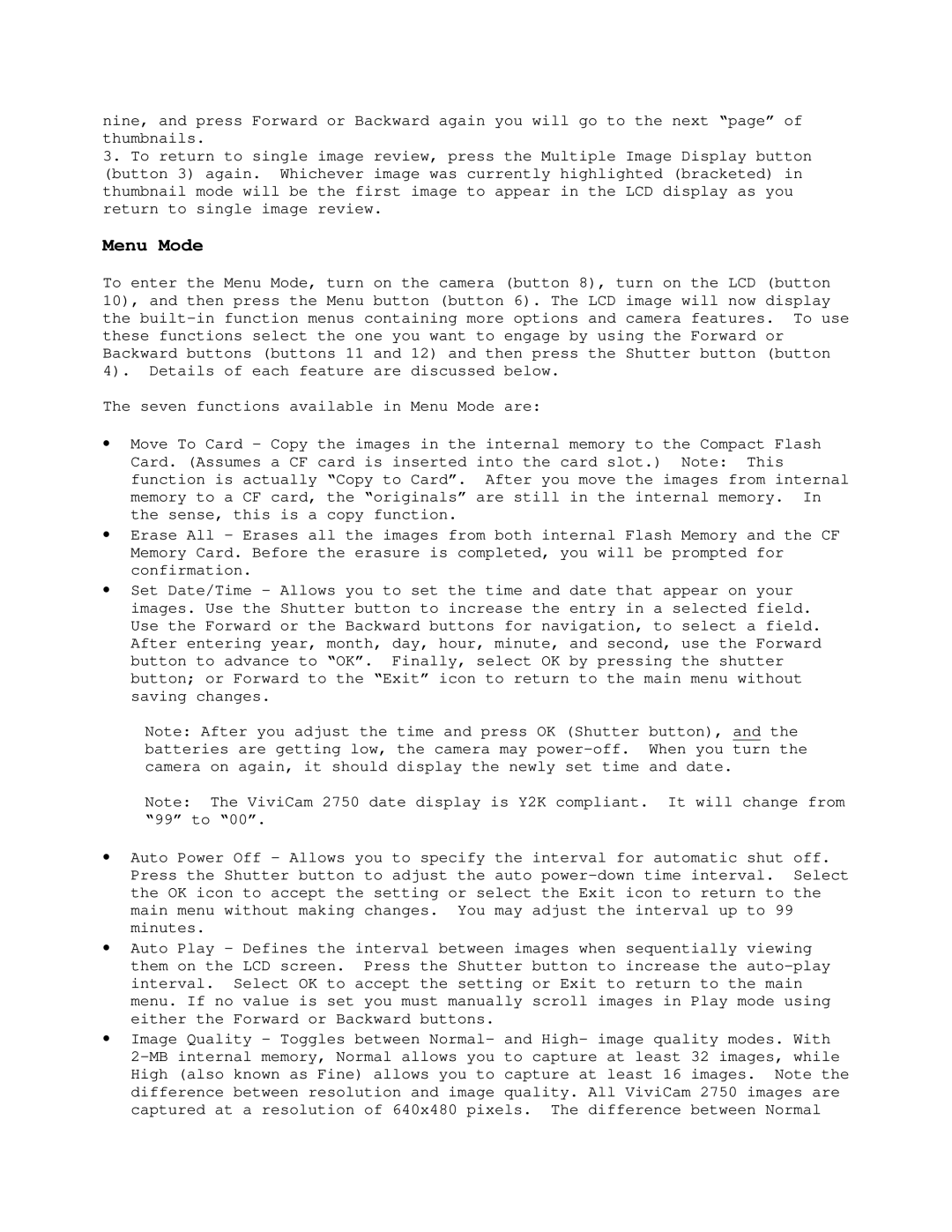nine, and press Forward or Backward again you will go to the next “page” of thumbnails.
3.To return to single image review, press the Multiple Image Display button (button 3) again. Whichever image was currently highlighted (bracketed) in thumbnail mode will be the first image to appear in the LCD display as you return to single image review.
Menu Mode
To enter the Menu Mode, turn on the camera (button 8), turn on the LCD (button 10), and then press the Menu button (button 6). The LCD image will now display the
The seven functions available in Menu Mode are:
∙Move To Card - Copy the images in the internal memory to the Compact Flash Card. (Assumes a CF card is inserted into the card slot.) Note: This function is actually “Copy to Card”. After you move the images from internal memory to a CF card, the “originals” are still in the internal memory. In the sense, this is a copy function.
∙Erase All - Erases all the images from both internal Flash Memory and the CF Memory Card. Before the erasure is completed, you will be prompted for confirmation.
∙Set Date/Time - Allows you to set the time and date that appear on your images. Use the Shutter button to increase the entry in a selected field. Use the Forward or the Backward buttons for navigation, to select a field. After entering year, month, day, hour, minute, and second, use the Forward button to advance to “OK”. Finally, select OK by pressing the shutter button; or Forward to the “Exit” icon to return to the main menu without saving changes.
Note: After you adjust the time and press OK (Shutter button), and the batteries are getting low, the camera may
Note: The ViviCam 2750 date display is Y2K compliant. It will change from “99” to “00”.
∙Auto Power Off - Allows you to specify the interval for automatic shut off. Press the Shutter button to adjust the auto
∙Auto Play - Defines the interval between images when sequentially viewing them on the LCD screen. Press the Shutter button to increase the
∙Image Quality - Toggles between Normal- and High- image quality modes. With