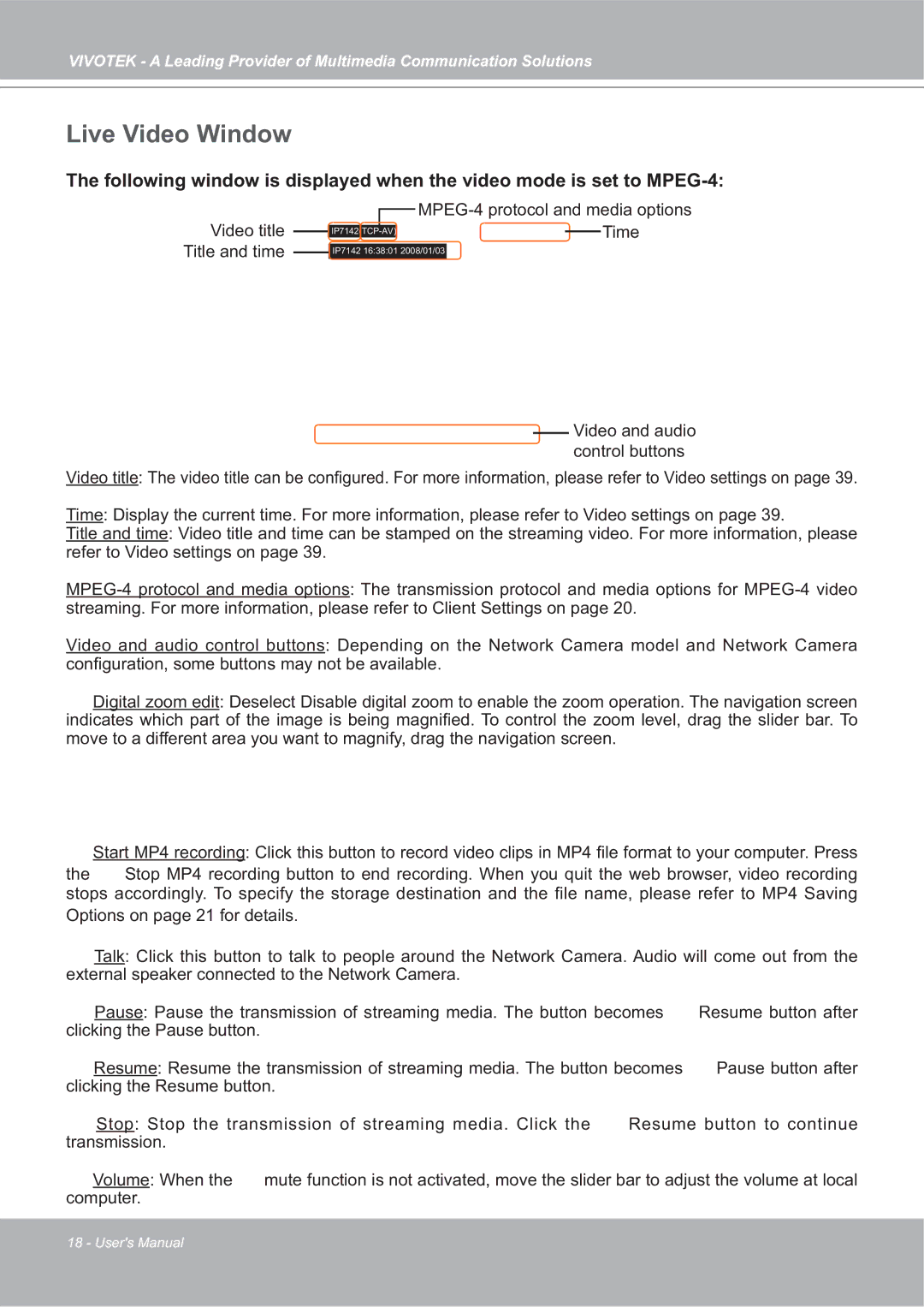VIVOTEK - A Leading Provider of Multimedia Communication Solutions
Live Video Window
The following window is displayed when the video mode is set to
Video title |
|
|
|
| |||
|
|
|
| ||||
|
|
|
| Time | |||
|
|
|
|
|
| ||
|
|
|
|
|
|
|
|
Title and time | IP7142 16:38:01 2008/01/03 |
|
Video and audio control buttons
Video title: The video title can be configured. For more information, please refer to Video settings on page 39.
Time: Display the current time. For more information, please refer to Video settings on page 39.
Title and time: Video title and time can be stamped on the streaming video. For more information, please refer to Video settings on page 39.
Video and audio control buttons: Depending on the Network Camera model and Network Camera configuration, some buttons may not be available.
![]() Digital zoom edit: Deselect Disable digital zoom to enable the zoom operation. The navigation screen indicates which part of the image is being magnified. To control the zoom level, drag the slider bar. To move to a different area you want to magnify, drag the navigation screen.
Digital zoom edit: Deselect Disable digital zoom to enable the zoom operation. The navigation screen indicates which part of the image is being magnified. To control the zoom level, drag the slider bar. To move to a different area you want to magnify, drag the navigation screen.
![]() Start MP4 recording: Click this button to record video clips in MP4 file format to your computer. Press the
Start MP4 recording: Click this button to record video clips in MP4 file format to your computer. Press the ![]() Stop MP4 recording button to end recording. When you quit the web browser, video recording stops accordingly. To specify the storage destination and the file name, please refer to MP4 Saving Options on page 21 for details.
Stop MP4 recording button to end recording. When you quit the web browser, video recording stops accordingly. To specify the storage destination and the file name, please refer to MP4 Saving Options on page 21 for details.
![]() Talk: Click this button to talk to people around the Network Camera. Audio will come out from the external speaker connected to the Network Camera.
Talk: Click this button to talk to people around the Network Camera. Audio will come out from the external speaker connected to the Network Camera.
![]() Pause: Pause the transmission of streaming media. The button becomes
Pause: Pause the transmission of streaming media. The button becomes ![]() Resume button after clicking the Pause button.
Resume button after clicking the Pause button.
![]() Resume: Resume the transmission of streaming media. The button becomes
Resume: Resume the transmission of streaming media. The button becomes ![]() Pause button after clicking the Resume button.
Pause button after clicking the Resume button.
![]() Stop: Stop the transmission of streaming media. Click the
Stop: Stop the transmission of streaming media. Click the ![]() Resume button to continue transmission.
Resume button to continue transmission.
![]() Volume: When the
Volume: When the ![]() mute function is not activated, move the slider bar to adjust the volume at local computer.
mute function is not activated, move the slider bar to adjust the volume at local computer.
18 - User's Manual