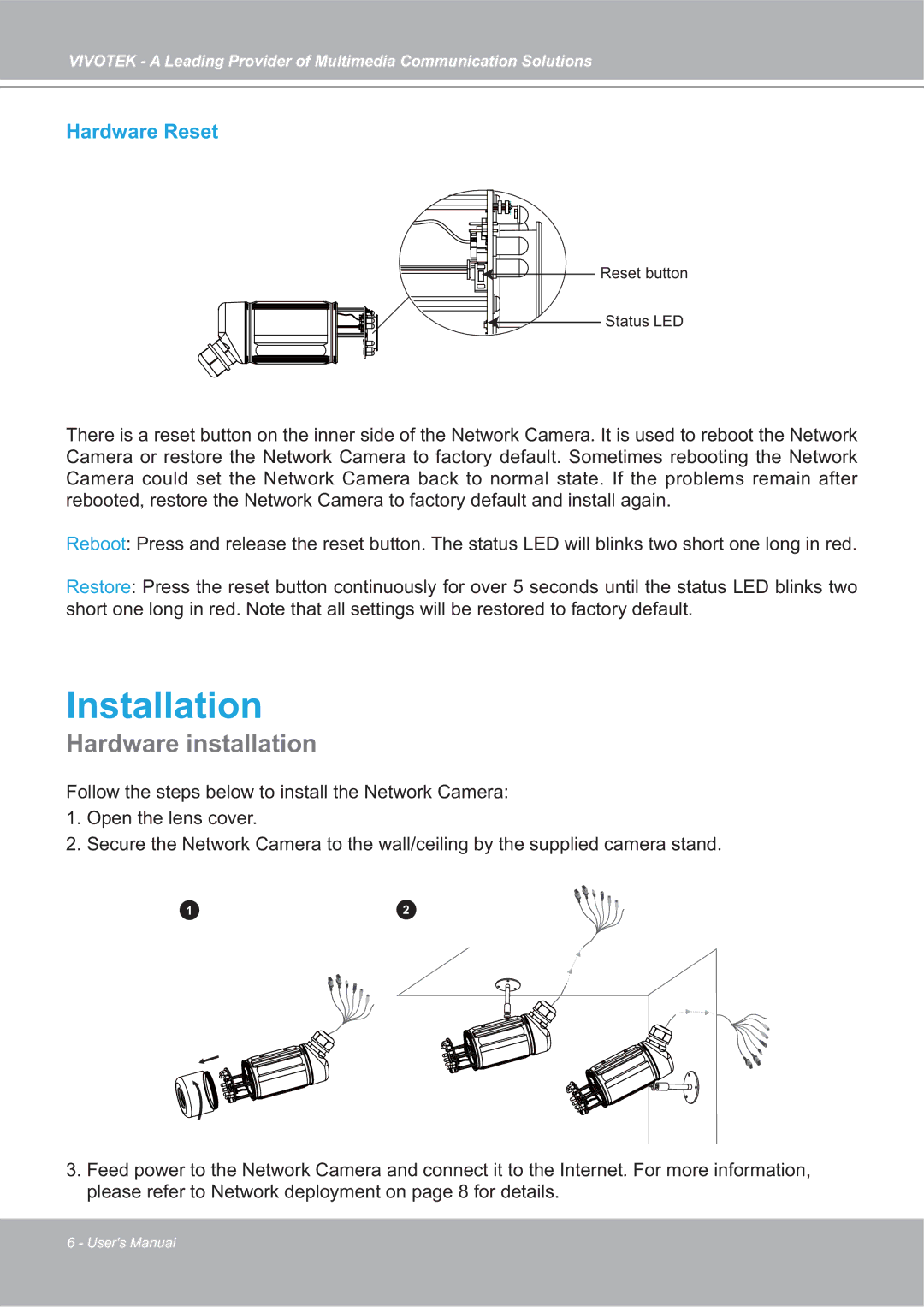VIVOTEK - A Leading Provider of Multimedia Communication Solutions
Hardware Reset
Reset button
Status LED
There is a reset button on the inner side of the Network Camera. It is used to reboot the Network Camera or restore the Network Camera to factory default. Sometimes rebooting the Network Camera could set the Network Camera back to normal state. If the problems remain after rebooted, restore the Network Camera to factory default and install again.
Reboot: Press and release the reset button. The status LED will blinks two short one long in red.
Restore: Press the reset button continuously for over 5 seconds until the status LED blinks two short one long in red. Note that all settings will be restored to factory default.
Installation
Hardware installation
Follow the steps below to install the Network Camera:
1.Open the lens cover.
2.Secure the Network Camera to the wall/ceiling by the supplied camera stand.
1 | 2 |
|
|
|
|
|
|
|
|
|
|
|
|
|
|
3.Feed power to the Network Camera and connect it to the Internet. For more information, please refer to Network deployment on page 8 for details.
6 - User's Manual