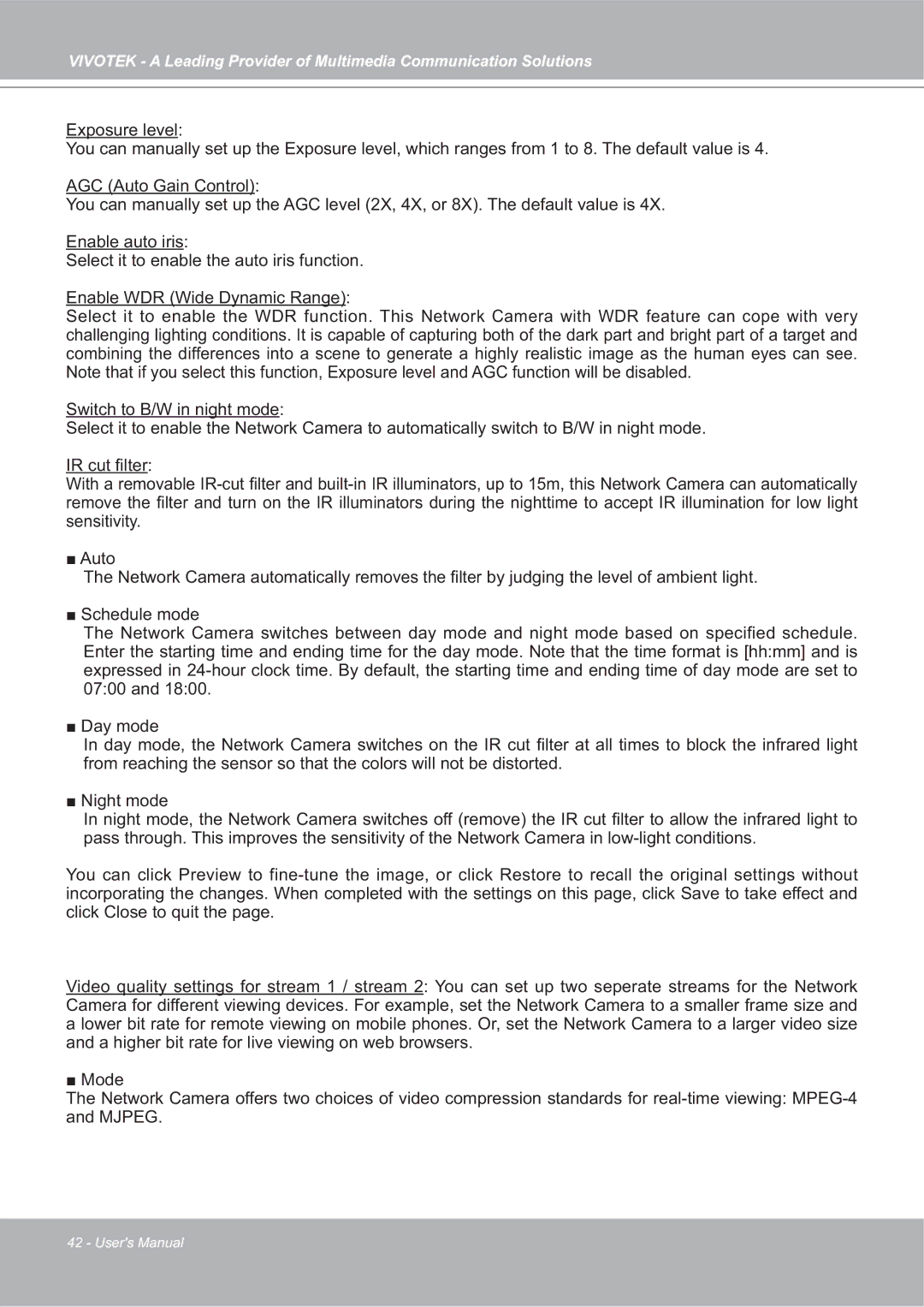VIVOTEK - A Leading Provider of Multimedia Communication Solutions
Exposure level:
You can manually set up the Exposure level, which ranges from 1 to 8. The default value is 4.
AGC (Auto Gain Control):
You can manually set up the AGC level (2X, 4X, or 8X). The default value is 4X.
Enable auto iris:
Select it to enable the auto iris function.
Enable WDR (Wide Dynamic Range):
Select it to enable the WDR function. This Network Camera with WDR feature can cope with very challenging lighting conditions. It is capable of capturing both of the dark part and bright part of a target and combining the differences into a scene to generate a highly realistic image as the human eyes can see. Note that if you select this function, Exposure level and AGC function will be disabled.
Switch to B/W in night mode:
Select it to enable the Network Camera to automatically switch to B/W in night mode.
IR cut filter:
With a removable
■ Auto
The Network Camera automatically removes the filter by judging the level of ambient light.
■ Schedule mode
The Network Camera switches between day mode and night mode based on specified schedule. Enter the starting time and ending time for the day mode. Note that the time format is [hh:mm] and is expressed in
■ Day mode
In day mode, the Network Camera switches on the IR cut filter at all times to block the infrared light from reaching the sensor so that the colors will not be distorted.
■ Night mode
In night mode, the Network Camera switches off (remove) the IR cut filter to allow the infrared light to pass through. This improves the sensitivity of the Network Camera in
You can click Preview to
Video quality settings for stream 1 / stream 2: You can set up two seperate streams for the Network Camera for different viewing devices. For example, set the Network Camera to a smaller frame size and a lower bit rate for remote viewing on mobile phones. Or, set the Network Camera to a larger video size and a higher bit rate for live viewing on web browsers.
■ Mode
The Network Camera offers two choices of video compression standards for
42 - User's Manual