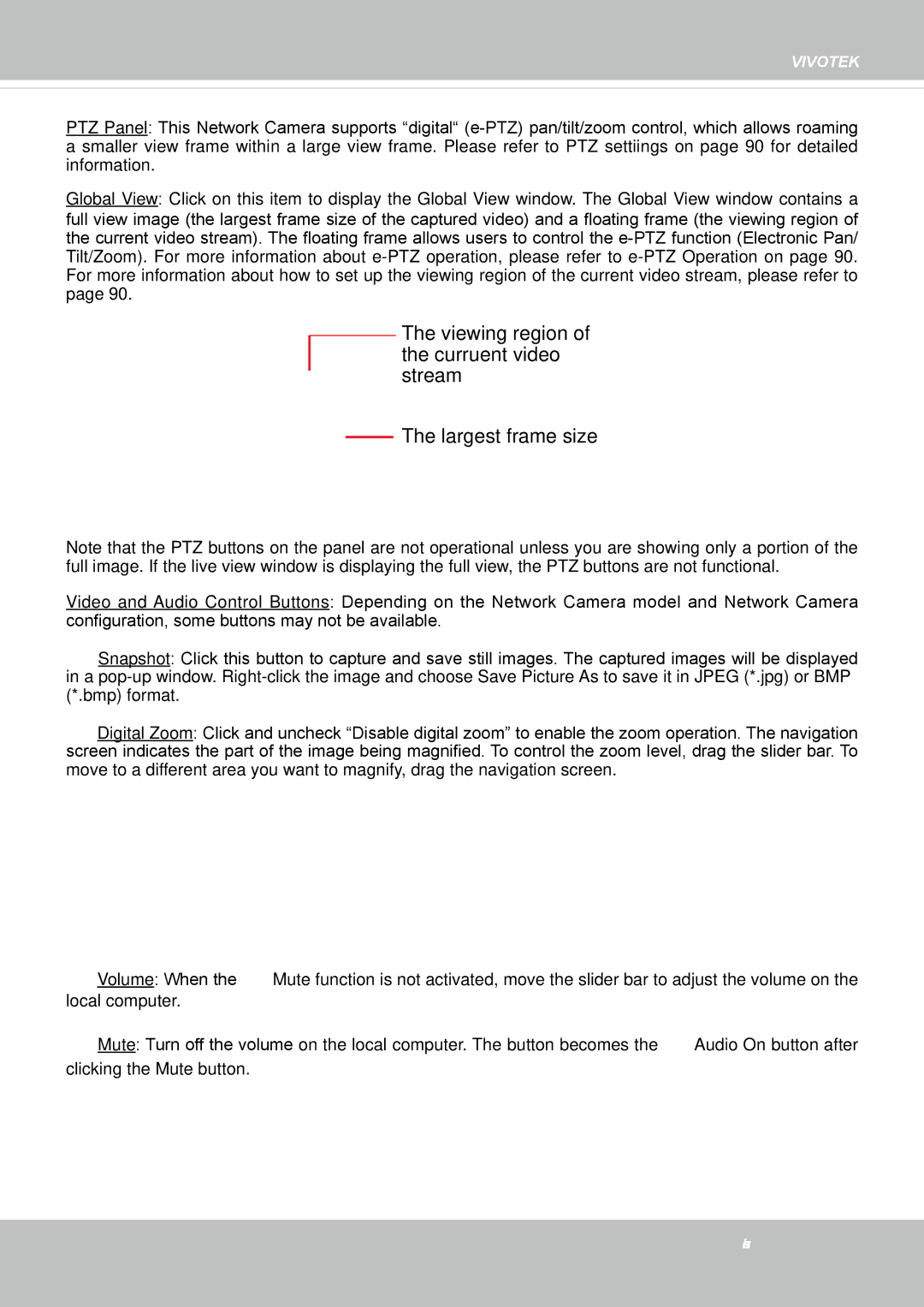VIVOTEK
PTZ Panel: This Network Camera supports “digital“
Global View: Click on this item to display the Global View window. The Global View window contains a
full view image (the largest frame size of the captured video) and a floating frame (the viewing region of the current video stream). The floating frame allows users to control the
The viewing region of the curruent video stream
The largest frame size
Note that the PTZ buttons on the panel are not operational unless you are showing only a portion of the full image. If the live view window is displaying the full view, the PTZ buttons are not functional.
Video and Audio Control Buttons: Depending on the Network Camera model and Network Camera configuration, some buttons may not be available.
Snapshot: Click this button to capture and save still images. The captured images will be displayed in a
Digital Zoom: Click and uncheck “Disable digital zoom” to enable the zoom operation. The navigation screen indicates the part of the image being magnified. To control the zoom level, drag the slider bar. To move to a different area you want to magnify, drag the navigation screen.
Volume: When the ![]() Mute function is not activated, move the slider bar to adjust the volume on the local computer.
Mute function is not activated, move the slider bar to adjust the volume on the local computer.
![]() Mute: Turn off the volume on the local computer. The button becomes the
Mute: Turn off the volume on the local computer. The button becomes the ![]() Audio On button after clicking the Mute button.
Audio On button after clicking the Mute button.
User's Manual - 27