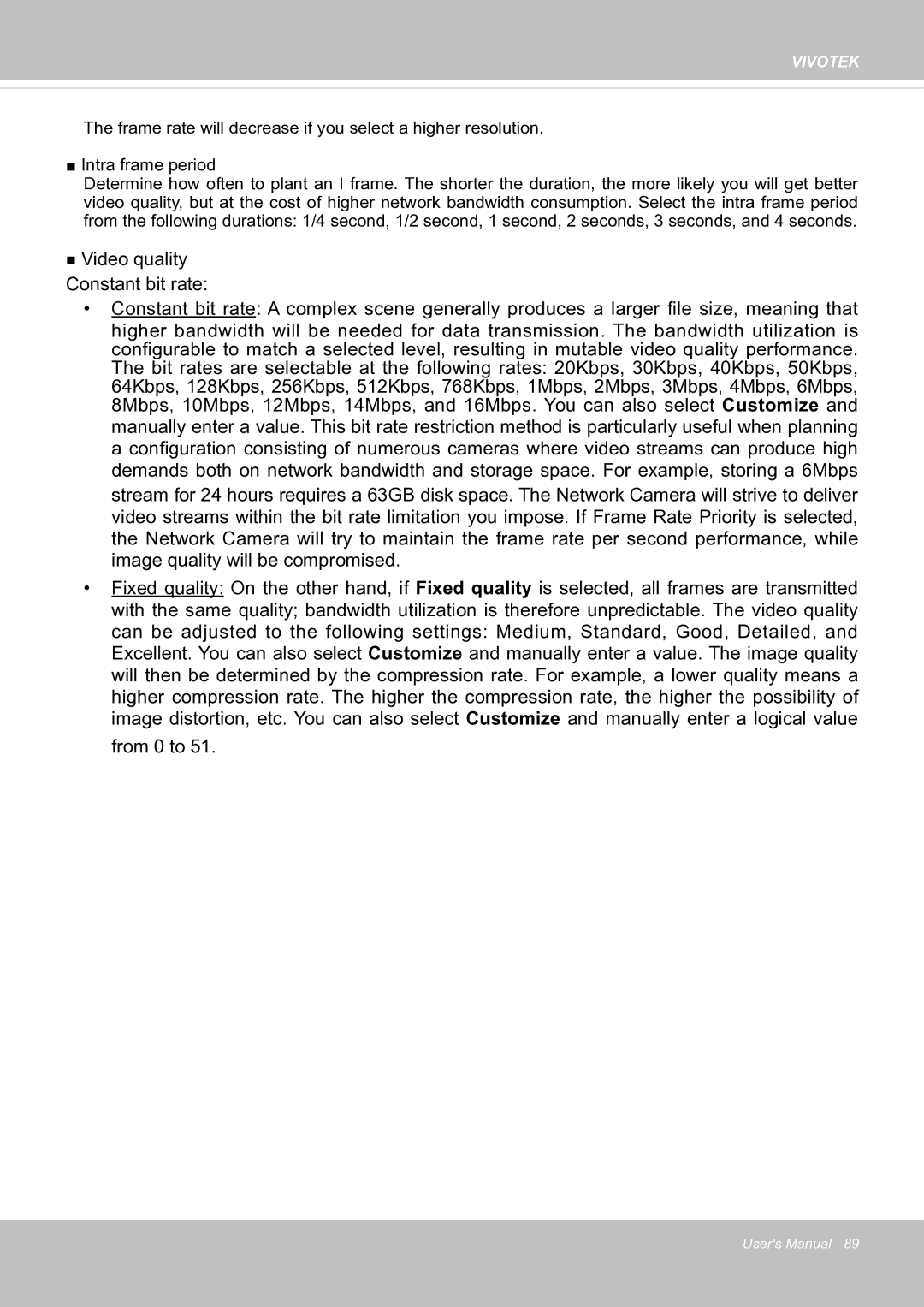VIVOTEK
The frame rate will decrease if you select a higher resolution.
■ Intra frame period
Determine how often to plant an I frame. The shorter the duration, the more likely you will get better video quality, but at the cost of higher network bandwidth consumption. Select the intra frame period from the following durations: 1/4 second, 1/2 second, 1 second, 2 seconds, 3 seconds, and 4 seconds.
■Video quality
Constant bit rate:
•Constant bit rate: A complex scene generally produces a larger file size, meaning that higher bandwidth will be needed for data transmission. The bandwidth utilization is configurable to match a selected level, resulting in mutable video quality performance.
The bit rates are selectable at the following rates: 20Kbps, 30Kbps, 40Kbps, 50Kbps,
64Kbps, 128Kbps, 256Kbps, 512Kbps, 768Kbps, 1Mbps, 2Mbps, 3Mbps, 4Mbps, 6Mbps, 8Mbps, 10Mbps, 12Mbps, 14Mbps, and 16Mbps. You can also select Customize and manually enter a value. This bit rate restriction method is particularly useful when planning a configuration consisting of numerous cameras where video streams can produce high demands both on network bandwidth and storage space. For example, storing a 6Mbps
stream for 24 hours requires a 63GB disk space. The Network Camera will strive to deliver video streams within the bit rate limitation you impose. If Frame Rate Priority is selected, the Network Camera will try to maintain the frame rate per second performance, while image quality will be compromised.
•Fixed quality: On the other hand, if Fixed quality is selected, all frames are transmitted with the same quality; bandwidth utilization is therefore unpredictable. The video quality can be adjusted to the following settings: Medium, Standard, Good, Detailed, and
Excellent. You can also select Customize and manually enter a value. The image quality will then be determined by the compression rate. For example, a lower quality means a higher compression rate. The higher the compression rate, the higher the possibility of image distortion, etc. You can also select Customize and manually enter a logical value from 0 to 51.
User's Manual - 89