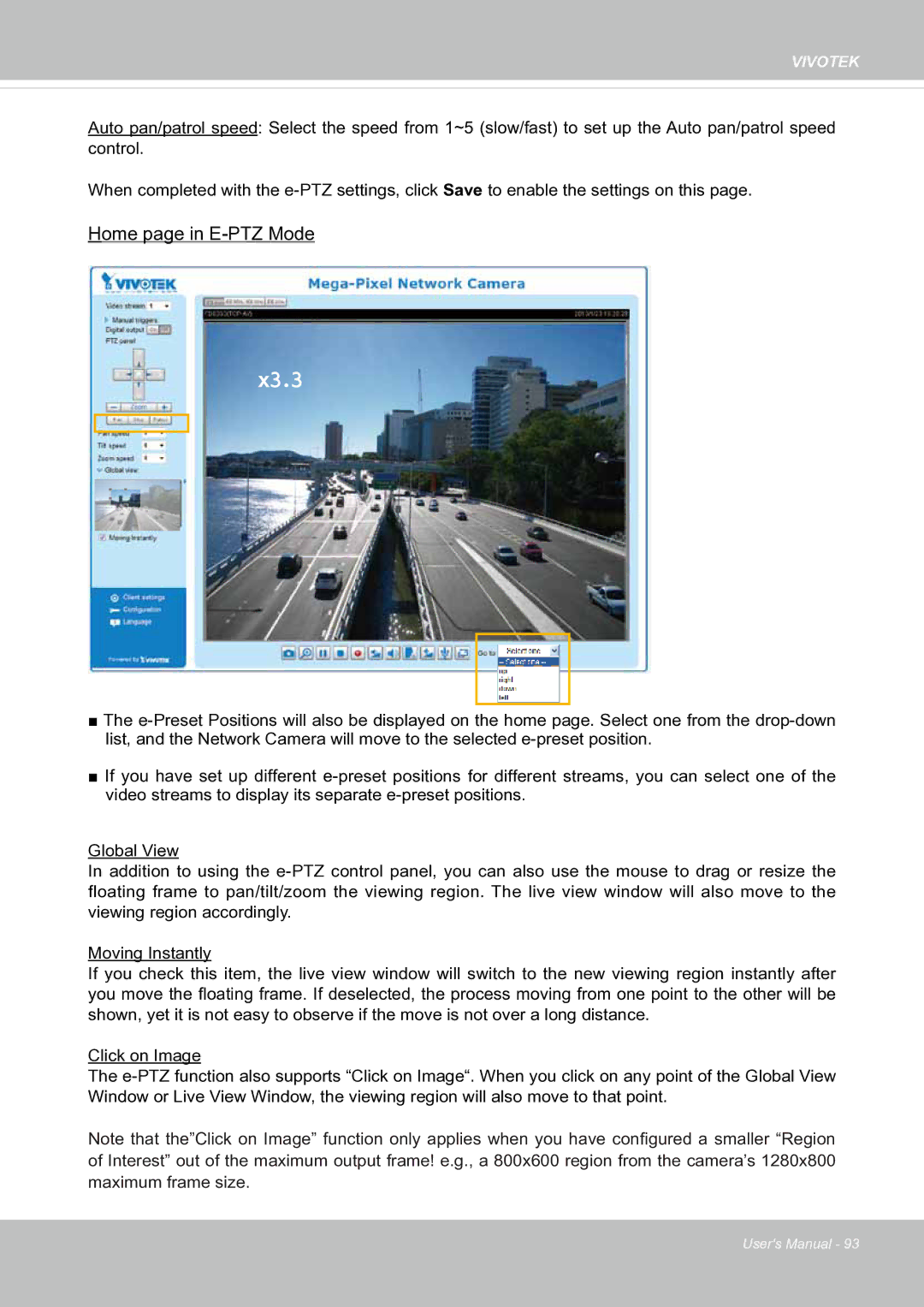VIVOTEK
Auto pan/patrol speed: Select the speed from 1~5 (slow/fast) to set up the Auto pan/patrol speed control.
When completed with the
Home page in
x3.3
■The
■If you have set up different
Global View
In addition to using the
Moving Instantly
If you check this item, the live view window will switch to the new viewing region instantly after you move the floating frame. If deselected, the process moving from one point to the other will be shown, yet it is not easy to observe if the move is not over a long distance.
Click on Image
The
Note that the”Click on Image” function only applies when you have configured a smaller “Region
of Interest” out of the maximum output frame! e.g., a 800x600 region from the camera’s 1280x800 maximum frame size.
User's Manual - 93