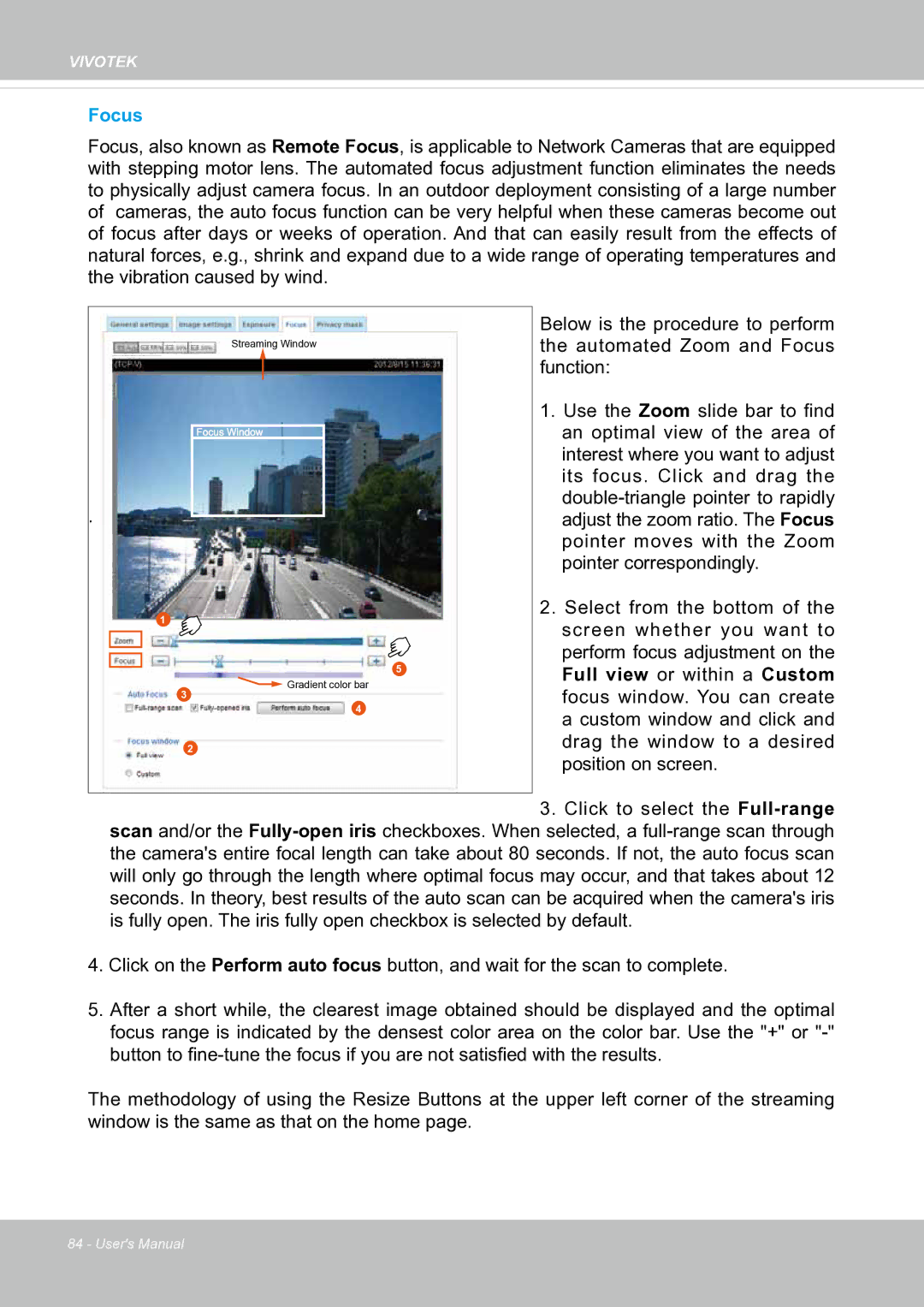VIVOTEK
Focus
Focus, also known as Remote Focus, is applicable to Network Cameras that are equipped with stepping motor lens. The automated focus adjustment function eliminates the needs to physically adjust camera focus. In an outdoor deployment consisting of a large number of cameras, the auto focus function can be very helpful when these cameras become out of focus after days or weeks of operation. And that can easily result from the effects of natural forces, e.g., shrink and expand due to a wide range of operating temperatures and the vibration caused by wind.
Streaming Window
Focus![]()
![]() Window
Window
Below is the procedure to perform the automated Zoom and Focus function:
1. Use the Zoom slide bar to find |
an optimal view of the area of |
interest where you want to adjust |
its focus. Click and drag the |
.
1
3
5
![]() Gradient color bar
Gradient color bar
4
adjust the zoom ratio. The Focus |
pointer moves with the Zoom |
pointer correspondingly. |
2. Select from the bottom of the |
screen whether you want to |
perform focus adjustment on the |
Full view or within a Custom |
focus window. You can create |
a custom window and click and |
drag the window to a desired |
2
position on screen. |
3. Click to select the
4.Click on the Perform auto focus button, and wait for the scan to complete.
5.After a short while, the clearest image obtained should be displayed and the optimal focus range is indicated by the densest color area on the color bar. Use the "+" or
The methodology of using the Resize Buttons at the upper left corner of the streaming window is the same as that on the home page.
84 - User's Manual