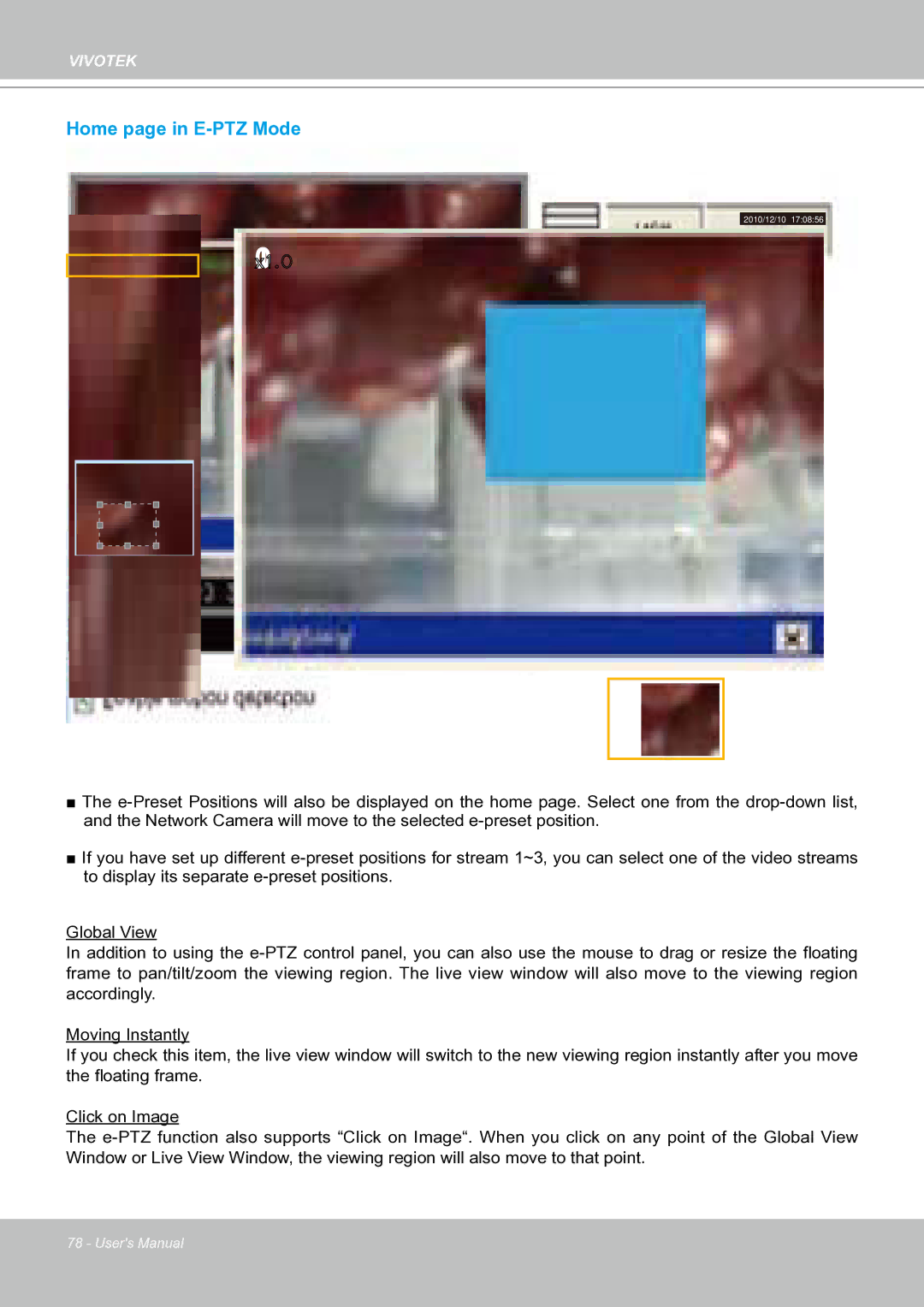IP8151 specifications
Vivotek IP8151 is a high-performance network camera designed for various surveillance applications, combining advanced features and cutting-edge technologies to deliver exceptional image quality and reliability. Known for its sleek design and robust performance, the IP8151 caters to both indoor and outdoor environments, making it an ideal choice for businesses, homes, and public spaces.One of the standout features of the Vivotek IP8151 is its 1-megapixel resolution, which ensures clear and detailed imagery. This allows users to capture essential details in surveillance footage, enhancing overall situational awareness. With a progressive scan CMOS sensor, the camera provides real-time streaming without any flickering, crucial for monitoring dynamic environments.
The IP8151 incorporates WDR (Wide Dynamic Range) technology, enabling the camera to perform exceptionally well in scenes with contrasting lighting conditions. This feature helps to balance bright and dark areas within a frame, ensuring that important details are visible, regardless of varying light levels. This is particularly useful for locations like entryways and lobbies, where shadows and bright lights can create challenging conditions.
Another significant characteristic of the Vivotek IP8151 is its built-in IR (Infrared) LEDs, which facilitate night vision capabilities. With a range of up to 15 meters, the camera can capture clear images in total darkness, providing 24/7 surveillance capabilities. This makes it an excellent option for continuously monitoring critical areas without the need for additional lighting solutions.
The IP8151 also boasts real-time video compression technologies such as H.264 and MJPEG. These compression options reduce bandwidth usage while maintaining high-quality footage, making it easier to manage large volumes of video data. The camera is equipped with various network protocols, ensuring seamless integration into existing security systems and enabling remote viewing and management through Vivotek's user-friendly software.
Additionally, the Vivotek IP8151 supports PoE (Power over Ethernet), simplifying installation by allowing the camera to receive power and network connectivity through a single cable. This feature reduces cable clutter and facilitates flexible installation options in any security setup.
Overall, Vivotek's IP8151 network camera combines high-resolution imaging, advanced technologies, and versatile features to deliver a reliable surveillance solution. With its robust performance in a variety of lighting scenarios, integrated night vision, and flexible installation options, the IP8151 is a strong contender in today's competitive security camera market, providing peace of mind for users looking to enhance their surveillance capabilities.