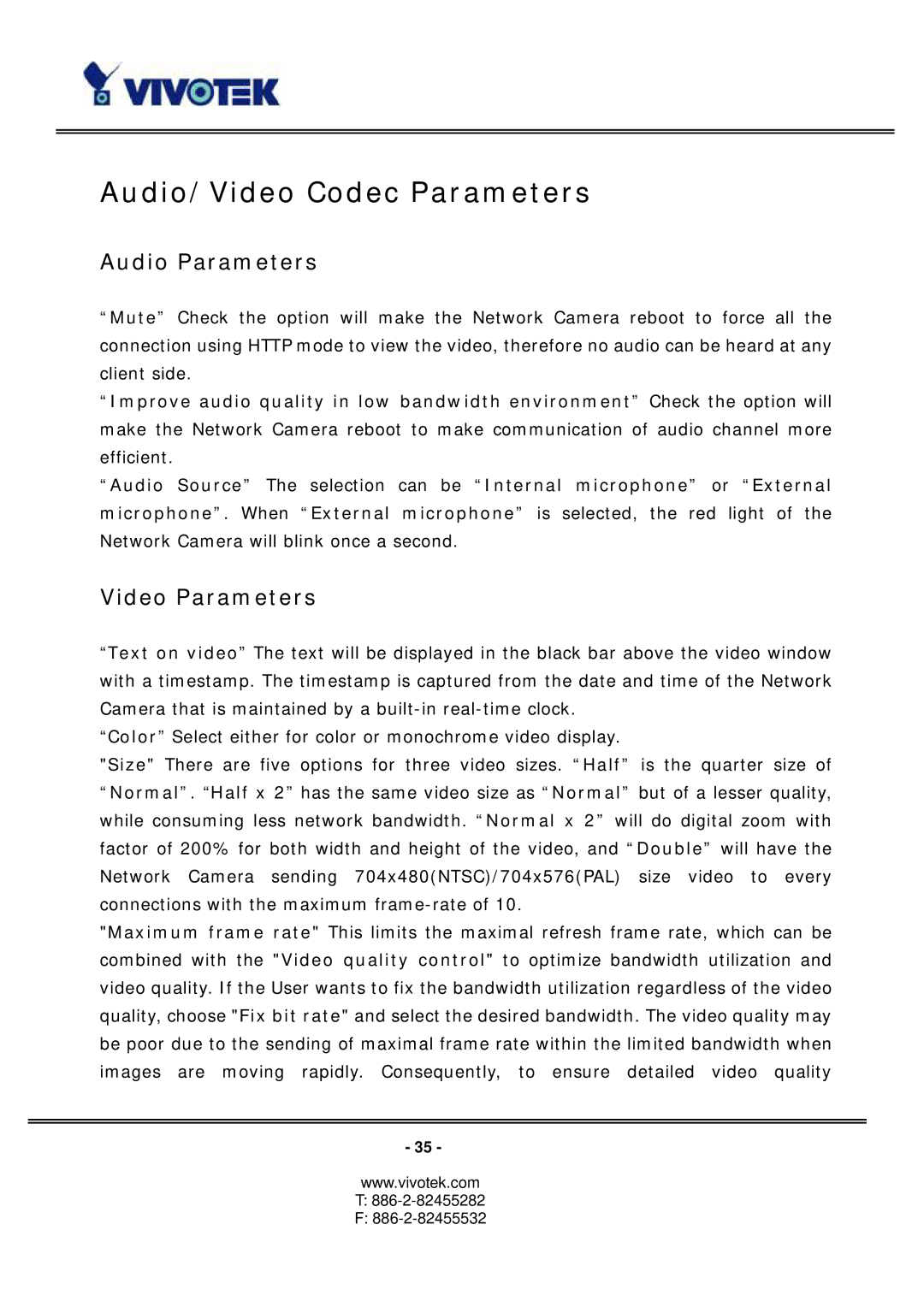Audio/Video Codec Parameters
Audio Parameters
“Mute” Check the option will make the Network Camera reboot to force all the connection using HTTP mode to view the video, therefore no audio can be heard at any client side.
“Improve audio quality in low bandwidth environment” Check the option will make the Network Camera reboot to make communication of audio channel more efficient.
“Audio Source” The selection can be “Internal microphone” or “External microphone”. When “External microphone” is selected, the red light of the Network Camera will blink once a second.
Video Parameters
“Text on video” The text will be displayed in the black bar above the video window with a timestamp. The timestamp is captured from the date and time of the Network Camera that is maintained by a
“Color” Select either for color or monochrome video display.
"Size" There are five options for three video sizes. “Half” is the quarter size of “Normal”. “Half x 2” has the same video size as “Normal” but of a lesser quality, while consuming less network bandwidth. “Normal x 2” will do digital zoom with factor of 200% for both width and height of the video, and “Double” will have the Network Camera sending 704x480(NTSC)/704x576(PAL) size video to every connections with the maximum
"Maximum frame rate" This limits the maximal refresh frame rate, which can be combined with the "Video quality control" to optimize bandwidth utilization and video quality. If the User wants to fix the bandwidth utilization regardless of the video quality, choose "Fix bit rate" and select the desired bandwidth. The video quality may be poor due to the sending of maximal frame rate within the limited bandwidth when images are moving rapidly. Consequently, to ensure detailed video quality
- 35 -
www.vivotek.com