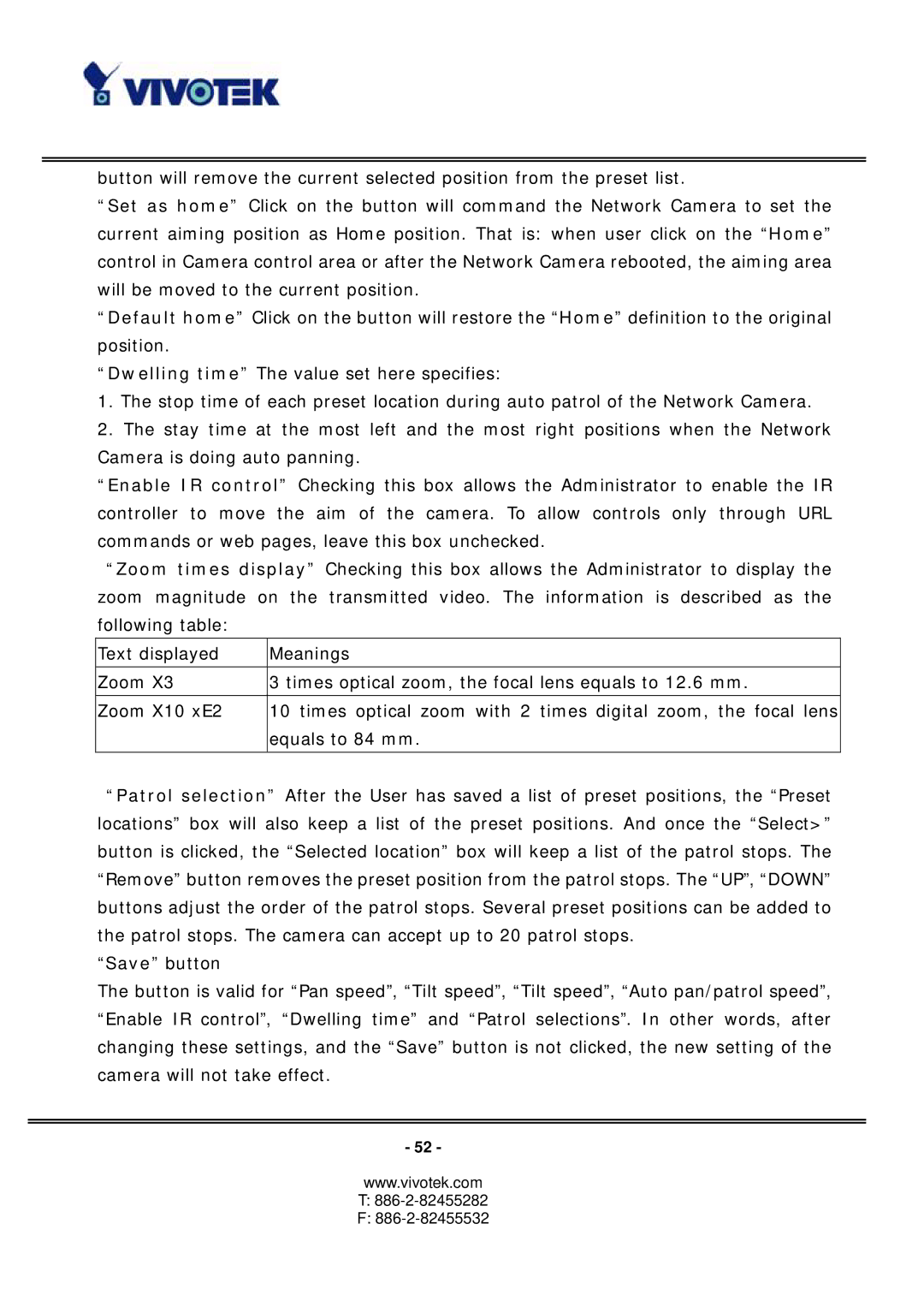button will remove the current selected position from the preset list.
“Set as home” Click on the button will command the Network Camera to set the current aiming position as Home position. That is: when user click on the “Home” control in Camera control area or after the Network Camera rebooted, the aiming area will be moved to the current position.
“Default home” Click on the button will restore the “Home” definition to the original position.
“Dwelling time” The value set here specifies:
1.The stop time of each preset location during auto patrol of the Network Camera.
2.The stay time at the most left and the most right positions when the Network Camera is doing auto panning.
“Enable IR control” Checking this box allows the Administrator to enable the IR controller to move the aim of the camera. To allow controls only through URL commands or web pages, leave this box unchecked.
“Zoom times display” Checking this box allows the Administrator to display the zoom magnitude on the transmitted video. The information is described as the following table:
Text displayed Meanings
Zoom X3 3 times optical zoom, the focal lens equals to 12.6 mm.
Zoom X10 xE2 | 10 times optical zoom with 2 times digital zoom, the focal lens |
| equals to 84 mm. |
“Patrol selection” After the User has saved a list of preset positions, the “Preset locations” box will also keep a list of the preset positions. And once the “Select>” button is clicked, the “Selected location” box will keep a list of the patrol stops. The “Remove” button removes the preset position from the patrol stops. The “UP”, “DOWN” buttons adjust the order of the patrol stops. Several preset positions can be added to the patrol stops. The camera can accept up to 20 patrol stops.
“Save” button
The button is valid for “Pan speed”, “Tilt speed”, “Tilt speed”, “Auto pan/patrol speed”, “Enable IR control”, “Dwelling time” and “Patrol selections”. In other words, after changing these settings, and the “Save” button is not clicked, the new setting of the camera will not take effect.
- 52 -
www.vivotek.com