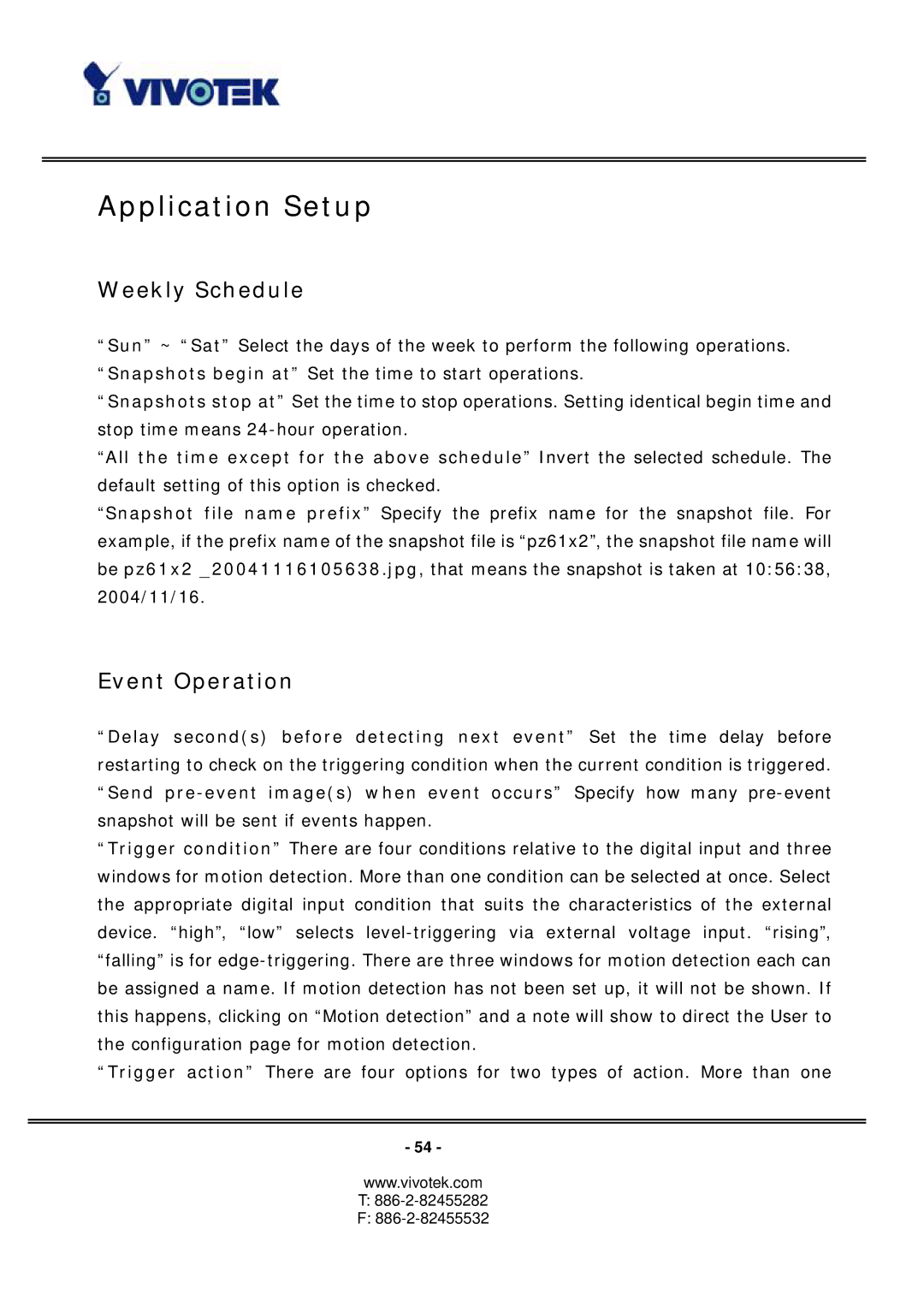Application Setup
Weekly Schedule
“Sun” ~ “Sat” Select the days of the week to perform the following operations. “Snapshots begin at” Set the time to start operations.
“Snapshots stop at” Set the time to stop operations. Setting identical begin time and stop time means
“All the time except for the above schedule” Invert the selected schedule. The default setting of this option is checked.
“Snapshot file name prefix” Specify the prefix name for the snapshot file. For example, if the prefix name of the snapshot file is “pz61x2”, the snapshot file name will be pz61x2 _20041116105638.jpg, that means the snapshot is taken at 10:56:38, 2004/11/16.
Event Operation
“Delay second(s) before detecting next event” Set the time delay before restarting to check on the triggering condition when the current condition is triggered. “Send
“Trigger condition” There are four conditions relative to the digital input and three windows for motion detection. More than one condition can be selected at once. Select the appropriate digital input condition that suits the characteristics of the external device. “high”, “low” selects
“Trigger action” There are four options for two types of action. More than one
- 54 -
www.vivotek.com