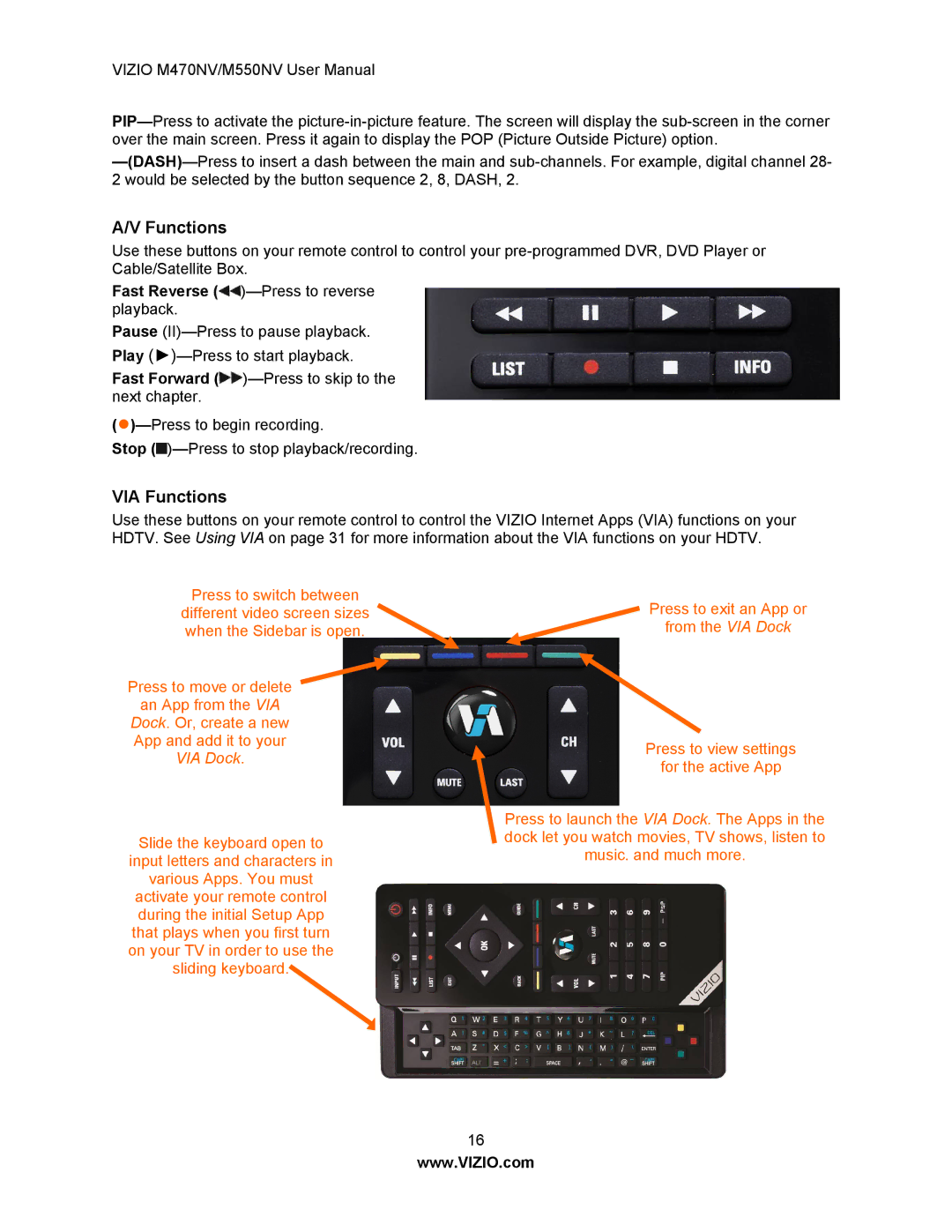VIZIO M470NV/M550NV User Manual
A/V Functions
Use these buttons on your remote control to control your
Fast Reverse ![]() )—Press
)—Press
Pause
Fast Forward ![]() )—Press
)—Press
Stop ![]() )—Press
)—Press
VIA Functions
Use these buttons on your remote control to control the VIZIO Internet Apps (VIA) functions on your HDTV. See Using VIA on page 31 for more information about the VIA functions on your HDTV.
Press to switch between
different video screen sizes when the Sidebar is open.
Press to move or delete ![]() an App from the VIA
an App from the VIA
Dock. Or, create a new App and add it to your VIA Dock.
Slide the keyboard open to input letters and characters in various Apps. You must activate your remote control during the initial Setup App that plays when you first turn on your TV in order to use the sliding keyboard.
Press to exit an App or
from the VIA Dock
Press to view settings
for the active App
Press to launch the VIA Dock. The Apps in the dock let you watch movies, TV shows, listen to
music, and much more.
16
www.VIZIO.com