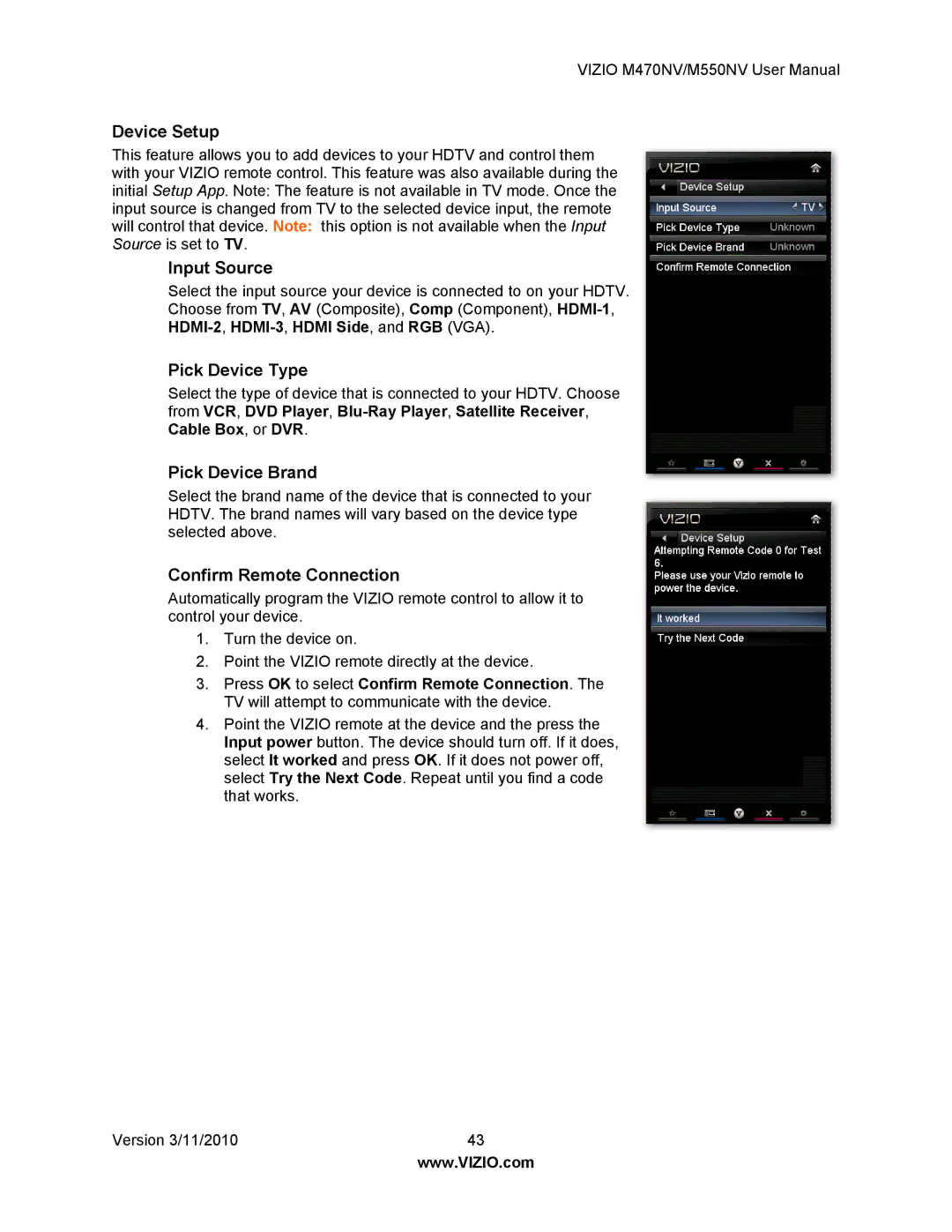VIZIO M470NV/M550NV User Manual
Device Setup
This feature allows you to add devices to your HDTV and control them with your VIZIO remote control. This feature was also available during the initial Setup App. Note: The feature is not available in TV mode. Once the input source is changed from TV to the selected device input, the remote will control that device. Note: this option is not available when the Input Source is set to TV.
Input Source
Select the input source your device is connected to on your HDTV.
Choose from TV, AV (Composite), Comp (Component),
HDMI-2, HDMI-3, HDMI Side, and RGB (VGA).
Pick Device Type
Select the type of device that is connected to your HDTV. Choose from VCR, DVD Player,
Pick Device Brand
Select the brand name of the device that is connected to your HDTV. The brand names will vary based on the device type selected above.
Confirm Remote Connection
Automatically program the VIZIO remote control to allow it to control your device.
1.Turn the device on.
2.Point the VIZIO remote directly at the device.
3.Press OK to select Confirm Remote Connection. The TV will attempt to communicate with the device.
4.Point the VIZIO remote at the device and the press the Input power button. The device should turn off. If it does, select It worked and press OK. If it does not power off, select Try the Next Code. Repeat until you find a code that works.
Version 3/11/2010 | 43 |
| www.VIZIO.com |