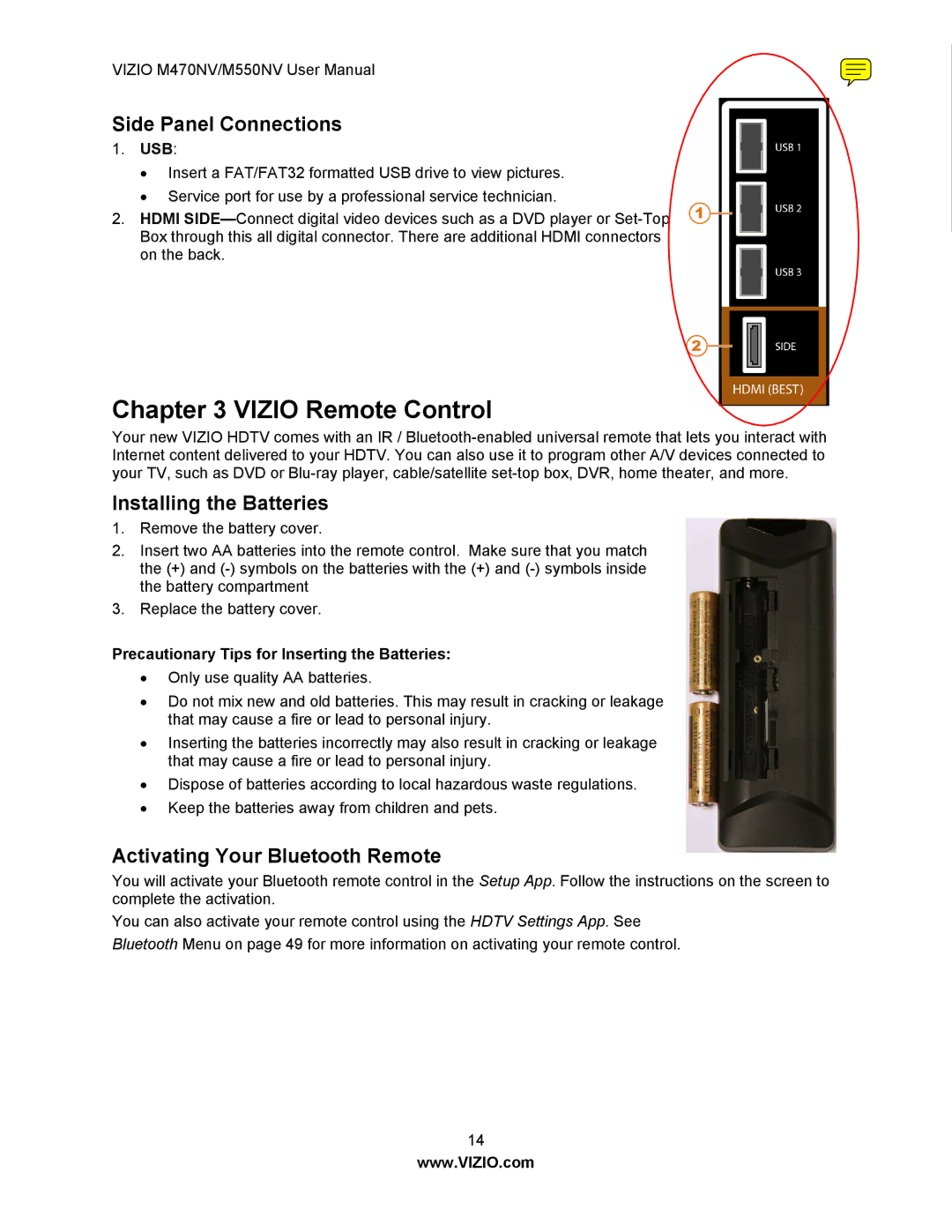VIZIO M470NV/M550NV User Manual
Side Panel Connections
1.USB:
∙Insert a FAT/FAT32 formatted USB drive to view pictures.
∙Service port for use by a professional service technician.
2.HDMI
Chapter 3 VIZIO Remote Control
Your new VIZIO HDTV comes with an IR /
Installing the Batteries
1.Remove the battery cover.
2.Insert two AA batteries into the remote control. Make sure that you match the (+) and
3.Replace the battery cover.
Precautionary Tips for Inserting the Batteries:
∙Only use quality AA batteries.
∙Do not mix new and old batteries. This may result in cracking or leakage that may cause a fire or lead to personal injury.
∙Inserting the batteries incorrectly may also result in cracking or leakage that may cause a fire or lead to personal injury.
∙Dispose of batteries according to local hazardous waste regulations.
∙Keep the batteries away from children and pets.
Activating Your Bluetooth Remote
You will activate your Bluetooth remote control in the Setup App. Follow the instructions on the screen to complete the activation.
You can also activate your remote control using the HDTV Settings App. See Bluetooth Menu on page 49 for more information on activating your remote control.
14
www.VIZIO.com