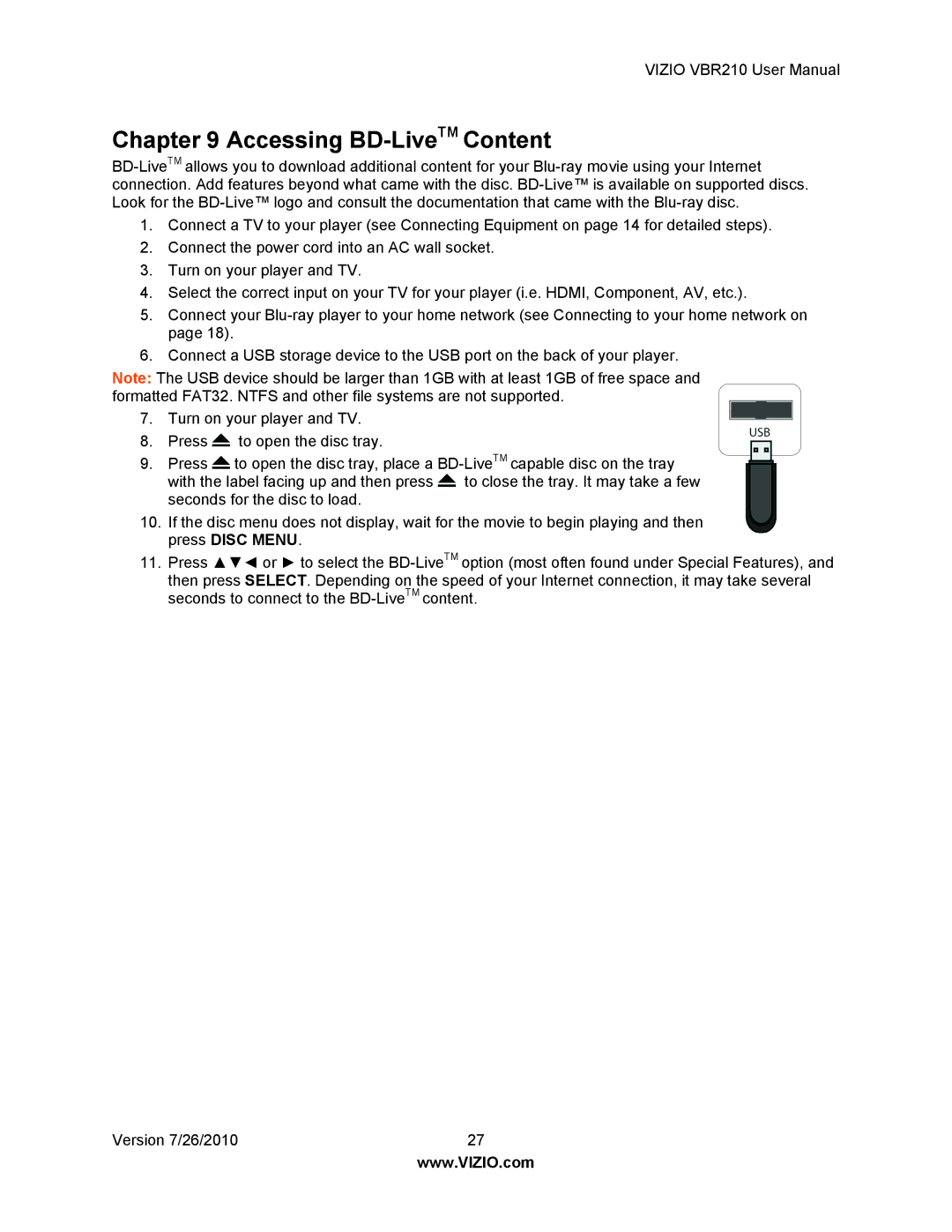VIZIO VBR210 User Manual
Chapter 9 Accessing BD-LiveTM Content
1.Connect a TV to your player (see Connecting Equipment on page 14 for detailed steps).
2.Connect the power cord into an AC wall socket.
3.Turn on your player and TV.
4.Select the correct input on your TV for your player (i.e. HDMI, Component, AV, etc.).
5.Connect your
6.Connect a USB storage device to the USB port on the back of your player.
Note: The USB device should be larger than 1GB with at least 1GB of free space and formatted FAT32. NTFS and other file systems are not supported.
7.Turn on your player and TV.
8.Press ![]() to open the disc tray.
to open the disc tray.
9.Press ![]() to open the disc tray, place a
to open the disc tray, place a ![]() to close the tray. It may take a few seconds for the disc to load.
to close the tray. It may take a few seconds for the disc to load.
10.If the disc menu does not display, wait for the movie to begin playing and then press DISC MENU.
11.Press ▲▼◄ or ► to select the
Version 7/26/2010 | 27 |
| www.VIZIO.com |