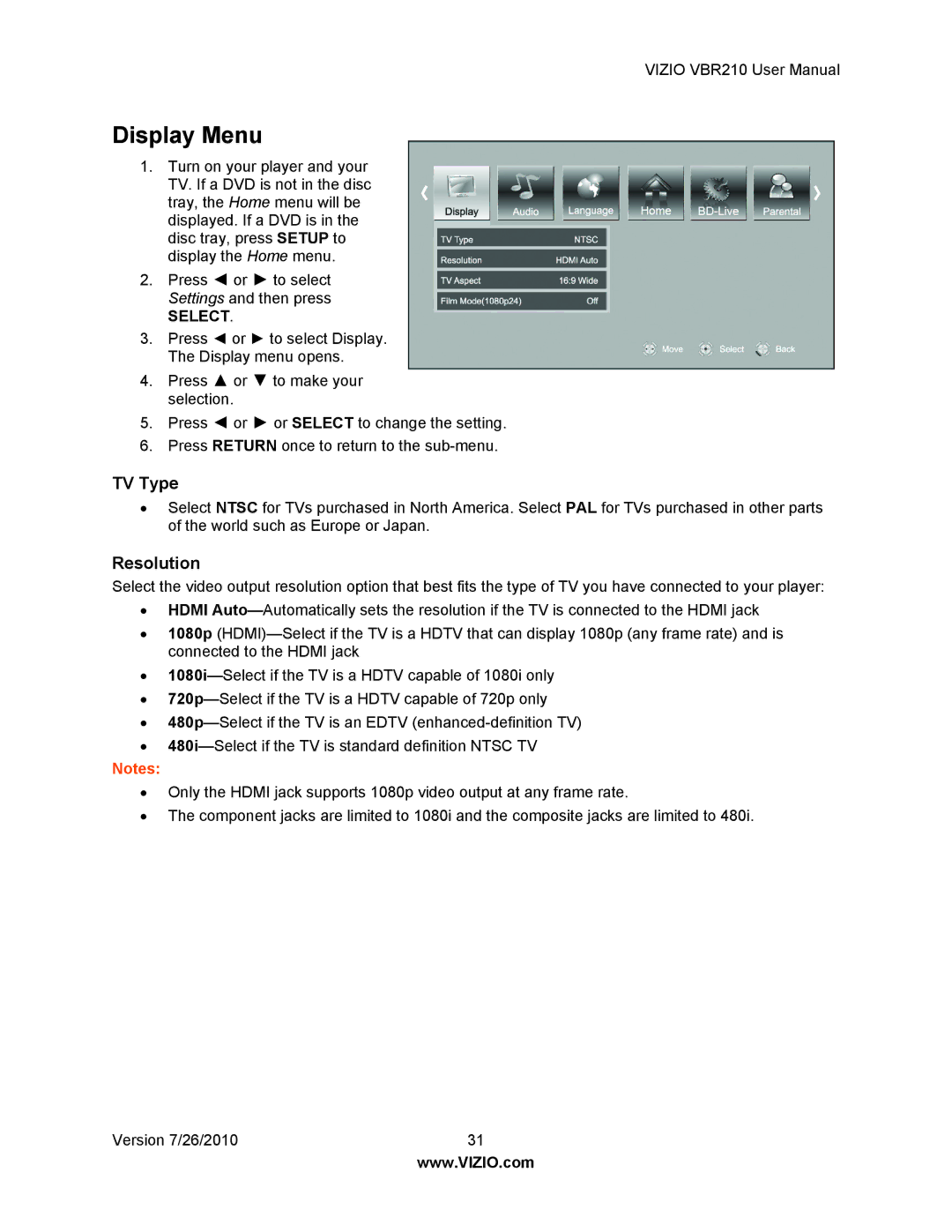VIZIO VBR210 User Manual
Display Menu
1.Turn on your player and your TV. If a DVD is not in the disc tray, the Home menu will be displayed. If a DVD is in the disc tray, press SETUP to display the Home menu.
2.Press ◄ or ► to select Settings and then press
SELECT.
3.Press ◄ or ► to select Display. The Display menu opens.
4.Press ▲ or ▼ to make your selection.
5.Press ◄ or ► or SELECT to change the setting.
6.Press RETURN once to return to the
TV Type
∙Select NTSC for TVs purchased in North America. Select PAL for TVs purchased in other parts of the world such as Europe or Japan.
Resolution
Select the video output resolution option that best fits the type of TV you have connected to your player:
∙HDMI
∙1080p
∙
∙
∙
∙
Notes:
∙Only the HDMI jack supports 1080p video output at any frame rate.
∙The component jacks are limited to 1080i and the composite jacks are limited to 480i.
Version 7/26/2010 | 31 |
| www.VIZIO.com |