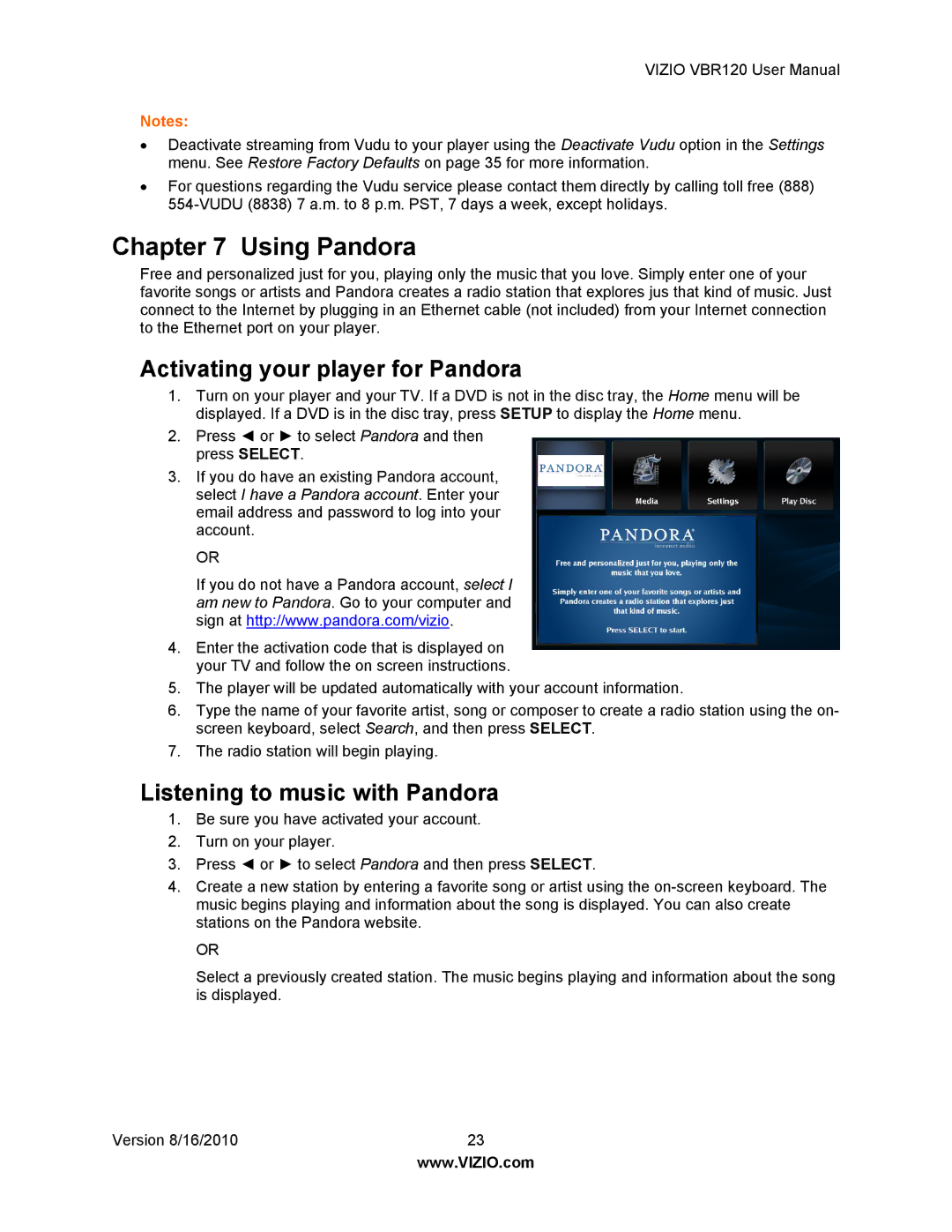VIZIO VBR120 User Manual
Notes:
∙Deactivate streaming from Vudu to your player using the Deactivate Vudu option in the Settings menu. See Restore Factory Defaults on page 35 for more information.
∙For questions regarding the Vudu service please contact them directly by calling toll free (888)
Chapter 7 Using Pandora
Free and personalized just for you, playing only the music that you love. Simply enter one of your favorite songs or artists and Pandora creates a radio station that explores jus that kind of music. Just connect to the Internet by plugging in an Ethernet cable (not included) from your Internet connection to the Ethernet port on your player.
Activating your player for Pandora
1.Turn on your player and your TV. If a DVD is not in the disc tray, the Home menu will be displayed. If a DVD is in the disc tray, press SETUP to display the Home menu.
2.Press ◄ or ► to select Pandora and then press SELECT.
3.If you do have an existing Pandora account, select I have a Pandora account. Enter your email address and password to log into your account.
OR
If you do not have a Pandora account, select I am new to Pandora. Go to your computer and sign at http://www.pandora.com/vizio.
4.Enter the activation code that is displayed on your TV and follow the on screen instructions.
5.The player will be updated automatically with your account information.
6.Type the name of your favorite artist, song or composer to create a radio station using the on- screen keyboard, select Search, and then press SELECT.
7.The radio station will begin playing.
Listening to music with Pandora
1.Be sure you have activated your account.
2.Turn on your player.
3.Press ◄ or ► to select Pandora and then press SELECT.
4.Create a new station by entering a favorite song or artist using the
OR
Select a previously created station. The music begins playing and information about the song is displayed.
Version 8/16/2010 | 23 |
| www.VIZIO.com |