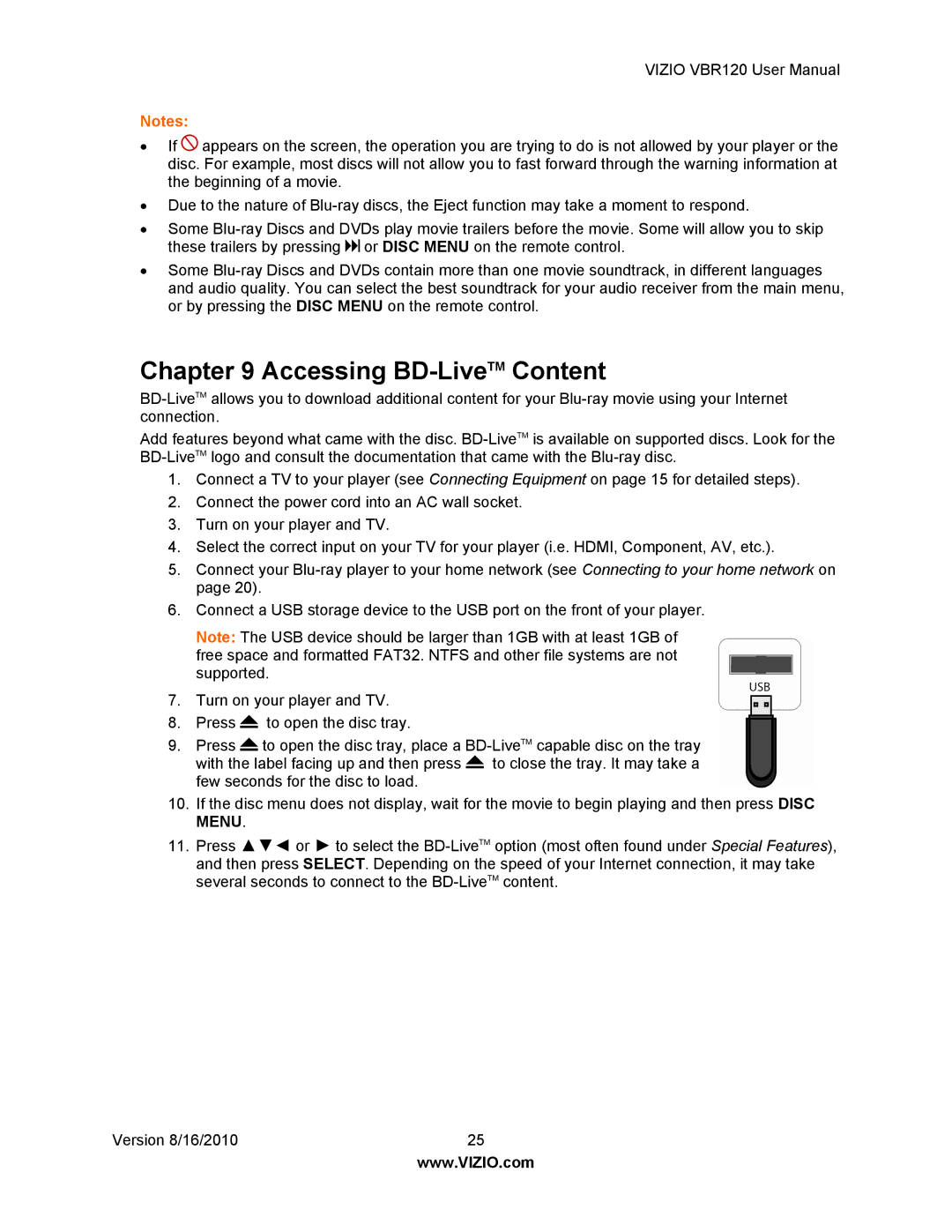VIZIO VBR120 User Manual
Notes:
∙If ![]() appears on the screen, the operation you are trying to do is not allowed by your player or the disc. For example, most discs will not allow you to fast forward through the warning information at the beginning of a movie.
appears on the screen, the operation you are trying to do is not allowed by your player or the disc. For example, most discs will not allow you to fast forward through the warning information at the beginning of a movie.
∙Due to the nature of
∙Some ![]() or DISC MENU on the remote control.
or DISC MENU on the remote control.
∙Some
Chapter 9 Accessing BD-LiveTM Content
Add features beyond what came with the disc.
1.Connect a TV to your player (see Connecting Equipment on page 15 for detailed steps).
2.Connect the power cord into an AC wall socket.
3.Turn on your player and TV.
4.Select the correct input on your TV for your player (i.e. HDMI, Component, AV, etc.).
5.Connect your
6.Connect a USB storage device to the USB port on the front of your player.
Note: The USB device should be larger than 1GB with at least 1GB of free space and formatted FAT32. NTFS and other file systems are not supported.
7.Turn on your player and TV.
8.Press ![]() to open the disc tray.
to open the disc tray.
9.Press ![]() to open the disc tray, place a
to open the disc tray, place a ![]() to close the tray. It may take a few seconds for the disc to load.
to close the tray. It may take a few seconds for the disc to load.
10.If the disc menu does not display, wait for the movie to begin playing and then press DISC MENU.
11.Press ▲▼◄ or ► to select the
Version 8/16/2010 | 25 |
| www.VIZIO.com |