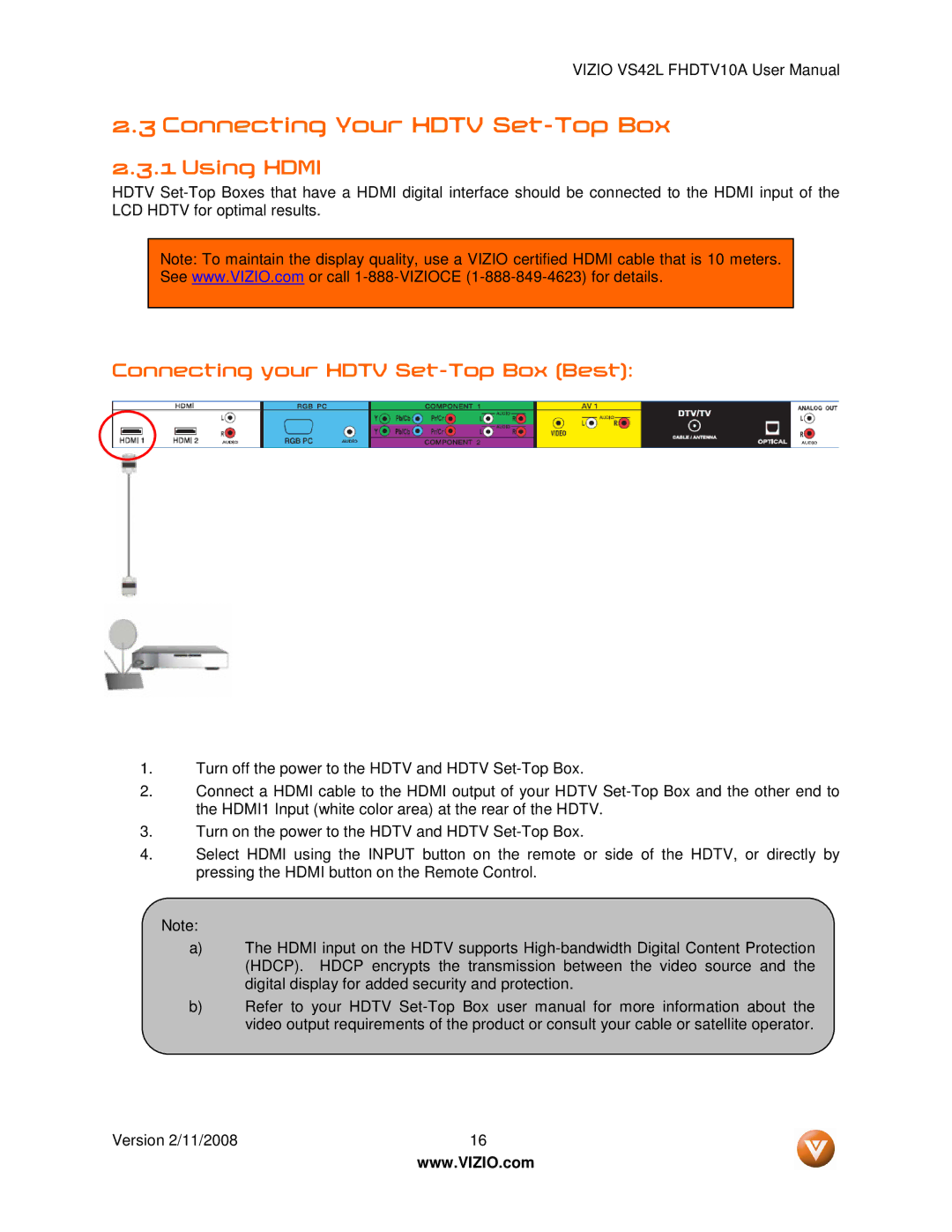VIZIO VS42L FHDTV10A User Manual
2.3 Connecting Your HDTV Set-Top Box
2.3.1 Using HDMI
HDTV
Note: To maintain the display quality, use a VIZIO certified HDMI cable that is 10 meters. See www.VIZIO.com or call
Connecting your HDTV Set-Top Box (Best):
1.Turn off the power to the HDTV and HDTV
2.Connect a HDMI cable to the HDMI output of your HDTV
3.Turn on the power to the HDTV and HDTV
4.Select HDMI using the INPUT button on the remote or side of the HDTV, or directly by pressing the HDMI button on the Remote Control.
Note:
a)The HDMI input on the HDTV supports
b)Refer to your HDTV
Version 2/11/2008 | 16 |
| www.VIZIO.com |