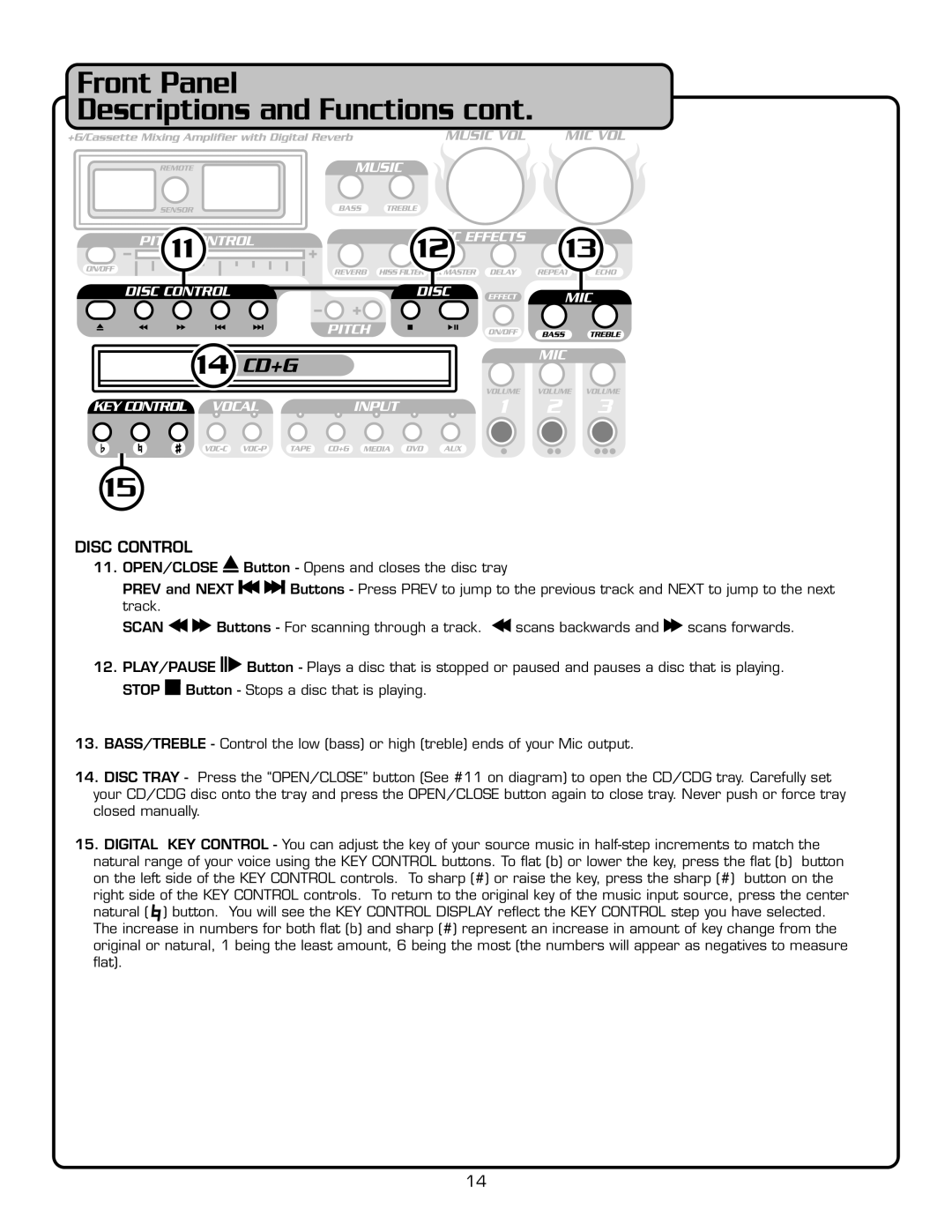Front Panel
Descriptions and Functions cont.
�� | �� | �� |
�� ![]()
![]()
![]()
��
DISC CONTROL
11.OPEN/CLOSE ![]() Button - Opens and closes the disc tray
Button - Opens and closes the disc tray
PREV and NEXT ![]()
![]() Buttons - Press PREV to jump to the previous track and NEXT to jump to the next track.
Buttons - Press PREV to jump to the previous track and NEXT to jump to the next track.
SCAN ![]()
![]() Buttons - For scanning through a track.
Buttons - For scanning through a track. ![]() scans ba ckwards and
scans ba ckwards and ![]() scans forwards.
scans forwards.
12.PLAY/PAUSE ![]() Button - Plays a disc that is stopped or paused and pauses a disc that is playing. STOP
Button - Plays a disc that is stopped or paused and pauses a disc that is playing. STOP ![]() Button - Stops a disc that is playing.
Button - Stops a disc that is playing.
13.BASS/TREBLE - Control the low (bass) or high (treble) ends of your Mic output.
14.DISC TRAY - Press the “OPEN/CLOSE” button (See #11 on diagram) to open the CD/CDG tray. Carefully set your CD/CDG disc onto the tray and press the OPEN/CLOSE button again to close tray. Never push or force tray closed manually.
15.DIGITAL KEY CONTROL - You can adjust the key of![]() your source music in
your source music in ![]() or lower the key, press the fl at
or lower the key, press the fl at ![]() (b) button on the left side of the KEY CONTROL controls . To sharp (#) or raise the key, press the sharp (#) button on the
(b) button on the left side of the KEY CONTROL controls . To sharp (#) or raise the key, press the sharp (#) button on the
right side of the KEY CONTROL controls To return to the original key of the music input source, press the ce nter natural ( ![]() ) button. You will see the KEY CONTROL DISP LAY refl ect the KEY CONTROL step you have selected. The increase in numbers for both fl at
) button. You will see the KEY CONTROL DISP LAY refl ect the KEY CONTROL step you have selected. The increase in numbers for both fl at ![]() (b) and sharp (#) represent an increase in amount of
(b) and sharp (#) represent an increase in amount of![]() key change from the original or natural, 1 being the least amount, 6 being the most (the numbers will appear as negatives to measure fl at).
key change from the original or natural, 1 being the least amount, 6 being the most (the numbers will appear as negatives to measure fl at).
14