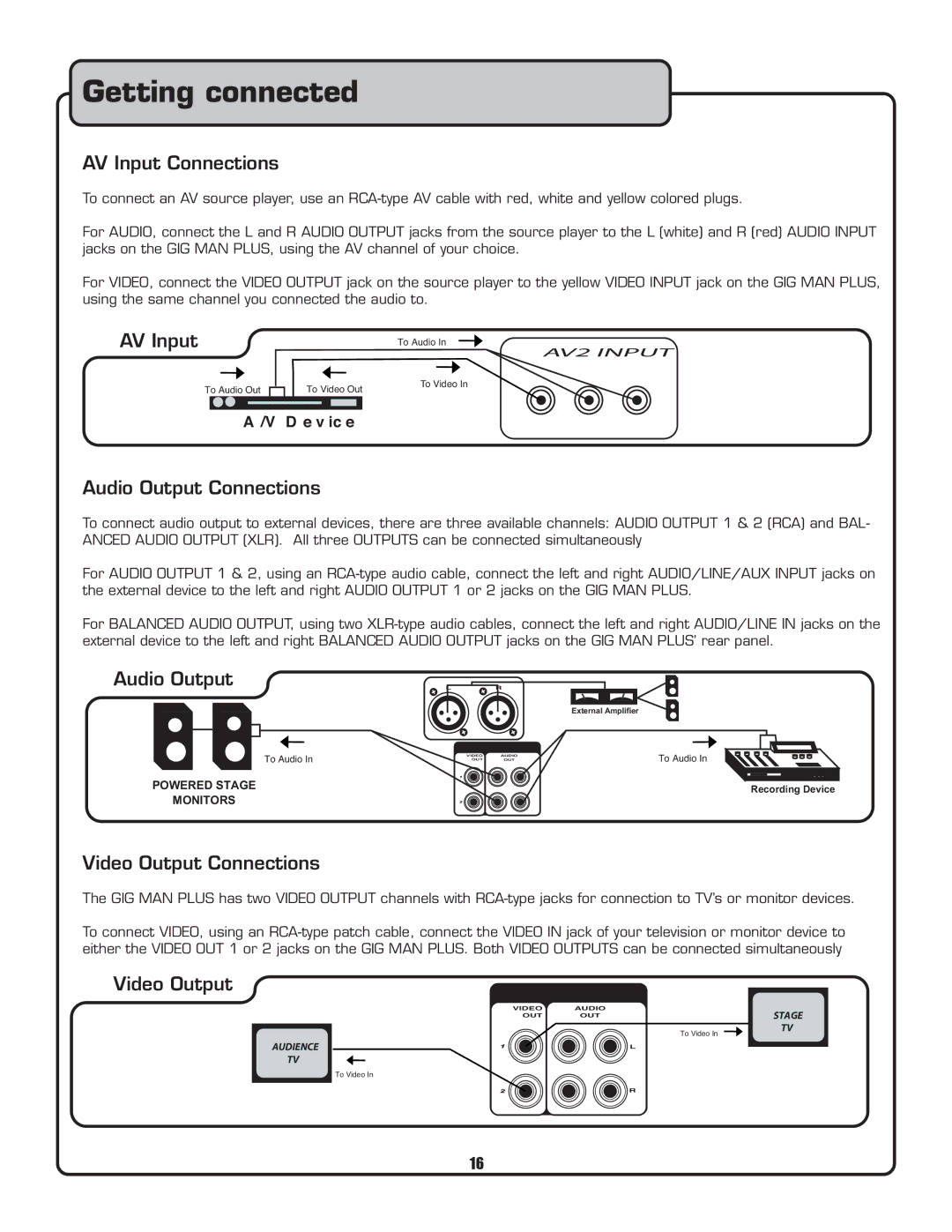Getting connected
AV Input Connections
To connect an AV source player, use an
For AUDIO, connect the L and R AUDIO OUTPUT jacks from the source player to the L (white) and R (red) AUDIO INPUT jacks on the GIG MAN PLUS, using the AV channel of your choice.
For VIDEO, connect the VIDEO OUTPUT jack on the source player to the yellow VIDEO INPUT jack on the GIG MAN PLUS, using the same channel you connected the audio to.
AV Input |
| To Audio In |
|
| AV2 INPUT |
To Audio Out | To Video Out | To Video In |
|
A /V D e v ic e
Audio Output Connections
To connect audio output to external devices, there are three available channels: AUDIO OUTPUT 1 & 2 (RCA) and BAL- ANCED AUDIO OUTPUT (XLR). All three OUTPUTS can be connected simultaneously
For AUDIO OUTPUT 1 & 2, using an
For BALANCED AUDIO OUTPUT, using two
Audio Output
To Audio In
POWERED STAGE
MONITORS
LR
External Amplifier
VIDEO | AUDIO | To Audio In |
OUT | OUT |
|
Recording Device
Video Output Connections
The GIG MAN PLUS has two VIDEO OUTPUT channels with
To connect VIDEO, using an
Video Output
VIDEO | AUDIO |
| STAGE |
OUT | OUT |
| |
|
| To Video In | TV |
|
|
|
AUDIENCE
TV
L
To Video In
R
16