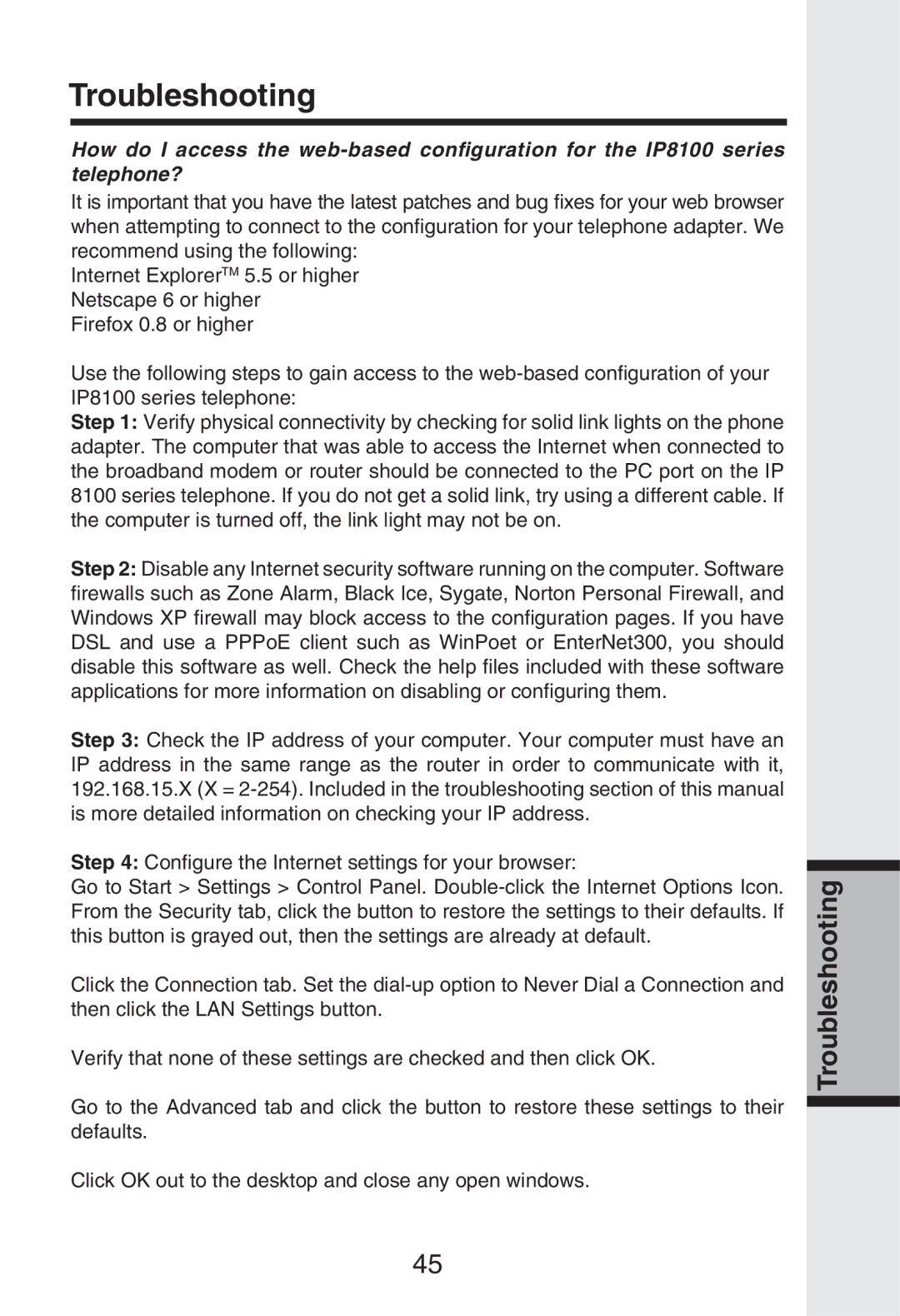Troubleshooting
How do I access the
It is important that you have the latest patches and bug fixes for your web browser when attempting to connect to the configuration for your telephone adapter. We recommend using the following:
Internet ExplorerTM 5.5 or higher Netscape 6 or higher
Firefox 0.8 or higher
Use the following steps to gain access to the
Step 1: Verify physical connectivity by checking for solid link lights on the phone adapter. The computer that was able to access the Internet when connected to the broadband modem or router should be connected to the PC port on the IP 8100 series telephone. If you do not get a solid link, try using a different cable. If the computer is turned off, the link light may not be on.
Step 2: Disable any Internet security software running on the computer. Software firewalls such as Zone Alarm, Black Ice, Sygate, Norton Personal Firewall, and Windows XP firewall may block access to the configuration pages. If you have DSL and use a PPPoE client such as WinPoet or EnterNet300, you should disable this software as well. Check the help files included with these software applications for more information on disabling or configuring them.
Step 3: Check the IP address of your computer. Your computer must have an IP address in the same range as the router in order to communicate with it, 192.168.15.X (X =
Step 4: Configure the Internet settings for your browser:
Go to Start > Settings > Control Panel.
Click the Connection tab. Set the
Verify that none of these settings are checked and then click OK.
Go to the Advanced tab and click the button to restore these settings to their defaults.
Click OK out to the desktop and close any open windows.
Troubleshooting
45