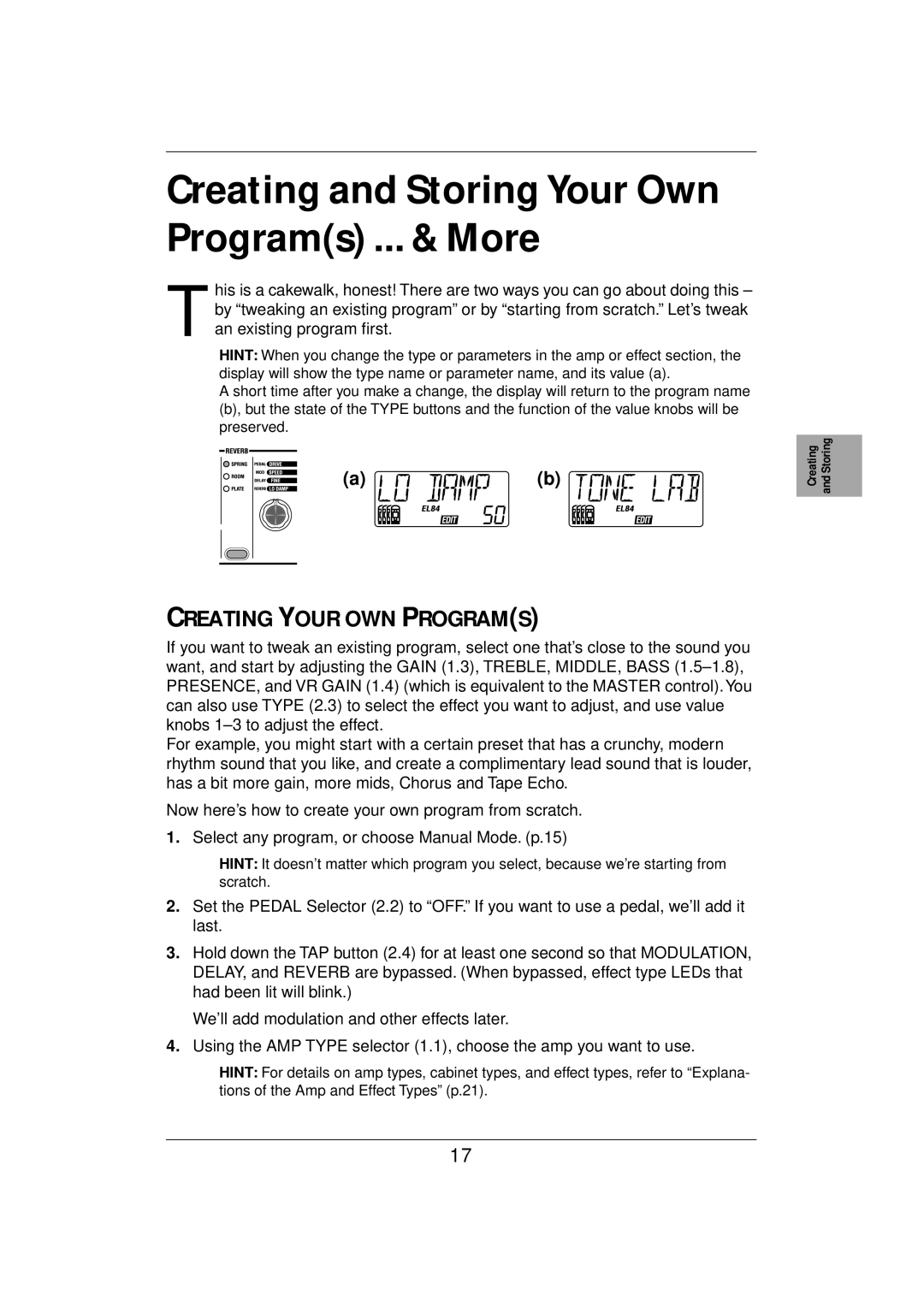Creating and Storing Your Own Program(s) ... & More
his is a cakewalk, honest! There are two ways you can go about doing this – Tby “tweaking an existing program” or by “starting from scratch.” Let’s tweak
an existing program first.
HINT: When you change the type or parameters in the amp or effect section, the display will show the type name or parameter name, and its value (a).
A short time after you make a change, the display will return to the program name (b), but the state of the TYPE buttons and the function of the value knobs will be preserved.
(a) | (b) |
| Introduction |
|
| Panel Tour |
|
| Setup |
|
| Program/ | Manual |
|
|
|
|
|
|
| Creating | and Storing |
|
|
|
CREATING YOUR OWN PROGRAM(S)
If you want to tweak an existing program, select one that’s close to the sound you want, and start by adjusting the GAIN (1.3), TREBLE, MIDDLE, BASS
For example, you might start with a certain preset that has a crunchy, modern rhythm sound that you like, and create a complimentary lead sound that is louder, has a bit more gain, more mids, Chorus and Tape Echo.
Now here’s how to create your own program from scratch.
1.Select any program, or choose Manual Mode. (p.15)
HINT: It doesn’t matter which program you select, because we’re starting from scratch.
2.Set the PEDAL Selector (2.2) to “OFF.” If you want to use a pedal, we’ll add it last.
3.Hold down the TAP button (2.4) for at least one second so that MODULATION, DELAY, and REVERB are bypassed. (When bypassed, effect type LEDs that had been lit will blink.)
We’ll add modulation and other effects later.
4.Using the AMP TYPE selector (1.1), choose the amp you want to use.
HINT: For details on amp types, cabinet types, and effect types, refer to “Explana- tions of the Amp and Effect Types” (p.21).
17