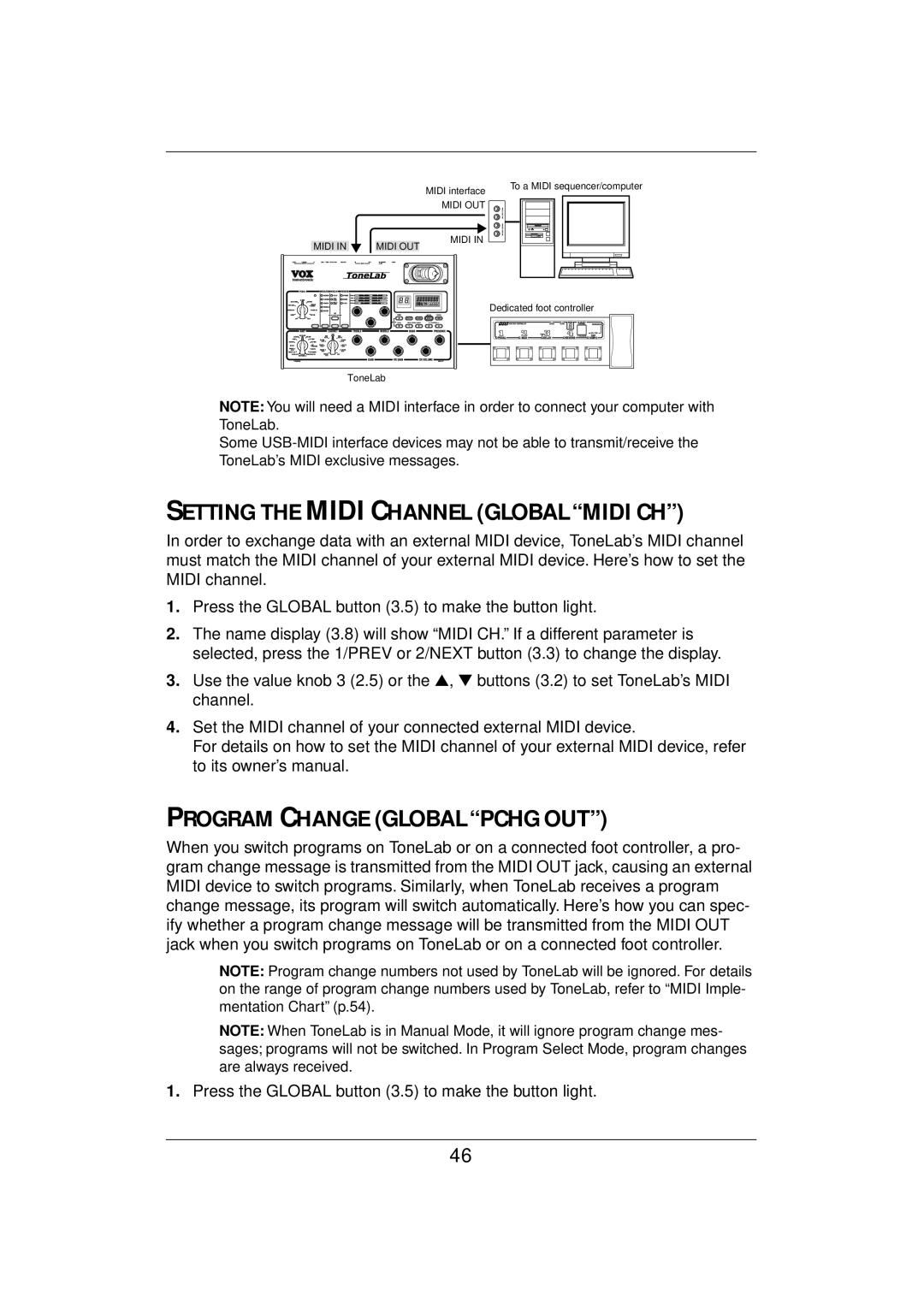MIDI interface
MIDI OUT
|
|
| MIDI IN | |
MIDI IN | MIDI OUT | |||
|
|
ToneLab |
To a MIDI sequencer/computer
Dedicated foot controller
NOTE: You will need a MIDI interface in order to connect your computer with ToneLab.
Some
SETTING THE MIDI CHANNEL (GLOBAL “MIDI CH”)
In order to exchange data with an external MIDI device, ToneLab’s MIDI channel must match the MIDI channel of your external MIDI device. Here’s how to set the MIDI channel.
1.Press the GLOBAL button (3.5) to make the button light.
2.The name display (3.8) will show “MIDI CH.” If a different parameter is selected, press the 1/PREV or 2/NEXT button (3.3) to change the display.
3.Use the value knob 3 (2.5) or the ▲, ▼ buttons (3.2) to set ToneLab’s MIDI channel.
4.Set the MIDI channel of your connected external MIDI device.
For details on how to set the MIDI channel of your external MIDI device, refer to its owner’s manual.
PROGRAM CHANGE (GLOBAL “PCHG OUT”)
When you switch programs on ToneLab or on a connected foot controller, a pro- gram change message is transmitted from the MIDI OUT jack, causing an external MIDI device to switch programs. Similarly, when ToneLab receives a program change message, its program will switch automatically. Here’s how you can spec- ify whether a program change message will be transmitted from the MIDI OUT jack when you switch programs on ToneLab or on a connected foot controller.
NOTE: Program change numbers not used by ToneLab will be ignored. For details on the range of program change numbers used by ToneLab, refer to “MIDI Imple- mentation Chart” (p.54).
NOTE: When ToneLab is in Manual Mode, it will ignore program change mes- sages; programs will not be switched. In Program Select Mode, program changes are always received.
1.Press the GLOBAL button (3.5) to make the button light.
46