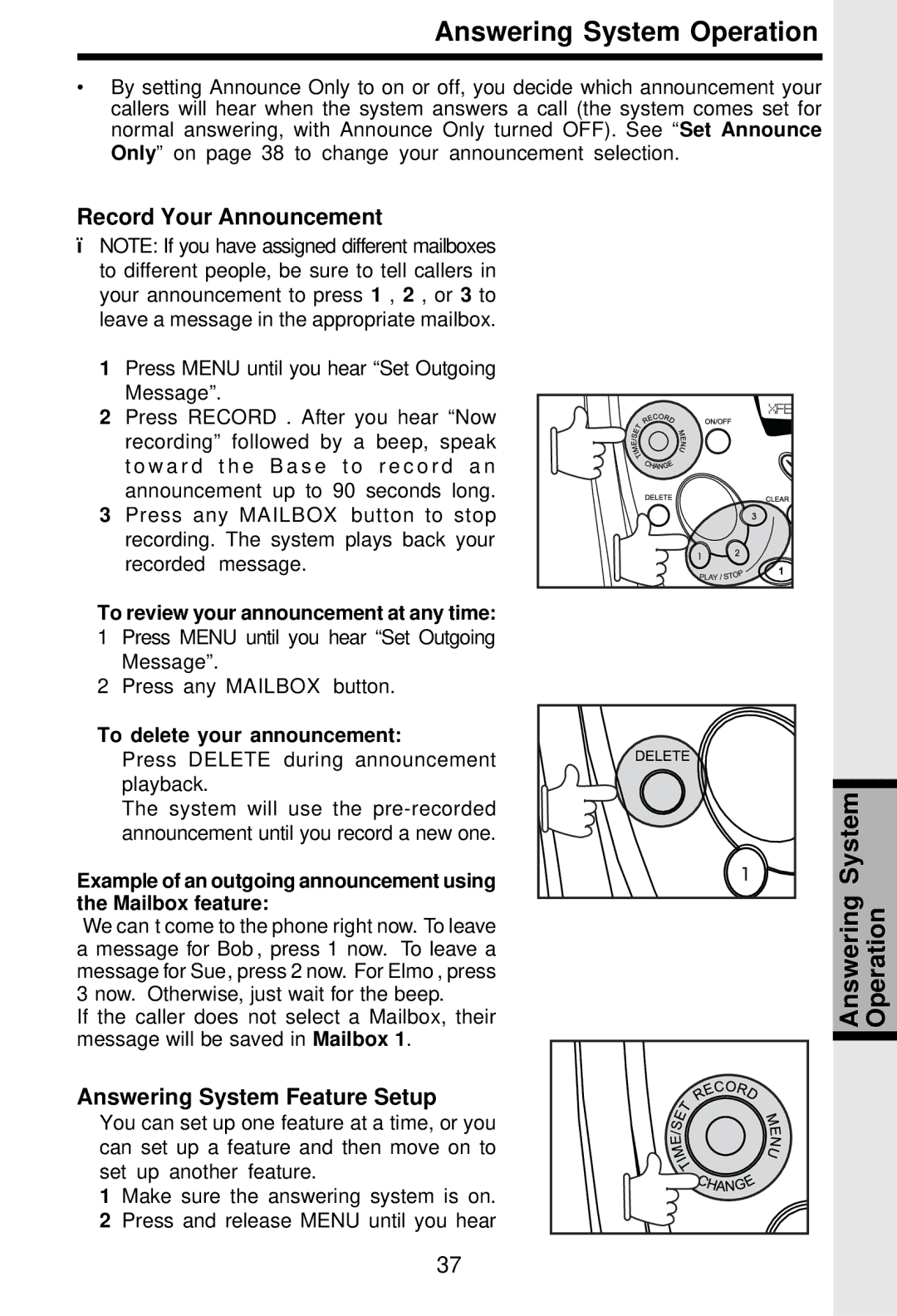Answering System Operation
•By setting Announce Only to on or off, you decide which announcement your callers will hear when the system answers a call (the system comes set for normal answering, with Announce Only turned OFF). See “Set Announce Only” on page 38 to change your announcement selection.
Record Your Announcement
ïNOTE: If you have assigned different mailboxes to different people, be sure to tell callers in your announcement to press 1 , 2 , or 3 to leave a message in the appropriate mailbox.
1 Press MENU until you hear “Set Outgoing
Message”.
2 Press RECORD . After you hear “Now recording” followed by a beep, speak t o w a r d t h e B a s e t o r e c o r d a n announcement up to 90 seconds long.
3Press any MAILBOX button to stop recording. The system plays back your
recorded message.
To review your announcement at any time:
1Press MENU until you hear “Set Outgoing Message”.
2Press any MAILBOX button.
To delete your announcement:
Press DELETE during announcement playback.
The system will use the
Example of an outgoing announcement using the Mailbox feature:
“We can’t come to the phone right now. To leave a message for Bob, press 1 now. To leave a message for Sue, press 2 now. For Elmo, press 3 now. Otherwise, just wait for the beep.”
If the caller does not select a Mailbox, their message will be saved in Mailbox 1.
Answering System Feature Setup
You can set up one feature at a time, or you can set up a feature and then move on to set up another feature.
1 Make sure the answering system is on.
2Press and release MENU until you hear
Answering System Operation
37