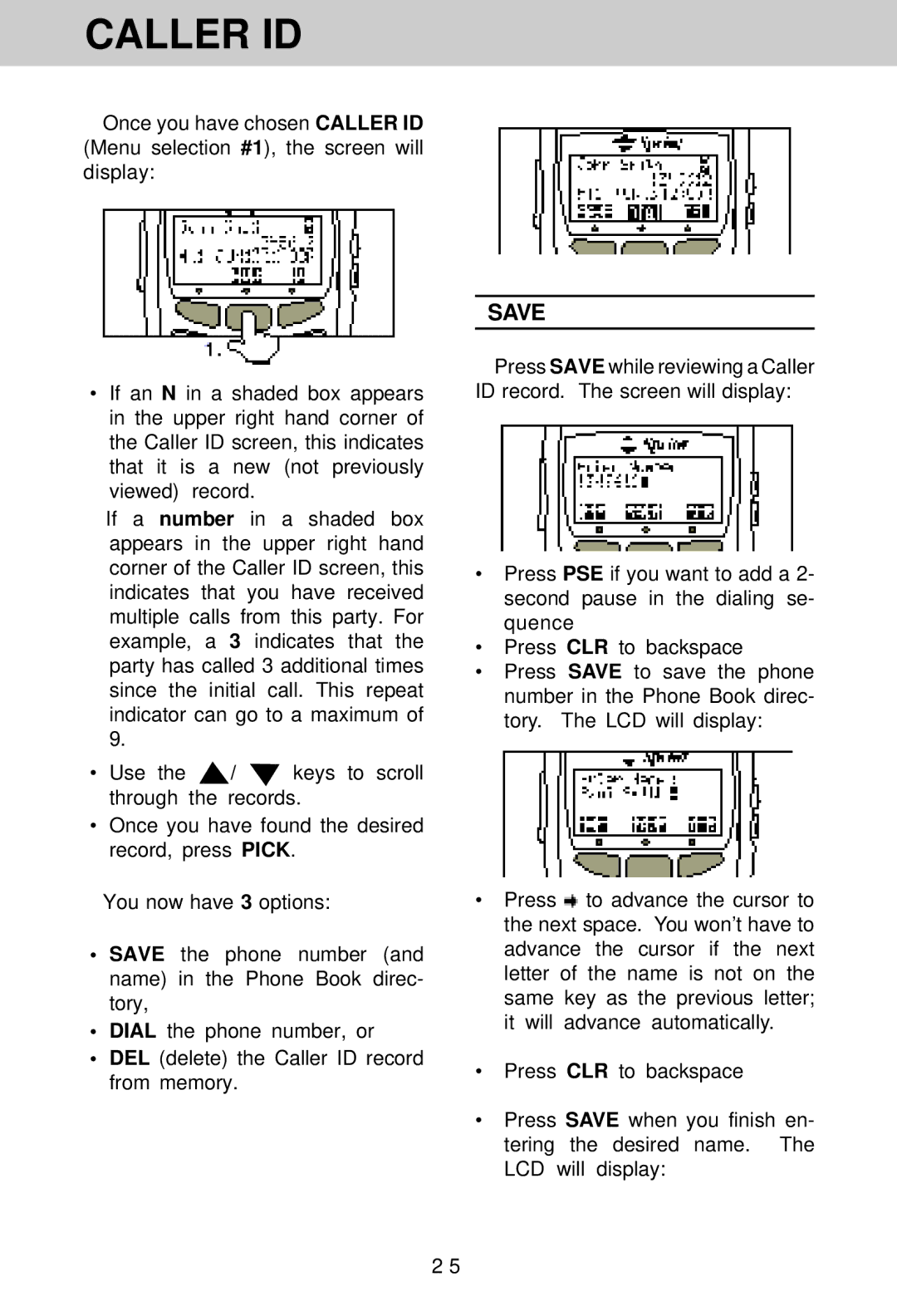CALLER ID
Once you have chosen CALLER ID (Menu selection #1), the screen will display:
•If an N in a shaded box appears in the upper right hand corner of the Caller ID screen, this indicates that it is a new (not previously viewed) record.
If a number in a shaded box appears in the upper right hand corner of the Caller ID screen, this indicates that you have received multiple calls from this party. For example, a 3 indicates that the party has called 3 additional times since the initial call. This repeat indicator can go to a maximum of 9.
•Use the ![]() /
/ ![]() keys to scroll through the records.
keys to scroll through the records.
•Once you have found the desired record, press PICK.
You now have 3 options:
•SAVE the phone number (and name) in the Phone Book direc- tory,
•DIAL the phone number, or
•DEL (delete) the Caller ID record from memory.
SAVE
Press SAVE while reviewing a Caller ID record. The screen will display:
•Press PSE if you want to add a 2- second pause in the dialing se- quence
•Press CLR to backspace
•Press SAVE to save the phone number in the Phone Book direc- tory. The LCD will display:
•Press ![]() to advance the cursor to the next space. You won’t have to advance the cursor if the next letter of the name is not on the same key as the previous letter; it will advance automatically.
to advance the cursor to the next space. You won’t have to advance the cursor if the next letter of the name is not on the same key as the previous letter; it will advance automatically.
•Press CLR to backspace
•Press SAVE when you finish en- tering the desired name. The LCD will display:
2 5