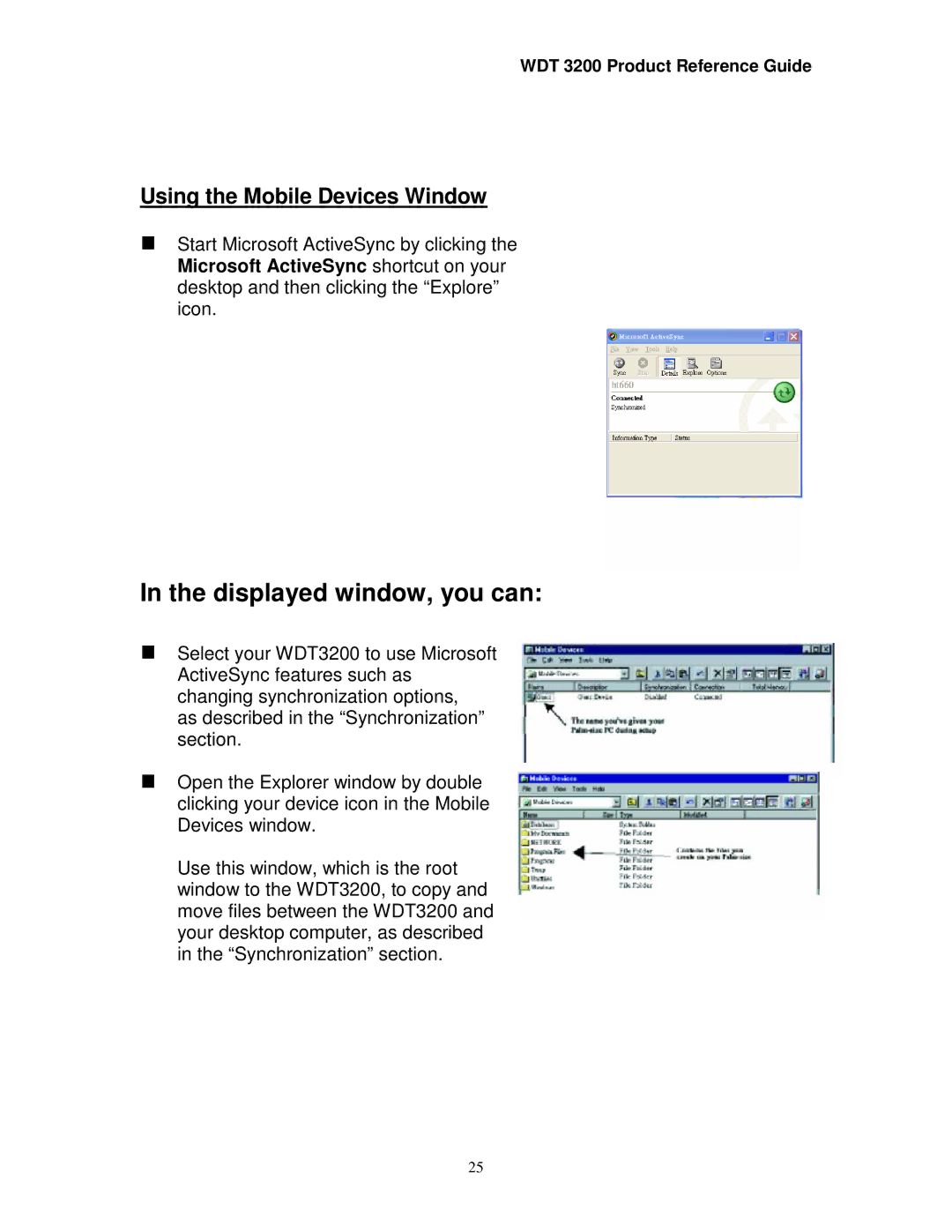WDT 3200 Product Reference Guide
Using the Mobile Devices Window
Start Microsoft ActiveSync by clicking the Microsoft ActiveSync shortcut on your desktop and then clicking the “Explore” icon.
In the displayed window, you can:
Select your WDT3200 to use Microsoft ActiveSync features such as changing synchronization options,
as described in the “Synchronization” section.
Open the Explorer window by double clicking your device icon in the Mobile Devices window.
Use this window, which is the root window to the WDT3200, to copy and move files between the WDT3200 and your desktop computer, as described in the “Synchronization” section.
25