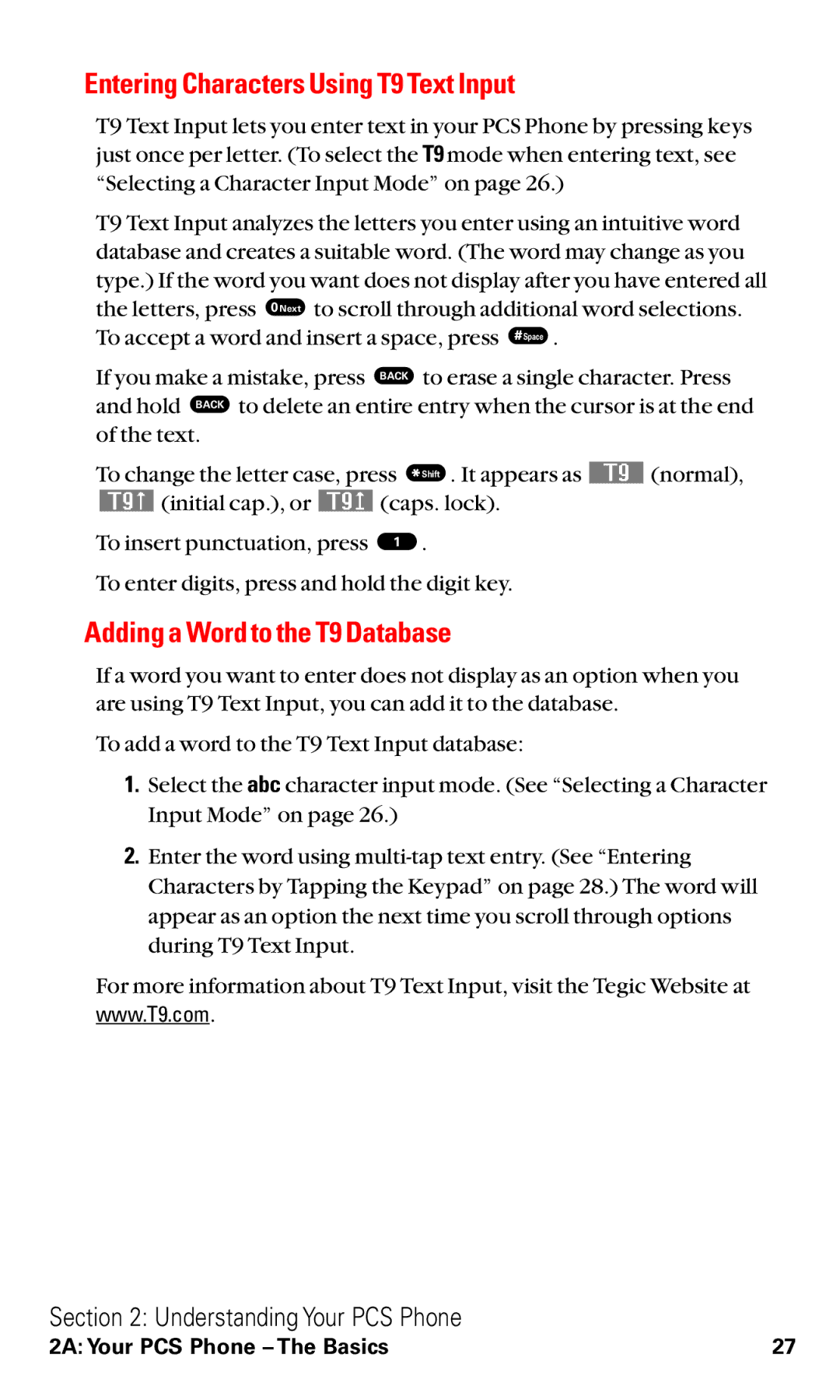Entering Characters Using T9 Text Input
T9 Text Input lets you enter text in your PCS Phone by pressing keys just once per letter. (To select the T9 mode when entering text, see “Selecting a Character Input Mode” on page 26.)
T9 Text Input analyzes the letters you enter using an intuitive word database and creates a suitable word. (The word may change as you type.) If the word you want does not display after you have entered all
the letters, press ![]() to scroll through additional word selections.
to scroll through additional word selections.
To accept a word and insert a space, press ![]() .
.
If you make a mistake, press BACK to erase a single character. Press and hold BACK to delete an entire entry when the cursor is at the end of the text.
To change the letter case, press Shift . It appears as | (normal), | |
(initial cap.), or | (caps. lock). |
|
To insert punctuation, press | 1 . |
|
To enter digits, press and hold the digit key.
Adding a Word to the T9 Database
If a word you want to enter does not display as an option when you are using T9 Text Input, you can add it to the database.
To add a word to the T9 Text Input database:
1.Select the abc character input mode. (See “Selecting a Character Input Mode” on page 26.)
2.Enter the word using
For more information about T9 Text Input, visit the Tegic Website at
www.T9.com.
Section 2: Understanding Your PCS Phone
2A: Your PCS Phone – The Basics | 27 |