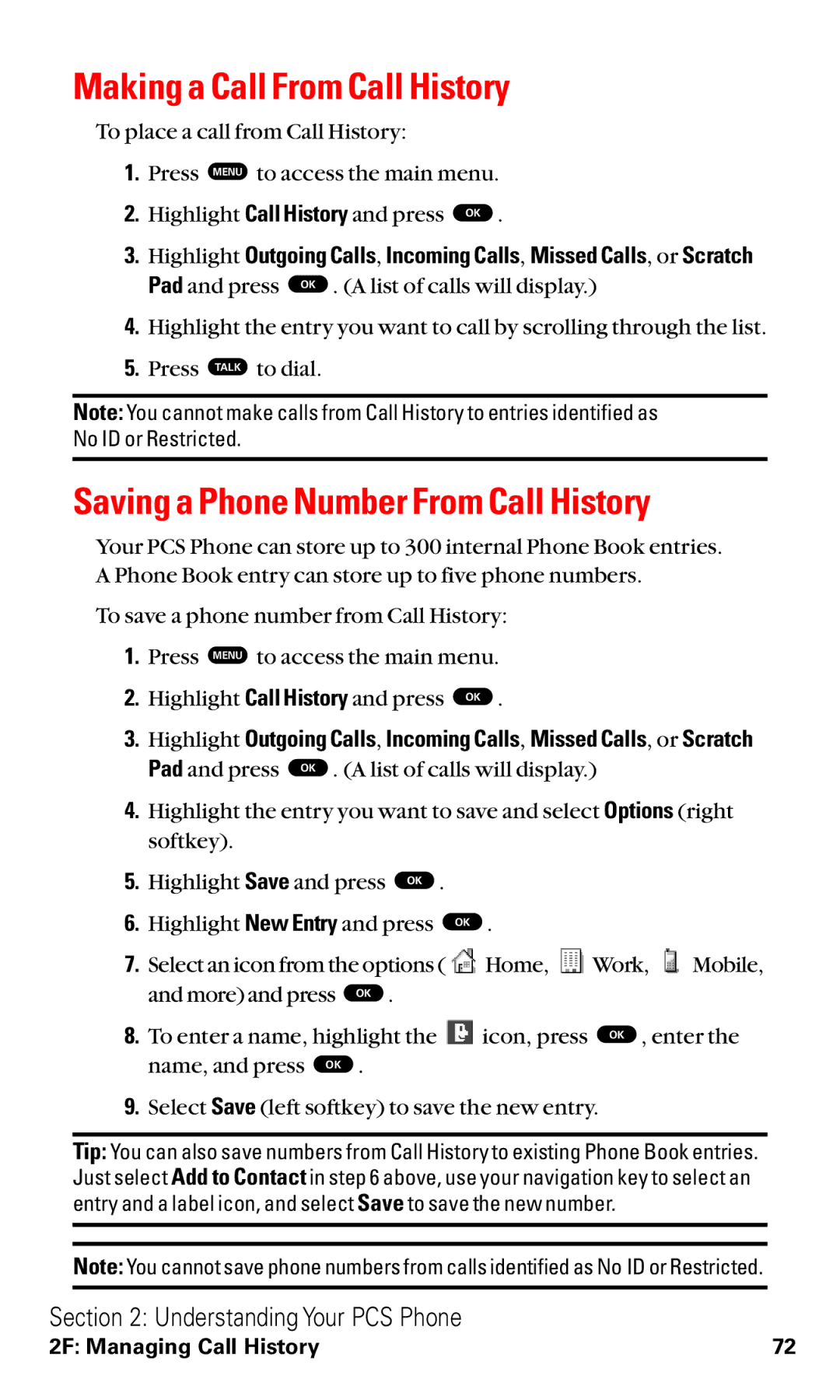Making a Call From Call History
To place a call from Call History:
1.Press MENU to access the main menu.
2. | Highlight Call History and press OK . |
3. | Highlight Outgoing Calls, Incoming Calls, Missed Calls, or Scratch |
| Pad and press OK . (A list of calls will display.) |
4.Highlight the entry you want to call by scrolling through the list.
5.Press TALK to dial.
Note: You cannot make calls from Call History to entries identified as No ID or Restricted.
Saving a Phone Number From Call History
Your PCS Phone can store up to 300 internal Phone Book entries. A Phone Book entry can store up to five phone numbers.
To save a phone number from Call History:
1.Press MENU to access the main menu.
2. | Highlight Call History and press OK . |
3. | Highlight Outgoing Calls, Incoming Calls, Missed Calls, or Scratch |
| Pad and press OK . (A list of calls will display.) |
4.Highlight the entry you want to save and select Options (right softkey).
5. | Highlight Save and press OK . |
6. | Highlight New Entry and press OK . |
7.Select an icon from the options (![]() Home,
Home, ![]() Work,
Work, ![]() Mobile,
Mobile,
and more) and press OK . |
|
8. To enter a name, highlight the | icon, press OK , enter the |
name, and press OK . |
|
9.Select Save (left softkey) to save the new entry.
Tip: You can also save numbers from Call History to existing Phone Book entries. Just select Add to Contact in step 6 above, use your navigation key to select an entry and a label icon, and select Save to save the new number.
Note: You cannot save phone numbers from calls identified as No ID or Restricted.
Section 2: Understanding Your PCS Phone
2F: Managing Call History | 72 |