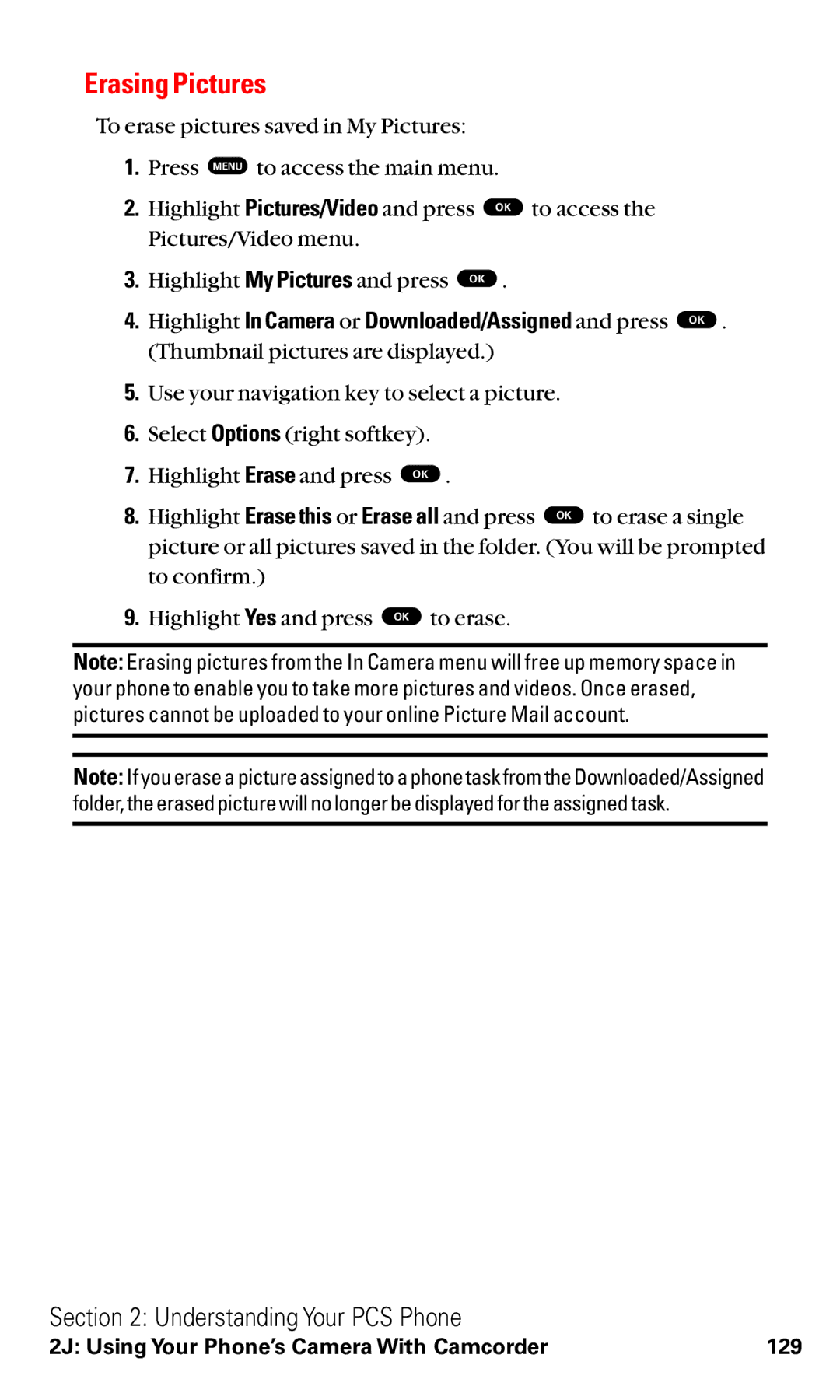Erasing Pictures
To erase pictures saved in My Pictures:
1.Press MENU to access the main menu.
2. | Highlight Pictures/Video and press OK to access the |
| Pictures/Video menu. |
3. | Highlight My Pictures and press OK . |
4. | Highlight In Camera or Downloaded/Assigned and press OK . |
| (Thumbnail pictures are displayed.) |
5.Use your navigation key to select a picture.
6.Select Options (right softkey).
7. | Highlight Erase and press | OK . |
8. | Highlight Erase this or Erase all and press OK to erase a single | |
| picture or all pictures saved in the folder. (You will be prompted | |
| to confirm.) |
|
9. | Highlight Yes and press OK | to erase. |
Note: Erasing pictures from the In Camera menu will free up memory space in your phone to enable you to take more pictures and videos. Once erased, pictures cannot be uploaded to your online Picture Mail account.
Note: If you erase a picture assigned to a phone task from the Downloaded/Assigned folder, the erased picture will no longer be displayed for the assigned task.
Section 2: Understanding Your PCS Phone
2J: Using Your Phone’s Camera With Camcorder | 129 |