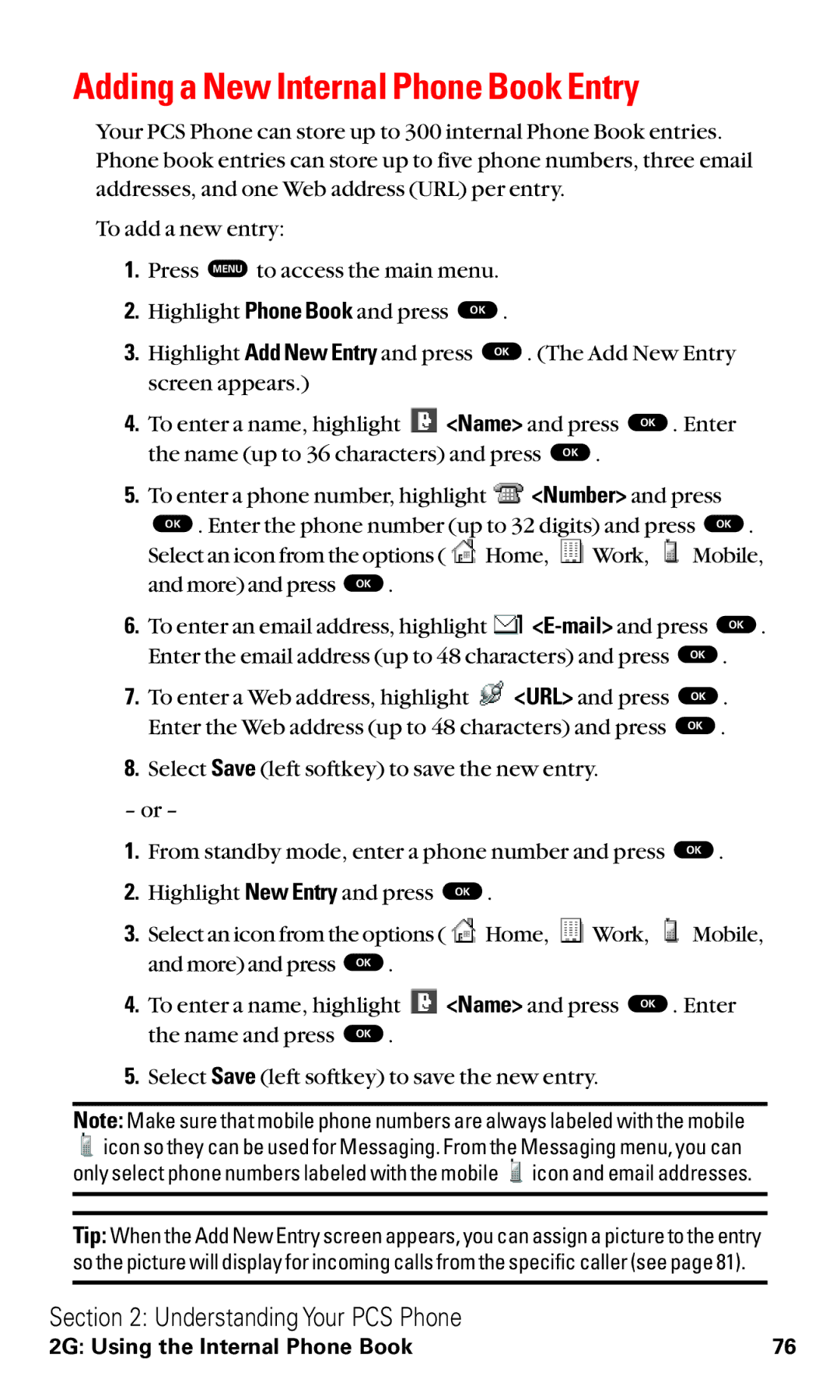Adding a New Internal Phone Book Entry
Your PCS Phone can store up to 300 internal Phone Book entries. Phone book entries can store up to five phone numbers, three email addresses, and one Web address (URL) per entry.
To add a new entry:
1.Press MENU to access the main menu.
2. | Highlight Phone Book and press OK . | |
3. | Highlight Add New Entry and press OK . (The Add New Entry | |
| screen appears.) |
|
4. | To enter a name, highlight | <Name> and press OK . Enter |
the name (up to 36 characters) and press OK .
5.To enter a phone number, highlight ![]() <Number> and press
<Number> and press
| OK . Enter the phone number (up to 32 digits) and press | OK . | ||||
| Select an icon from the options ( | Home, | Work, | Mobile, | ||
| and more) and press OK . |
|
|
|
|
|
6. | To enter an email address, highlight | OK . | ||||
| Enter the email address (up to 48 characters) and press | OK . | ||||
7. | To enter a Web address, highlight |
| <URL> and press | OK . | ||
| Enter the Web address (up to 48 characters) and press | OK . | ||||
8.Select Save (left softkey) to save the new entry.
– or –
1. | From standby mode, enter a phone number and press OK . |
2. | Highlight New Entry and press OK . |
3.Select an icon from the options (![]() Home,
Home, ![]() Work,
Work, ![]() Mobile,
Mobile,
and more) and press | OK . |
|
4. To enter a name, highlight | <Name> and press OK . Enter | |
the name and press | OK . |
|
5.Select Save (left softkey) to save the new entry.
Note: Make sure that mobile phone numbers are always labeled with the mobile
![]() icon so they can be used for Messaging. From the Messaging menu, you can
icon so they can be used for Messaging. From the Messaging menu, you can
only select phone numbers labeled with the mobile icon and email addresses.
Tip: When the Add New Entry screen appears, you can assign a picture to the entry so the picture will display for incoming calls from the specific caller (see page 81).
Section 2: Understanding Your PCS Phone
2G: Using the Internal Phone Book | 76 |