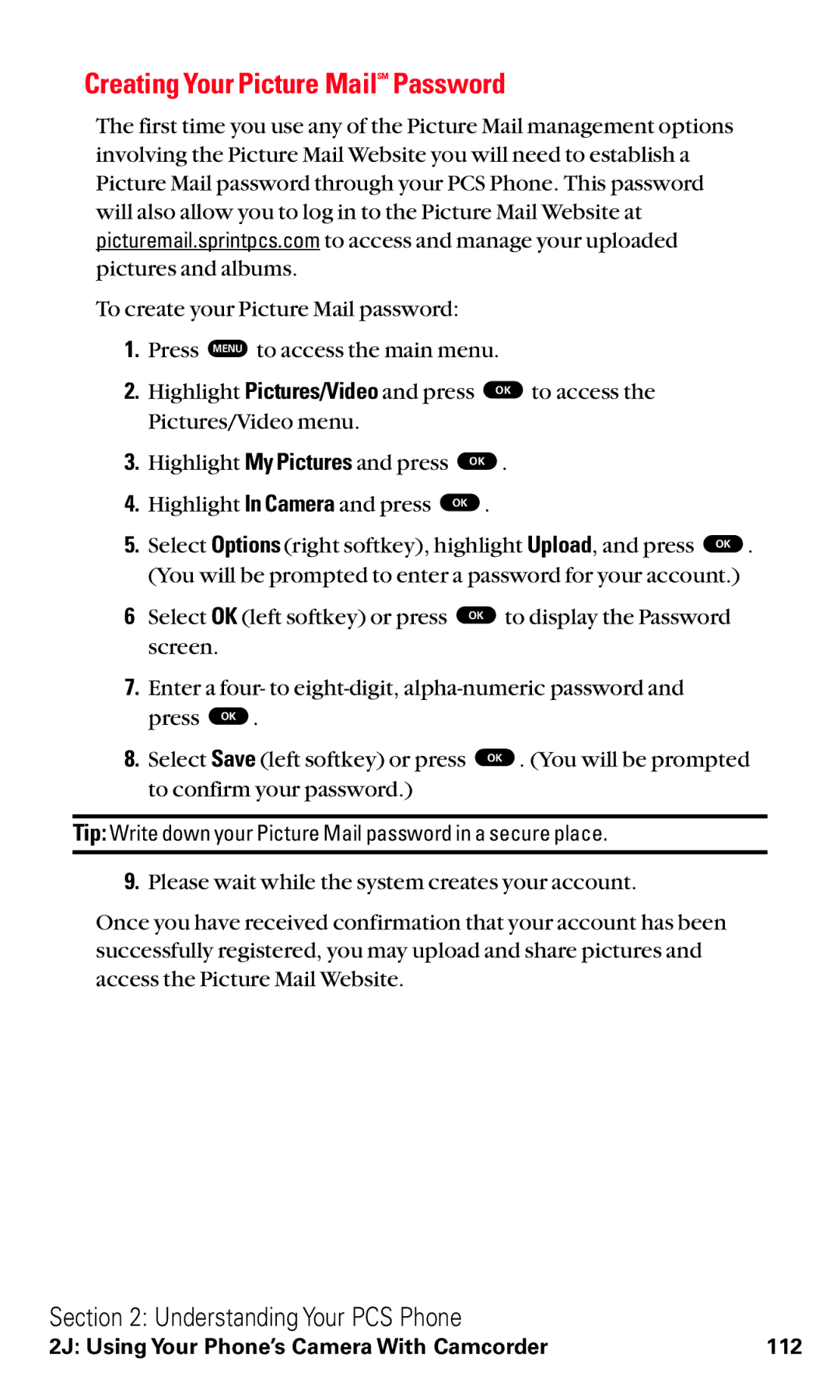Creating Your Picture MailSM Password
The first time you use any of the Picture Mail management options involving the Picture Mail Website you will need to establish a Picture Mail password through your PCS Phone. This password will also allow you to log in to the Picture Mail Website at picturemail.sprintpcs.com to access and manage your uploaded pictures and albums.
To create your Picture Mail password:
1.Press MENU to access the main menu.
2. | Highlight Pictures/Video and press | OK to access the | |
| Pictures/Video menu. |
|
|
3. | Highlight My Pictures and press | OK . | |
4. | Highlight In Camera and press | OK . |
|
5. | Select Options (right softkey), highlight Upload, and press OK . | ||
| (You will be prompted to enter a password for your account.) | ||
6 | Select OK (left softkey) or press | OK | to display the Password |
| screen. |
|
|
7.Enter a four- to
8. Select Save (left softkey) or press OK . (You will be prompted to confirm your password.)
Tip: Write down your Picture Mail password in a secure place.
9.Please wait while the system creates your account.
Once you have received confirmation that your account has been successfully registered, you may upload and share pictures and access the Picture Mail Website.
Section 2: Understanding Your PCS Phone
2J: Using Your Phone’s Camera With Camcorder | 112 |