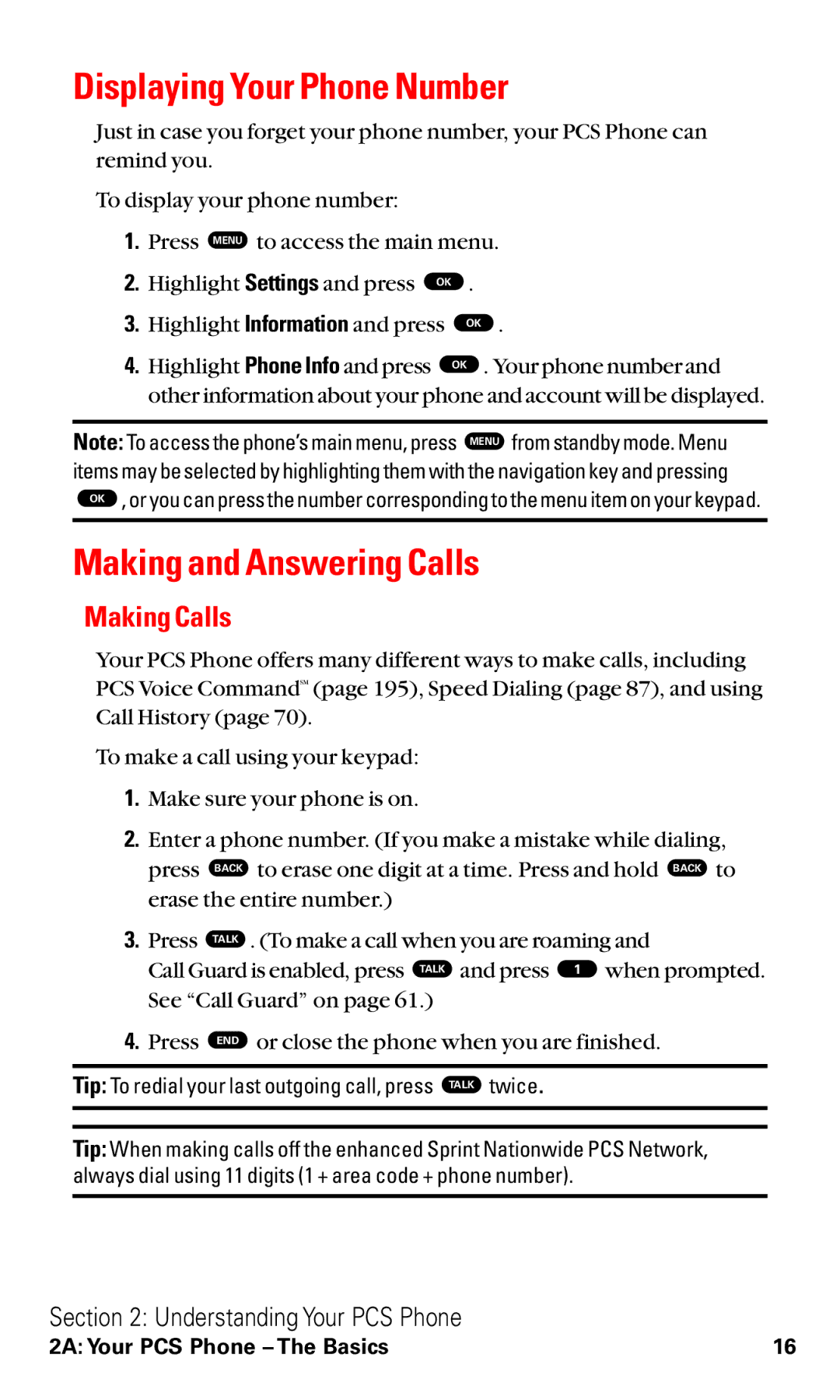Displaying Your Phone Number
Just in case you forget your phone number, your PCS Phone can remind you.
To display your phone number:
1.Press MENU to access the main menu.
2. | Highlight Settings and press OK . | |
3. | Highlight Information and press | OK . |
4. | Highlight Phone Info and press | OK . Your phone number and |
other information about your phone and account will be displayed.
Note: To access the phone’s main menu, press MENU from standby mode. Menu items may be selected by highlighting them with the navigation key and pressing
OK , or you can press the number corresponding to the menu item on your keypad.
Making and Answering Calls
Making Calls
Your PCS Phone offers many different ways to make calls, including PCS Voice CommandSM (page 195), Speed Dialing (page 87), and using Call History (page 70).
To make a call using your keypad:
1.Make sure your phone is on.
2.Enter a phone number. (If you make a mistake while dialing, press BACK to erase one digit at a time. Press and hold BACK to erase the entire number.)
3. | Press TALK . (To make a call when you are roaming and | |||
| Call Guard is enabled, press TALK | and press 1 when prompted. | ||
| See “Call Guard” on page 61.) |
|
| |
4. | Press END or close the phone when you are finished. | |||
|
|
|
| |
Tip: To redial your last outgoing call, press |
|
| twice. | |
| TALK | |||
|
| |||
|
|
|
|
|
|
|
|
|
|
Tip: When making calls off the enhanced Sprint Nationwide PCS Network, always dial using 11 digits (1 + area code + phone number).
Section 2: Understanding Your PCS Phone
2A: Your PCS Phone – The Basics | 16 |