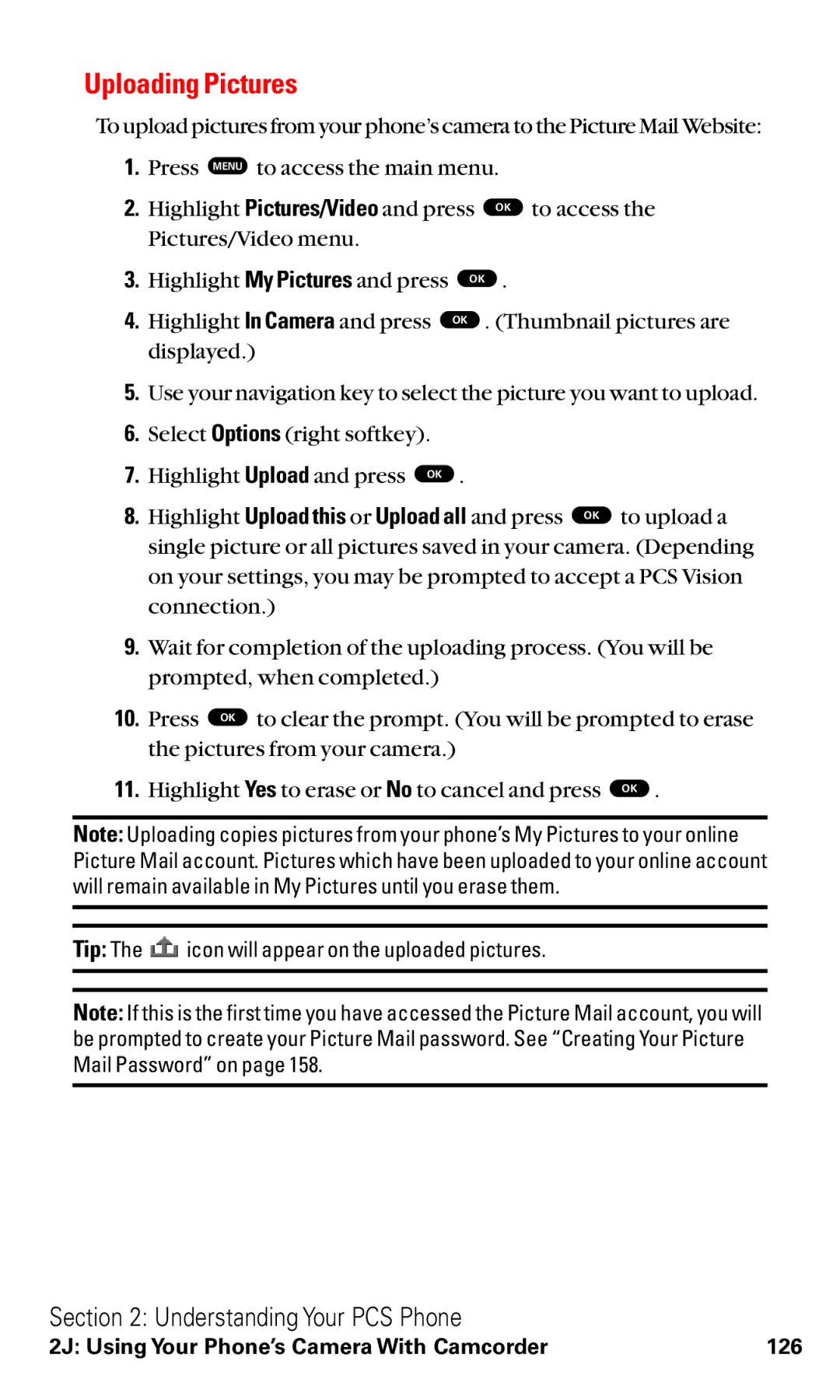Uploading Pictures
To upload pictures from your phone’s camera to the Picture Mail Website:
1.Press MENU to access the main menu.
2. | Highlight Pictures/Video and press | OK to access the | |
| Pictures/Video menu. |
|
|
3. | Highlight My Pictures and press | OK . | |
4. | Highlight In Camera and press | OK | . (Thumbnail pictures are |
| displayed.) |
|
|
5.Use your navigation key to select the picture you want to upload.
6.Select Options (right softkey).
7. | Highlight Upload and press OK . |
8. | Highlight Upload this or Upload all and press OK to upload a |
| single picture or all pictures saved in your camera. (Depending |
on your settings, you may be prompted to accept a PCS Vision connection.)
9.Wait for completion of the uploading process. (You will be prompted, when completed.)
10. | Press OK to clear the prompt. (You will be prompted to erase |
| the pictures from your camera.) |
11. | Highlight Yes to erase or No to cancel and press OK . |
Note: Uploading copies pictures from your phone’s My Pictures to your online Picture Mail account. Pictures which have been uploaded to your online account will remain available in My Pictures until you erase them.
Tip: The ![]() icon will appear on the uploaded pictures.
icon will appear on the uploaded pictures.
Note: If this is the first time you have accessed the Picture Mail account, you will be prompted to create your Picture Mail password. See “Creating Your Picture Mail Password” on page 158.
Section 2: Understanding Your PCS Phone
2J: Using Your Phone’s Camera With Camcorder | 126 |