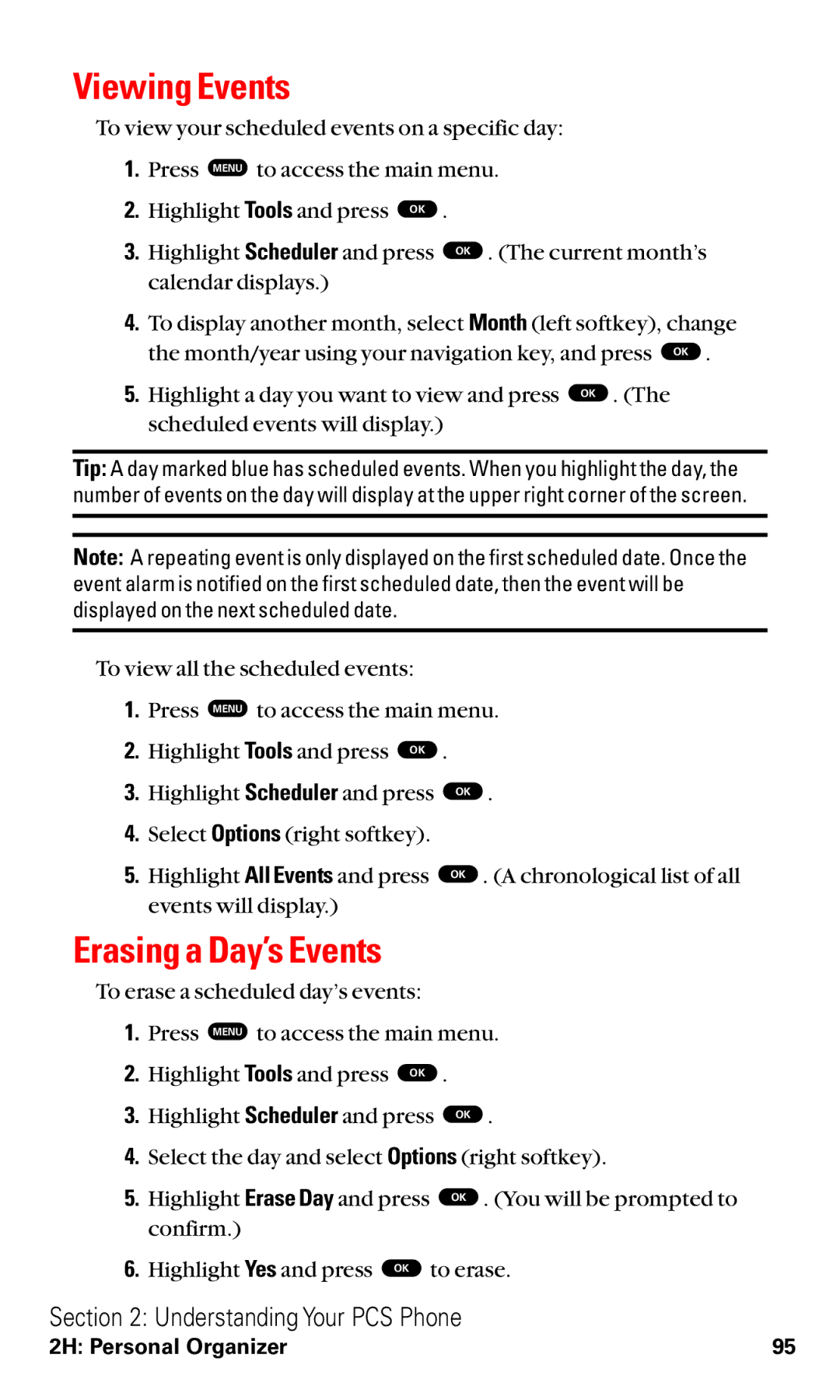Viewing Events
To view your scheduled events on a specific day:
1.Press MENU to access the main menu.
2. | Highlight Tools and press OK . |
3. | Highlight Scheduler and press OK . (The current month’s |
| calendar displays.) |
4.To display another month, select Month (left softkey), change
the month/year using your navigation key, and press OK .
5. Highlight a day you want to view and press OK . (The scheduled events will display.)
Tip: A day marked blue has scheduled events. When you highlight the day, the number of events on the day will display at the upper right corner of the screen.
Note: A repeating event is only displayed on the first scheduled date. Once the event alarm is notified on the first scheduled date, then the event will be displayed on the next scheduled date.
To view all the scheduled events:
1.Press MENU to access the main menu.
2. Highlight Tools and press OK .
3.Highlight Scheduler and press
4.Select Options (right softkey).
5.Highlight All Events and press events will display.)
OK
OK
.
. (A chronological list of all
Erasing a Day’s Events
To erase a scheduled day’s events:
1.Press MENU to access the main menu.
2. | Highlight Tools and press OK . |
3. | Highlight Scheduler and press OK . |
4.Select the day and select Options (right softkey).
5. | Highlight Erase Day and press | OK . (You will be prompted to |
| confirm.) |
|
6. | Highlight Yes and press OK | to erase. |
Section 2: Understanding Your PCS Phone
2H: Personal Organizer | 95 |