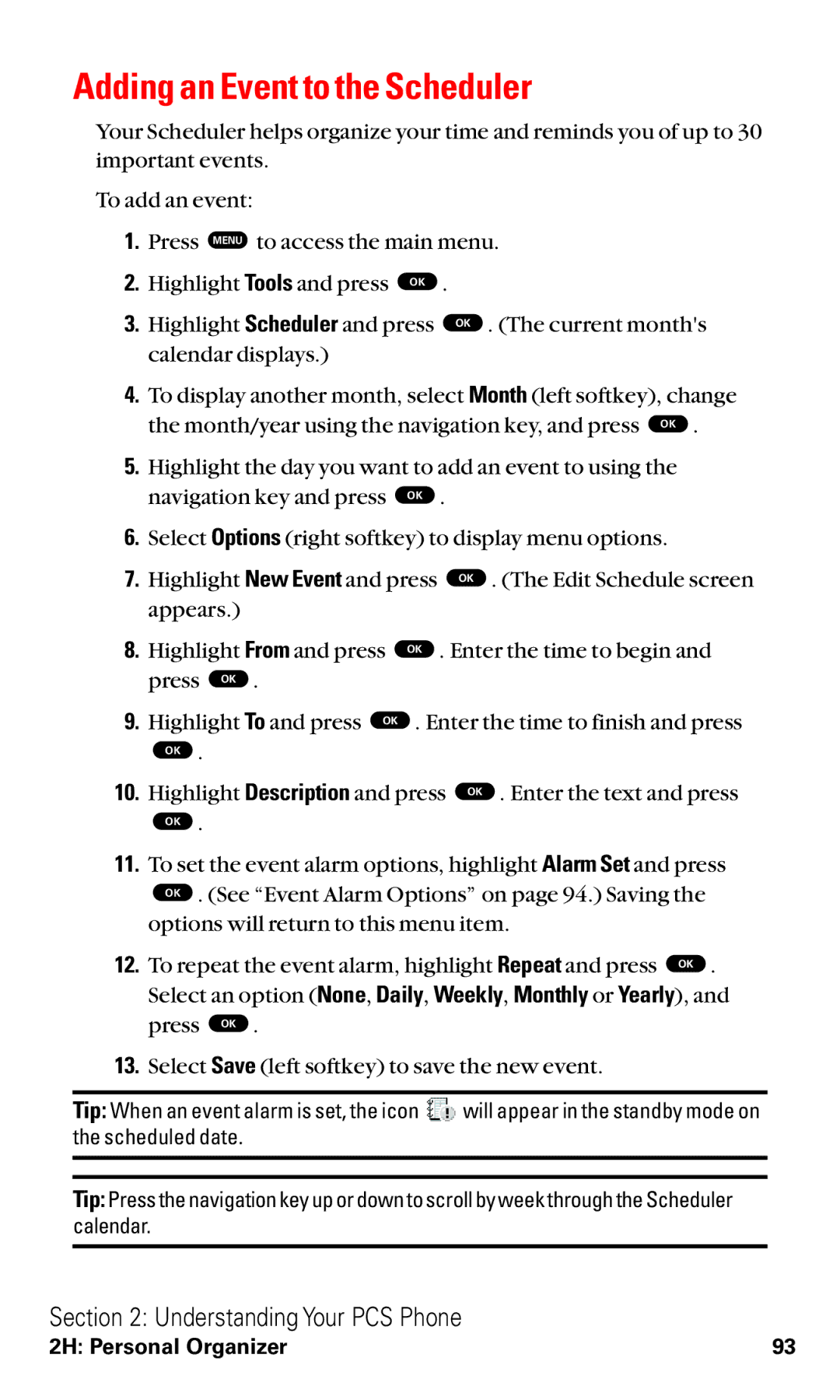Adding an Event to the Scheduler
Your Scheduler helps organize your time and reminds you of up to 30 important events.
To add an event:
1.Press MENU to access the main menu.
2. | Highlight Tools and press OK . |
3. | Highlight Scheduler and press OK . (The current month's |
| calendar displays.) |
4.To display another month, select Month (left softkey), change
the month/year using the navigation key, and press OK .
5.Highlight the day you want to add an event to using the
navigation key and press OK .
6.Select Options (right softkey) to display menu options.
7. | Highlight New Event and press | OK . (The Edit Schedule screen | |
| appears.) |
|
|
8. | Highlight From and press | OK . Enter the time to begin and | |
| press OK . |
|
|
9. | Highlight To and press OK | . Enter the time to finish and press | |
| OK . |
|
|
10. | Highlight Description and press | OK . Enter the text and press | |
| OK . |
|
|
11.To set the event alarm options, highlight Alarm Set and press
OK . (See “Event Alarm Options” on page 94.) Saving the options will return to this menu item.
12. To repeat the event alarm, highlight Repeat and press OK . Select an option (None, Daily, Weekly, Monthly or Yearly), and press OK .
13.Select Save (left softkey) to save the new event.
Tip: When an event alarm is set, the icon ![]() will appear in the standby mode on the scheduled date.
will appear in the standby mode on the scheduled date.
Tip: Press the navigation key up or down to scroll by week through the Scheduler calendar.
Section 2: Understanding Your PCS Phone
2H: Personal Organizer | 93 |