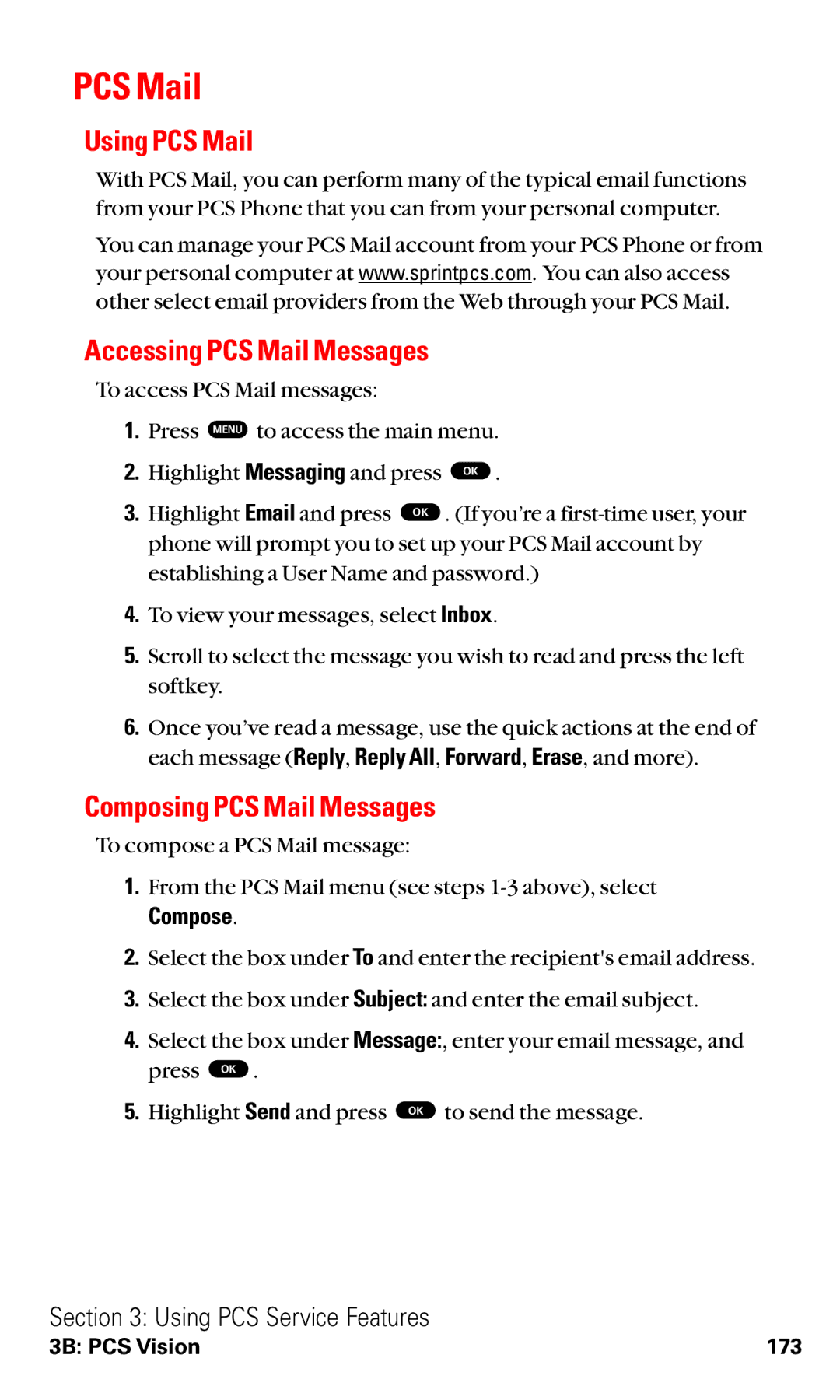PCS Mail
Using PCS Mail
With PCS Mail, you can perform many of the typical email functions from your PCS Phone that you can from your personal computer.
You can manage your PCS Mail account from your PCS Phone or from your personal computer at www.sprintpcs.com. You can also access other select email providers from the Web through your PCS Mail.
Accessing PCS Mail Messages
To access PCS Mail messages:
1.Press MENU to access the main menu.
2. | Highlight Messaging and press | OK . |
3. | Highlight Email and press OK | . (If you’re a |
| phone will prompt you to set up your PCS Mail account by | |
| establishing a User Name and password.) | |
4.To view your messages, select Inbox.
5.Scroll to select the message you wish to read and press the left softkey.
6.Once you’ve read a message, use the quick actions at the end of each message (Reply, Reply All, Forward, Erase, and more).
Composing PCS Mail Messages
To compose a PCS Mail message:
1.From the PCS Mail menu (see steps
Compose.
2.Select the box under To and enter the recipient's email address.
3.Select the box under Subject: and enter the email subject.
4.Select the box under Message:, enter your email message, and press OK .
5. Highlight Send and press OK to send the message.
Section 3: Using PCS Service Features
3B: PCS Vision | 173 |